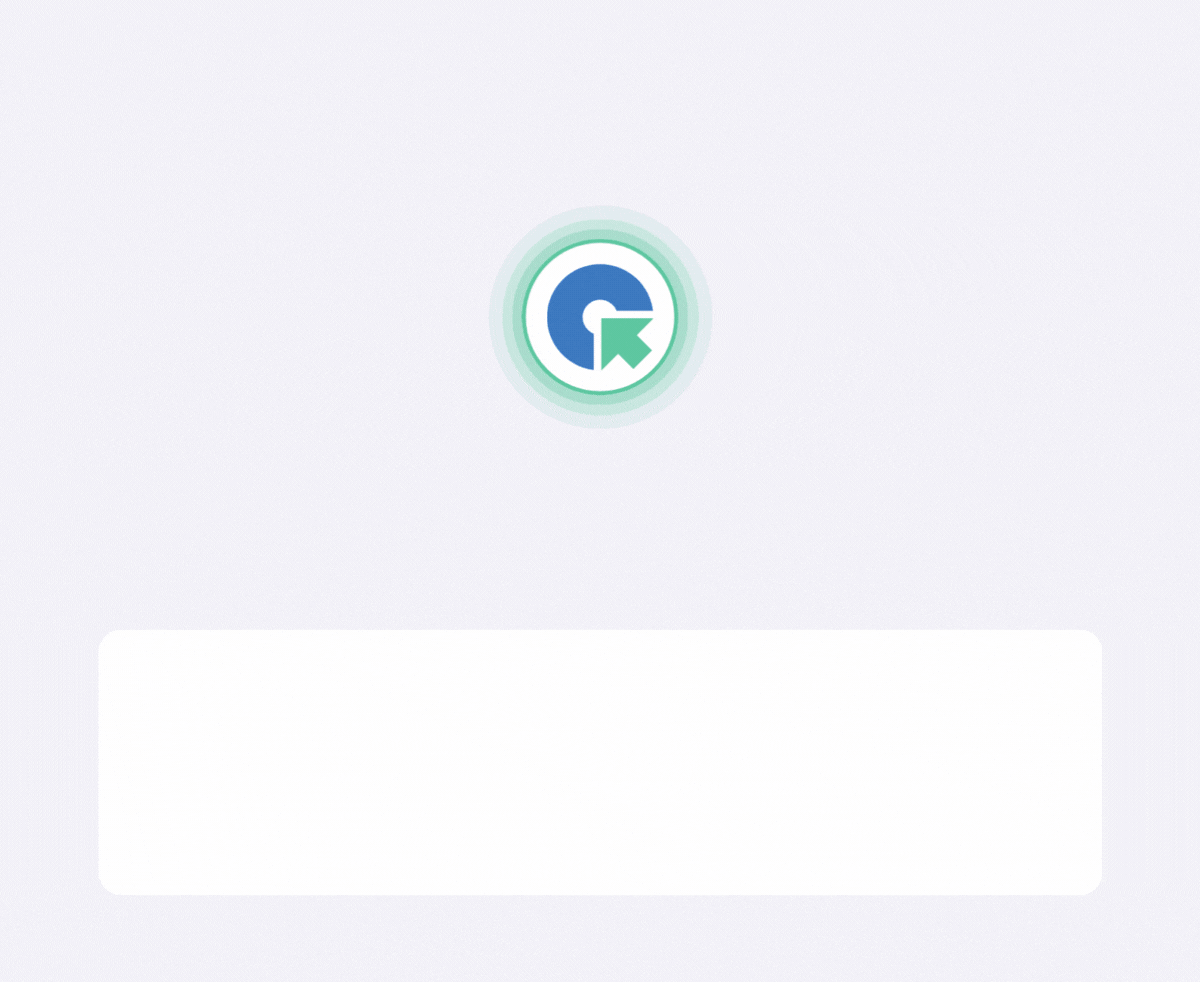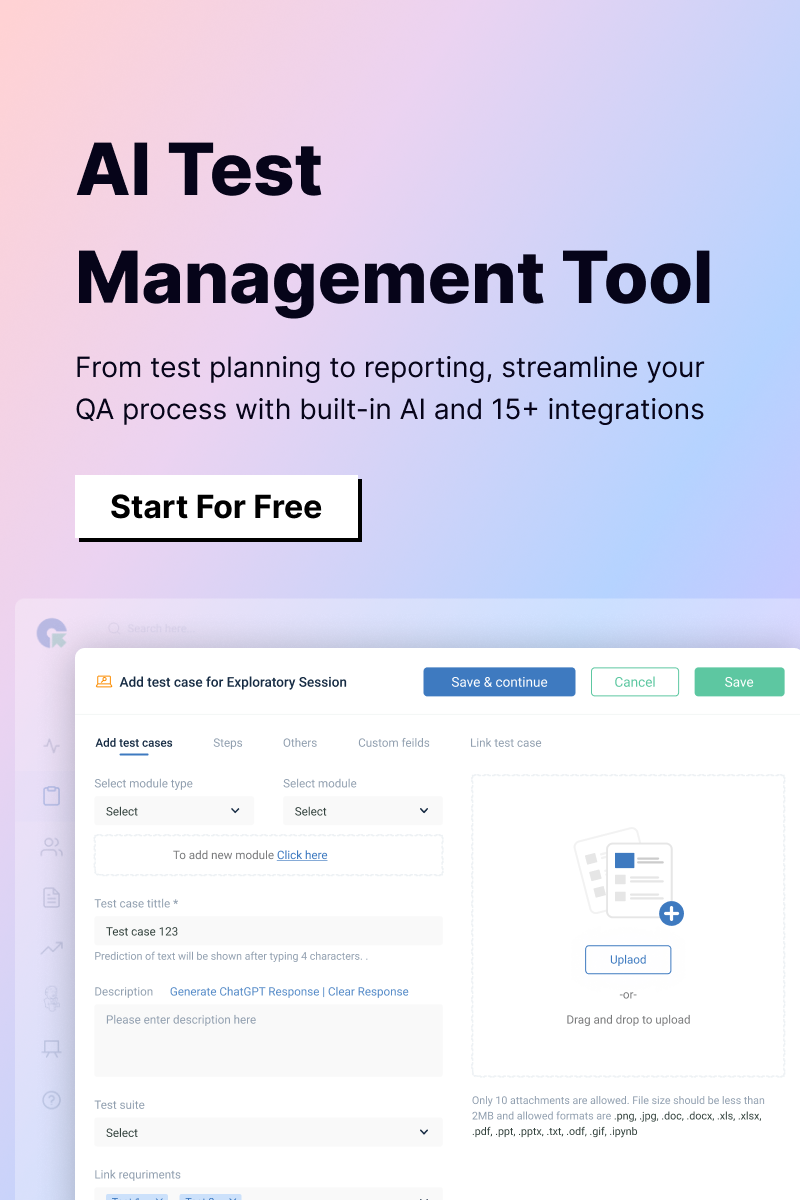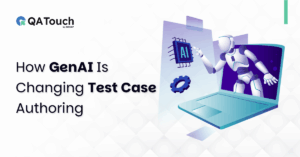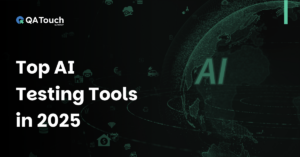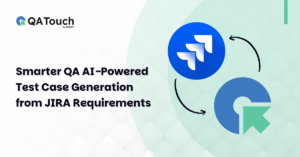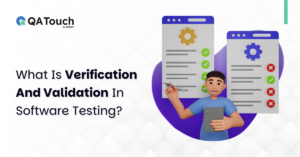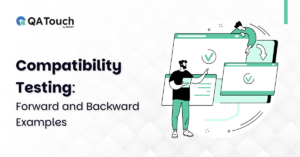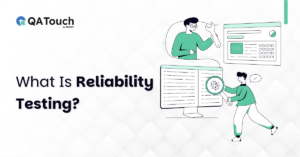Cloud usage monitoring is a process to monitor the server’s system resources like CPU Usage, Memory Consumption, I/O, Network, Disk Usage, Process etc. Server Monitoring helps to understand the server’s system resource usage which can help you better your capacity planning and provide a better end-user experience.
This article demonstrated monitoring the CPU utilization of cloud Instance.
Why Cloud Instance Monitoring is Important?
It’s essential to examine that your entire IT infrastructure is functioning efficiently and resources are being effectively utilized. Concerns arise depending on the cloud structure type used by the client.
It’s common for a cloud solution to end up using excess memory or CPU if it is not properly monitored, and one cannot identify this state without the aid of monitoring.
Monitoring the performance is always critical, Irrespective of the type of cloud services the company is using.
Key Benefits
- Increase visibility in Usage bottlenecks.
- Constant monitoring to make sure identifying threats earlier.
- Reporting and auditing in order to accomplish security compliance.
How to Monitor GCP Instance?
Here we have demonstrated how to monitor CPU utilization in Google Cloud.
Setup: Creating Workspace in stack driver
Go to the link https://app.google.stackdriver.com/
Step 1: Click ‘add workspace’.

Step 2: Name the workspace, Skip AWS setup
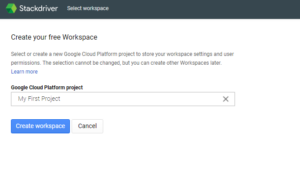
Step 3: Enter the below commands in google cloud instance, it will be communicating with the monitoring server.
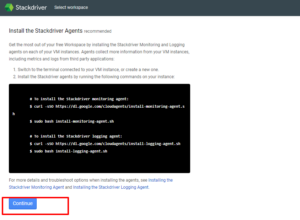
## To install the Stackdriver monitoring agent type the below commands in the instance:
- $ curl -sSO https://dl.google.com/cloudagents/install-monitoring-agent.sh
- $ sudo bash install-monitoring-agent.sh
Note: To enable logging use the following commands.
# To install the Stackdriver logging agent type the below commands in the instance:
- $ curl -sSO https://dl.google.com/cloudagents/install-logging-agent.sh
- $ sudo bash install-logging-agent.sh
- systemctl status stackdriver-agent
and Click Launch Monitoring.
Please watch the below video to know the complete process in action.