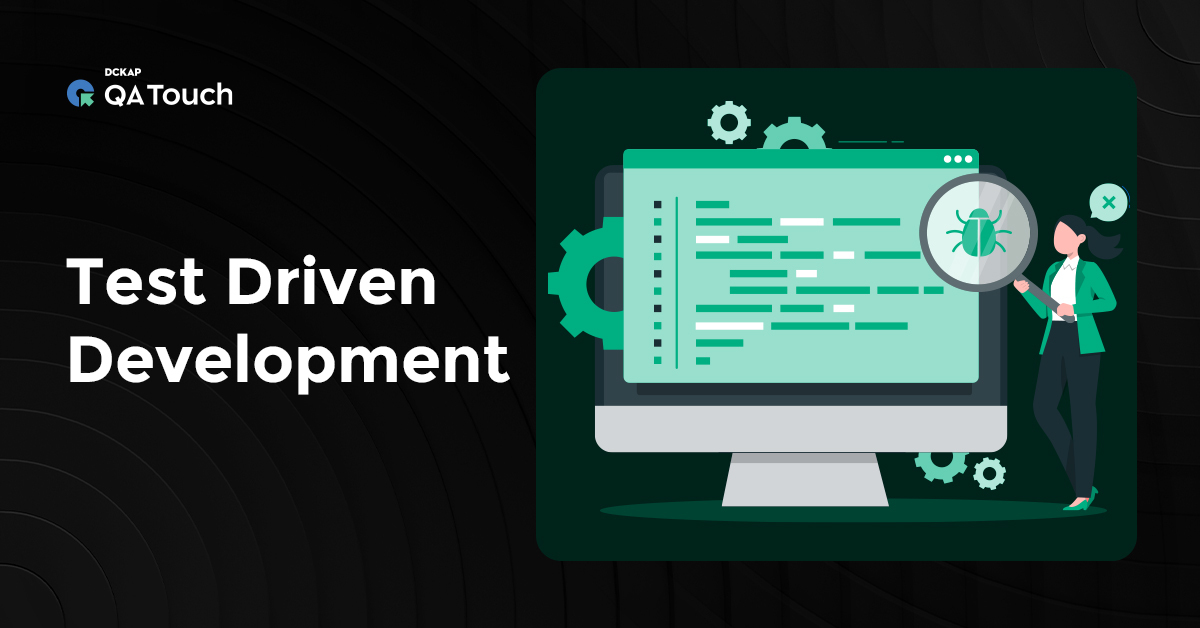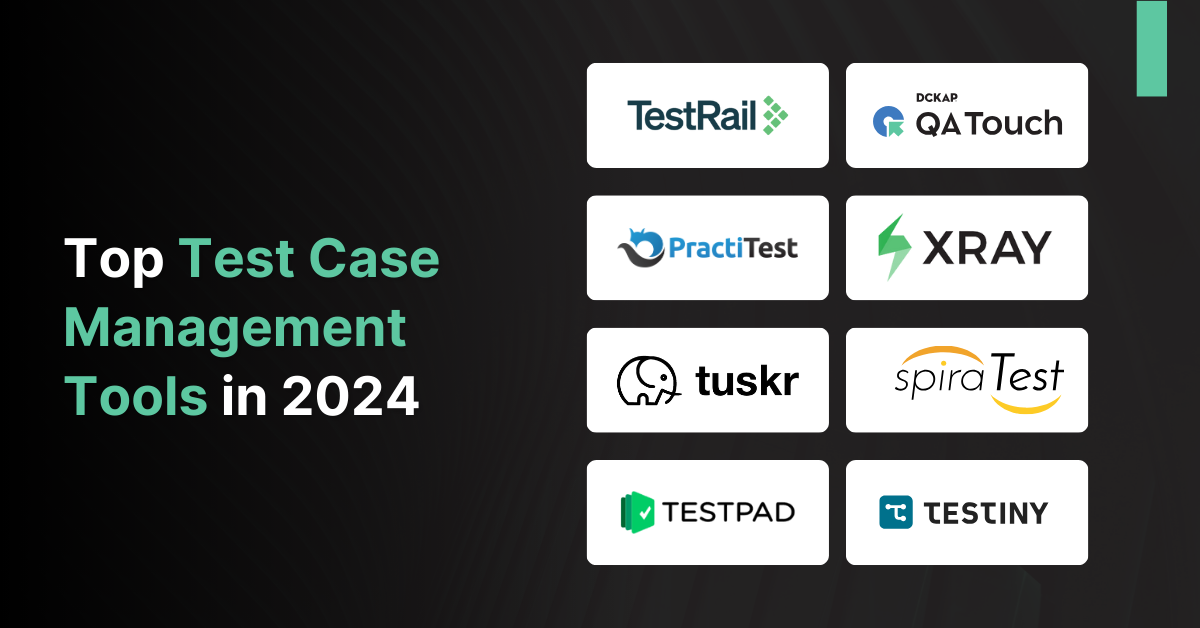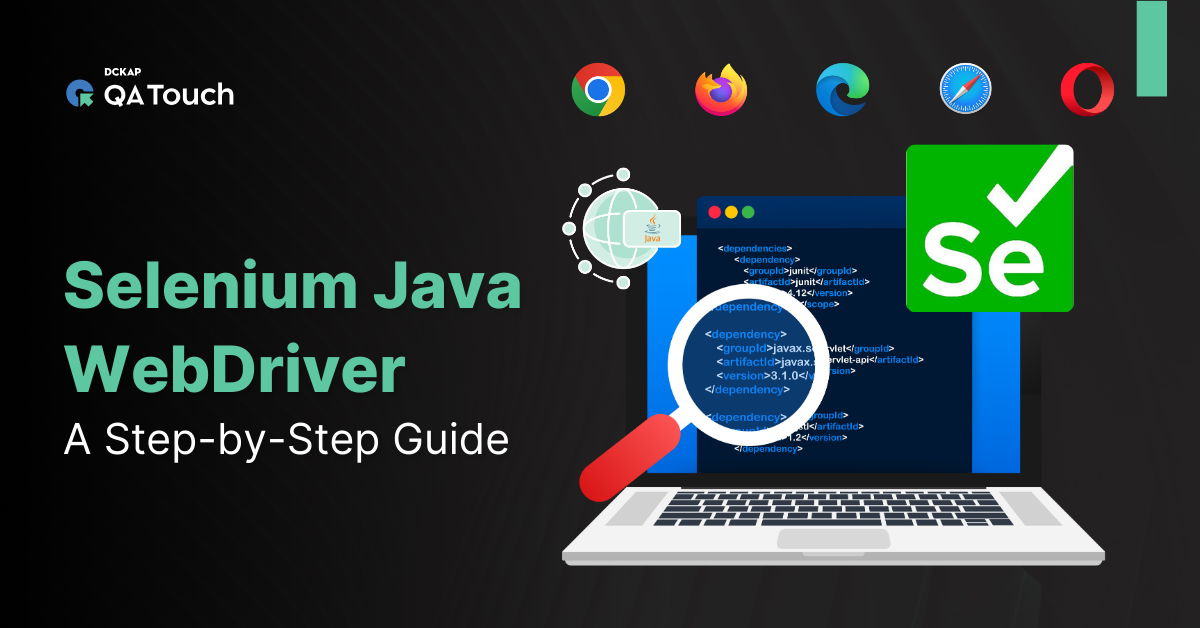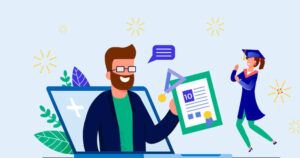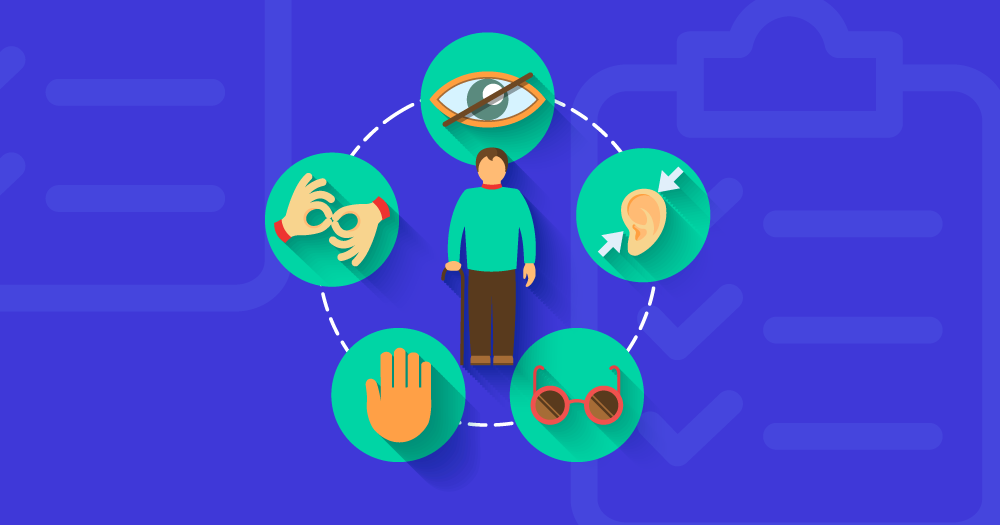Selenium WebDriver is a powerful tool for automating web applications, and Docker is a popular platform for containerizing applications. Combining these two technologies allows you to run Selenium WebDriver tests in a highly scalable and reproducible manner. In this blog post, we will guide you through the process of setting up Selenium WebDriver with Docker, making your web testing process more efficient and flexible.
Why Use Docker with Selenium WebDriver?
Before we dive into the how-to, let’s briefly discuss why you might want to use Docker with Selenium WebDriver:
- Isolation: Docker containers provide a controlled environment for your Selenium tests, ensuring that they run consistently regardless of the host system.
- Portability: Docker containers are lightweight and can be easily moved between different environments, making it simple to run tests on various platforms and configurations.
- Scalability: You can scale your Selenium WebDriver tests by running multiple containers simultaneously, which is particularly useful for parallel test execution.
- Resource Management: Docker allows you to allocate specific resources, such as CPU and memory, to your Selenium containers, ensuring that tests run efficiently without impacting other applications on the host machine.
Now, let’s get started with setting up Selenium WebDriver with Docker.
Prerequisites
Before you continue, make certain that you have the subsequent prerequisites prepared:
- Docker: Install Docker on your system if you haven’t already. You can download it from Docker’s official website.
- Docker Compose (optional): While not mandatory, Docker Compose can simplify managing multi-container applications. You can install it following the instructions here.
- Selenium WebDriver Code: Have a Selenium WebDriver script written in your preferred programming language (e.g., Python, Java) ready to execute within a Docker container.
Recommended Read: Selenium With Python Tutorial
Setting Up Selenium WebDriver with Docker
Here are the steps to set up Selenium WebDriver with Docker:
Step 1: Create a Dockerfile
You’ll need to create a Dockerfile to define the environment for your Selenium tests. Here’s a simple example for a Python-based Selenium environment:
# Use the official Python image as a base image FROM python:3.8-slim # Install required packages RUN pip install selenium # Set the working directory WORKDIR /app # Copy your Selenium WebDriver script into the container COPY your_script.py . # Define the command to execute your script CMD ["python", "your_script.py"]
Make sure to replace your_script.py with the actual filename of your Selenium WebDriver script.
Step 2: Build the Docker Image
Launch your terminal, go to the directory where the Dockerfile is located, and execute the subsequent command to construct the Docker image.
docker build -t selenium-webdriver .
This command will create a Docker image named selenium-webdriver based on the instructions in your Dockerfile.
Step 3: Run Selenium WebDriver Tests
Now that you have built the Docker image, you can run your Selenium WebDriver tests in a container. You can do this manually using the docker run command or use Docker Compose for a more structured approach.
Manual Approach (using docker run)
Execute the following command to run your Selenium tests in a Docker container:
docker run --rm -v $(pwd):/app selenium-webdriver
--rm: Automatically removes the container when the test execution is finished.-v $(pwd):/app: Mounts the current working directory into the container, allowing it to access your Selenium script.
Using Docker Compose (optional)
If you prefer Docker Compose, create a docker-compose.yml file with the following content:
version: '3' services: selenium-test: image: selenium-webdriver volumes: - ./your_script.py:/app/your_script.py
Then, run your tests using Docker Compose:
docker-compose up
This approach provides more control and allows you to define multiple services or containers for complex testing scenarios.
Conclusion
By containerizing your Selenium WebDriver tests with Docker, you gain several advantages in terms of isolation, portability, scalability, and resource management. This enables you to run your web automation tests efficiently and consistently across different environments.
Remember that Selenium WebDriver supports multiple programming languages and browsers, so you can adapt this setup to your specific needs. Whether you are a QA engineer, developer, or DevOps practitioner, using Docker with Selenium WebDriver can streamline your testing process and improve the reliability of your web applications.