- SMARTER TESTING
- FASTER EXECUTION
Enhance Collaboration with Audio Issue Reporting
Trusted globally by QA teams in 100+ countries to ensure quality and efficiency.










Streamline Collaboration with Audio Issue Reporting in QA Touch
Audio Recording for Issues
Capture and report issues faster with voice recordings.
Seamless Tester-Developer Collaboration
Use voice recordings for clear and direct communication.
Faster Issue Resolution
Enable developers to revisit recordings for quick troubleshooting.
Real people with life changing results

QA Touch offers a lot of great functionalities to manage the testing life cycle of the products. It is simple to use and really powerful.
Nicolas Bruna
Product Manager at Smartfense

Streamline Your Testing Lifecycle

QA Touch has greatly improved our testing efficiency. Its intuitive interface simplifies test case management, and seamless integration with bug-tracking tools streamlines communication between teams.
Emmanuel Njoroge
QA Manager, SkillCat, Kenya

Streamline Your Testing Lifecycle

QA Touch is a user-friendly product that is currently changing the way we test. The QA Touch Team is always willing to assist with issues and requests are dealt with very quickly.
Magda Harmse
SQA Manager at Lexis Nexis

Streamline Your Testing Lifecycle
Frequently asked questions
Everything you need to know about the product and billing
How to troubleshoot audio issues?
Check volume settings, update drivers, restart the device, and test different audio sources to diagnose and fix sound problems.
How do I fix media audio not working?
Ensure the device isn’t muted, check the audio output settings, update audio drivers, and restart the device. If the issue persists, try different audio sources or reset sound settings.
What are the 2 biggest problems in recording audio?
The two biggest problems are background noise and poor microphone quality. Background noise can distort recordings, while low-quality microphones may produce muffled or unclear audio.
How do I fix bad audio?
Use noise reduction tools, adjust microphone placement, and tweak equalizer settings. Ensuring a quiet environment and using a good-quality microphone can significantly improve sound quality.
How do I troubleshoot my audio interface?
Check all cable connections, restart the device, update drivers, and test with a different USB port. Also, verify the correct input and output settings in your DAW or sound control panel.
How do I test audio recording?
Record a short clip, play it back, and check for clarity, volume levels, and distortion. Use different microphones or input devices to compare quality and identify any issues.
Don’t just take our word for it.

