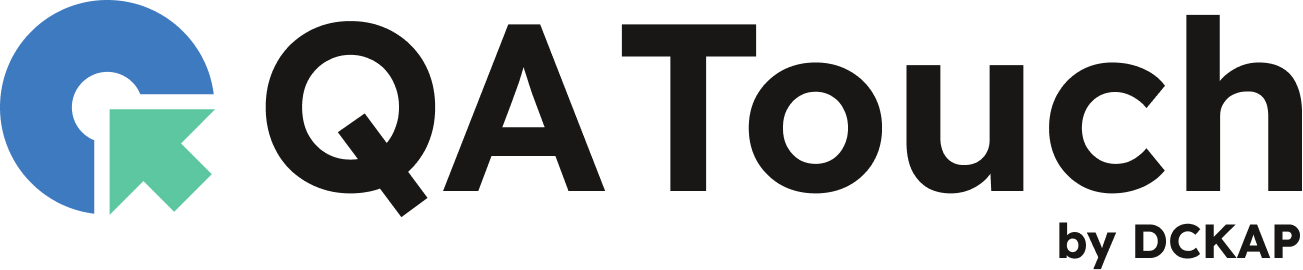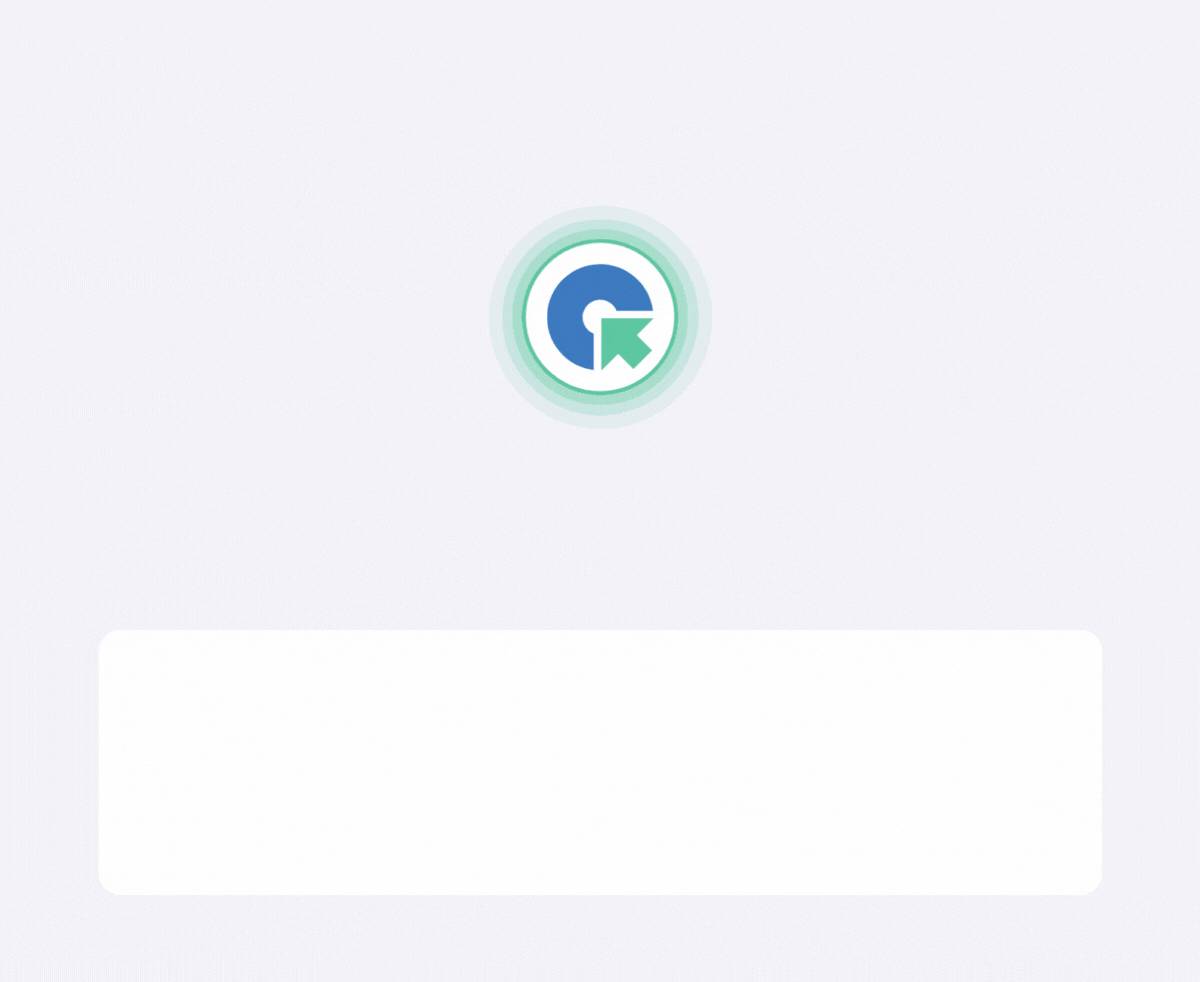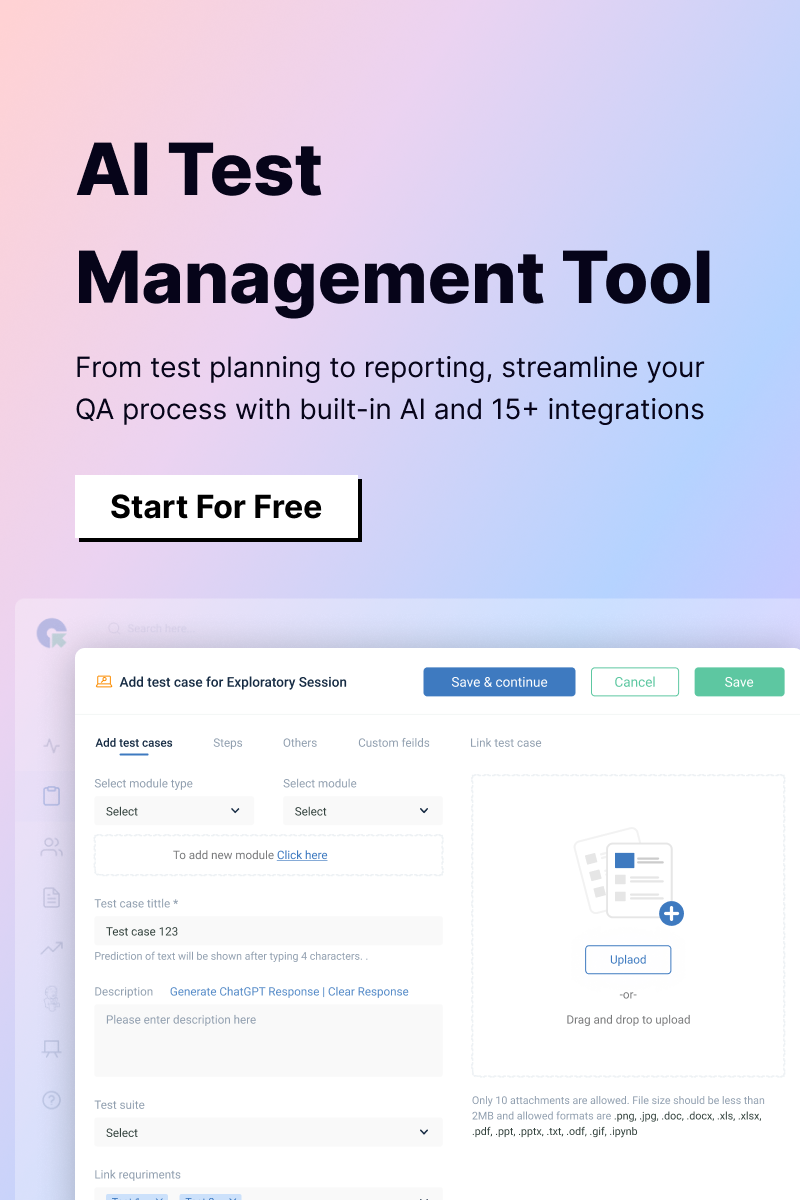To create a bug in Jira:
- Launch Jira and click on the Create button.
- Select the Project where you want to report the bug.
- Choose ‘Bug’ as the Issue Type.
- Enter a Bug Summary that is concise and descriptive.
- Provide a detailed Description, including steps to reproduce the issue.
- Specify the Reporter (the person who found the bug).
- Set the Priority (P1: High, P2: Medium, P3: Low).
- Assign the bug to a developer responsible for fixing it.
- Track the Status, which may change from Open to In-Progress, Resolved, or Closed.
- Attach relevant files, such as screenshots or logs.
- Link to an Epic if applicable.
How to create a defect in Jira?
Follow these steps to log a bug in Jira effectively:
- Log in to Jira – Access your Jira account using your credentials.
- Go to the Relevant Project – Navigate to the project where you need to report the bug. Jira organizes projects into boards or lists for easy management.
- Click on ‘Create’ – Locate and click the ‘Create’ button, usually found in the top right corner of the Jira interface.
- Select ‘Bug’ as the Issue Type – In the issue creation form, choose ‘Bug’ (or the appropriate issue type, depending on the project configuration).
- Enter Bug Details – Provide key information such as:
- Summary – A concise title for the bug.
- Description – A detailed explanation, including expected vs. actual behavior.
- Steps to Reproduce – Clearly outline the actions required to replicate the bug.
- Environment Details – Mention browser, OS, application version, or any other relevant specifications.
- Assign the Bug – If required, assign the issue to the relevant developer or team. Alternatively, leave it unassigned if auto-assignment rules apply.
- Set Severity – Define the urgency of the bug (priority) and the impact on functionality (severity).
- Attach Supporting Files (if needed) – Add screenshots, logs, or other attachments that can help in identifying and fixing the issue.
- Submit the Bug – Click the ‘Create’ or ‘Save’ button to log the bug in Jira.
- Track and Update – Monitor the bug’s progress, respond to comments, and update the status as necessary.
How to manage bugs in Jira?
To manage bugs in Jira, follow these steps:
- Log Bugs Properly – Ensure each bug includes a clear summary, description, steps to reproduce, priority, severity, and attachments (if needed).
- Assign – Assign the bug to the appropriate developer and set its priority based on impact and urgency.
- Track Progress – Use Jira’s workflow statuses (e.g., Open, In Progress, Resolved, Closed) to monitor bug resolution.
- Comment – Use comments to communicate updates, ask for clarifications, or provide additional details.
- Link Related Issues – If the bug is related to other issues or epics, link them for better tracking.
- Verify Fixes – Once resolved, QA teams should test the fix and update the status accordingly.
- Generate Reports – Use Jira dashboards and reports to track bug trends, resolution time, and team performance.
How to track issues in Jira?
To track issues in Jira:
- Use the Issue Search – Navigate to the ‘Issues’ menu and use filters to find specific issues based on status, assignee, priority, or other attributes.
- Set Up Dashboards – Create custom dashboards with widgets displaying issue progress, workload, and key metrics.
- Utilize Filters & JQL – Use Jira Query Language (JQL) to create advanced search filters and save them for quick access.
- Monitor Workflow Status – Track issue movement through statuses such as Open, In Progress, Resolved, and Closed.
- Use Kanban or Scrum Boards – Visualize issues in real-time using Jira boards, making it easier to manage sprints or workflows.
- Enable Notifications & Subscriptions – Stay updated with automated email notifications or subscribe to issue reports.
- Generate Reports – Use Jira’s built-in reports such as Issue Statistics, Burndown Charts, or Velocity Reports to analyze issue trends and progress.
How does QA Touch streamline bug creation in Jira?
QA Touch integrates with Jira, enabling testers to log bugs without manual effort. It allows auto-syncing of defects, linking test cases to Jira issues, and bi-directional updates, ensuring both platforms stay aligned. With this integration, teams can efficiently track defects, prioritize fixes, and eliminate duplicate data entry, simplifying the entire bug management process.