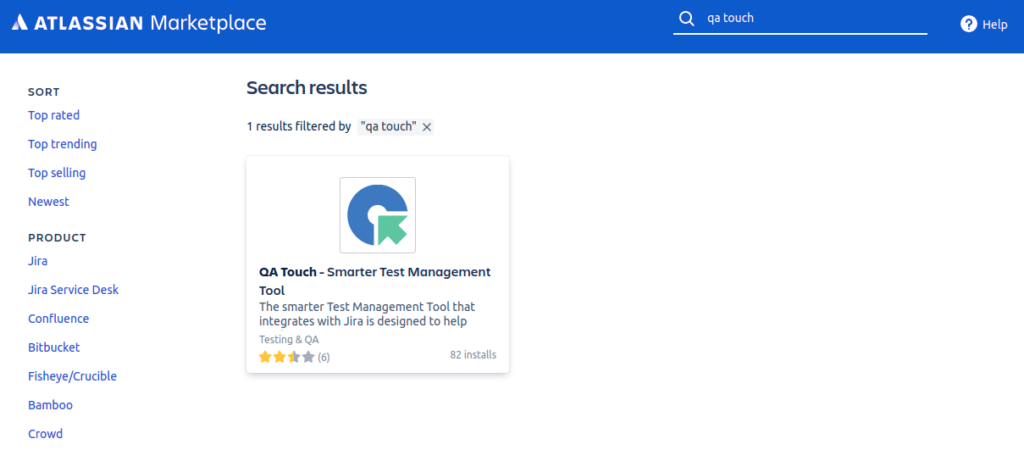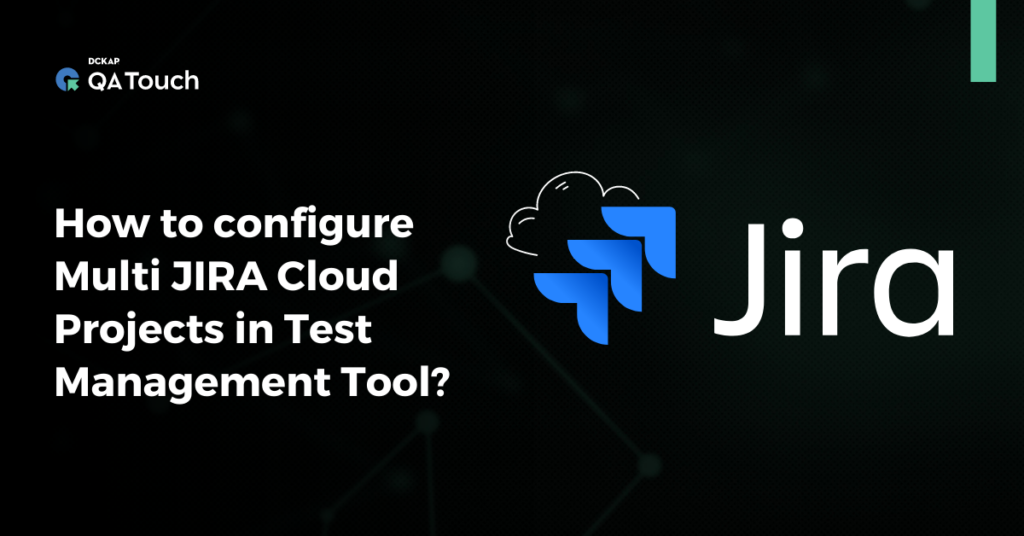QA Touch introduces an option to configure multiple JIRA Projects with One QA Touch Project. Below are the steps explained in brief on how to configure multi JIRA Projects with detail steps below:
How to configure JIRA Cloud in QA Touch?
- Login to QA Touch as an Administrator
- Click Administration → Integration Settings → JIRA
- Enter JIRA Cloud URL, Email and API Token
- Click Update
- After a successful configuration, the status button turns connected
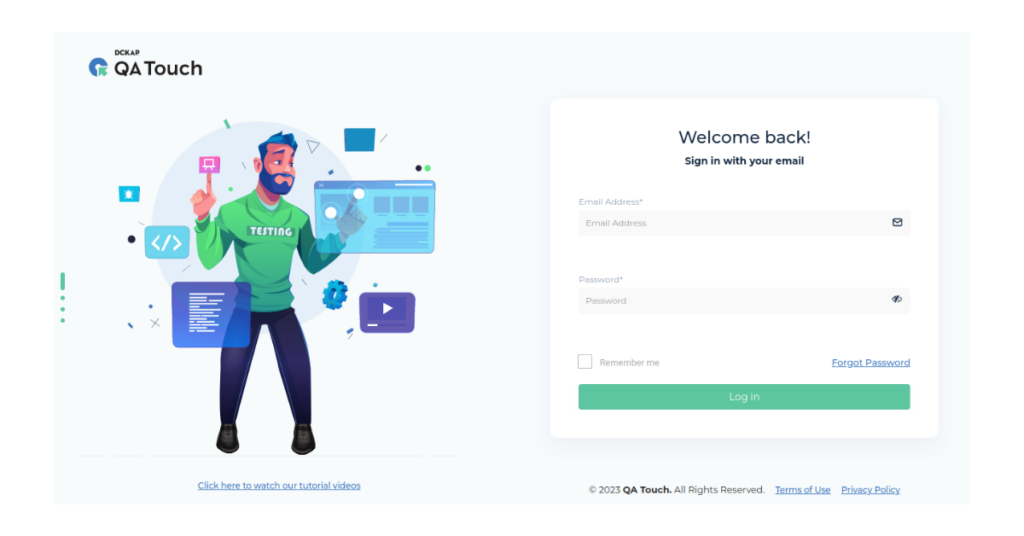
How to generate JIRA API Key?
- Log in to Atlassian Account
- Click API tokens, then Create API token.
- Copy the token to your clipboard and paste it into the API token box in QA Touch.
This configuration has to be done with Jira’s administrator mail id and the API key to avoid the Jira Project permissions issue.
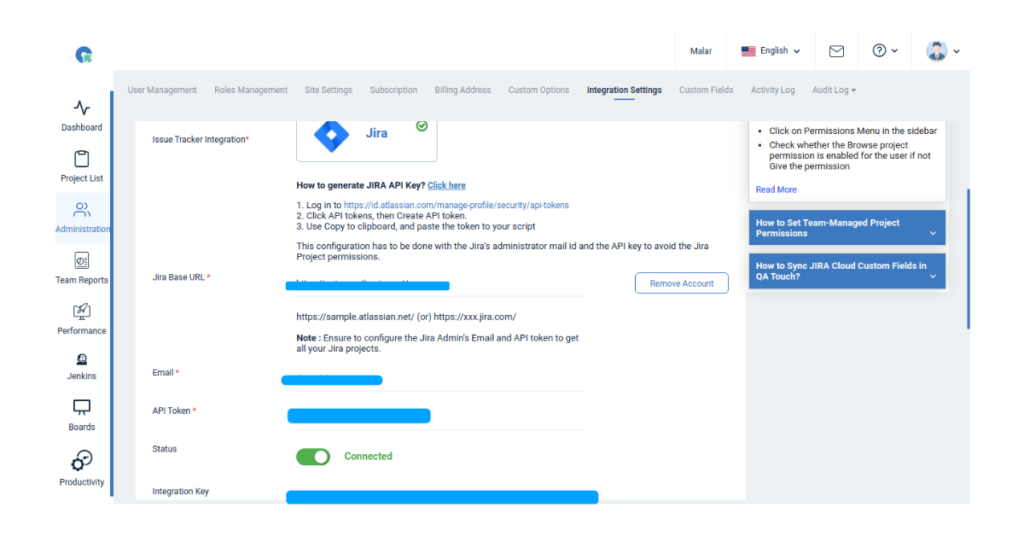
How to Map Multiple JIRA Project(s) to a QA Touch Project
Mapping Multiple JIRA Projects enables you to add issues to any mapped JIRA Projects, and you can fetch and link all existing JIRA tickets.
- Click on Projects → Project Integration Mapping.
- All Projects in your JIRA Cloud will be listed here. Check the project(s) and click on Update Button to map them.
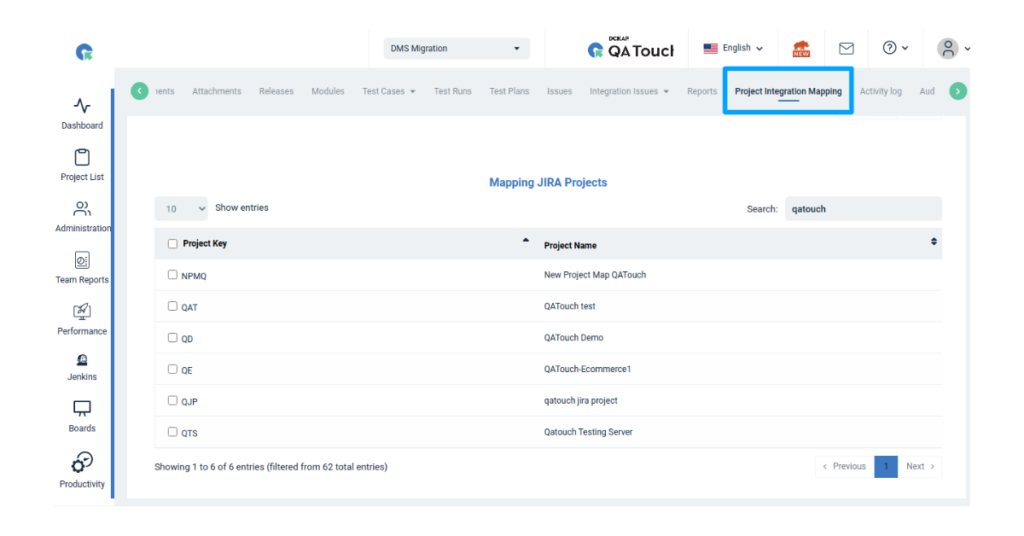
Mapped Projects
Click on Mapped JIRA Projects to view a list of every mapped project that has already been planned.
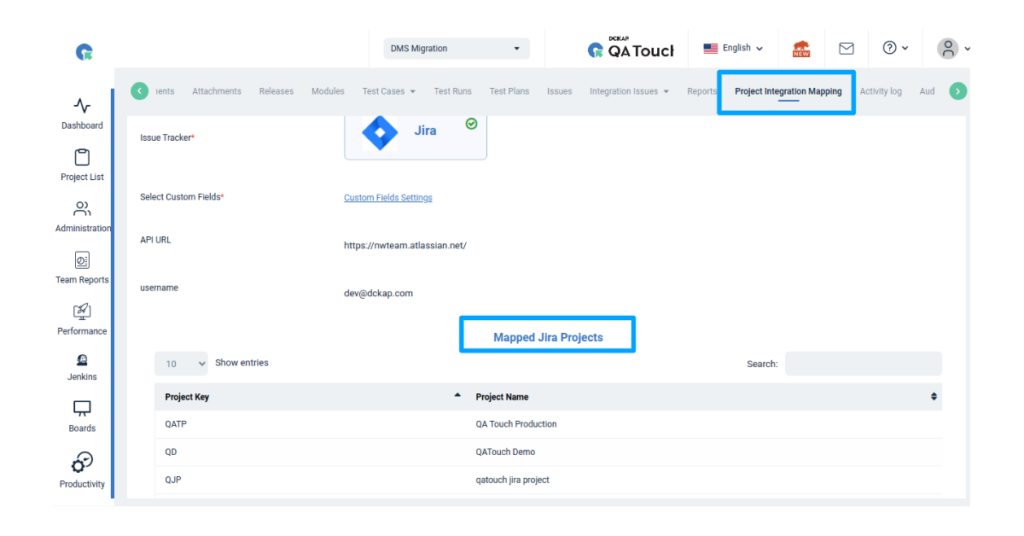
JIRA Cloud Two-Way Integration
- Click Integration Issues -> JIRA Projects
- All JIRA Mapped projects will be listed here
- Click on “Jira Issues” to navigate to the issues of each project
- Here you can Add, Edit and View Jira Issues
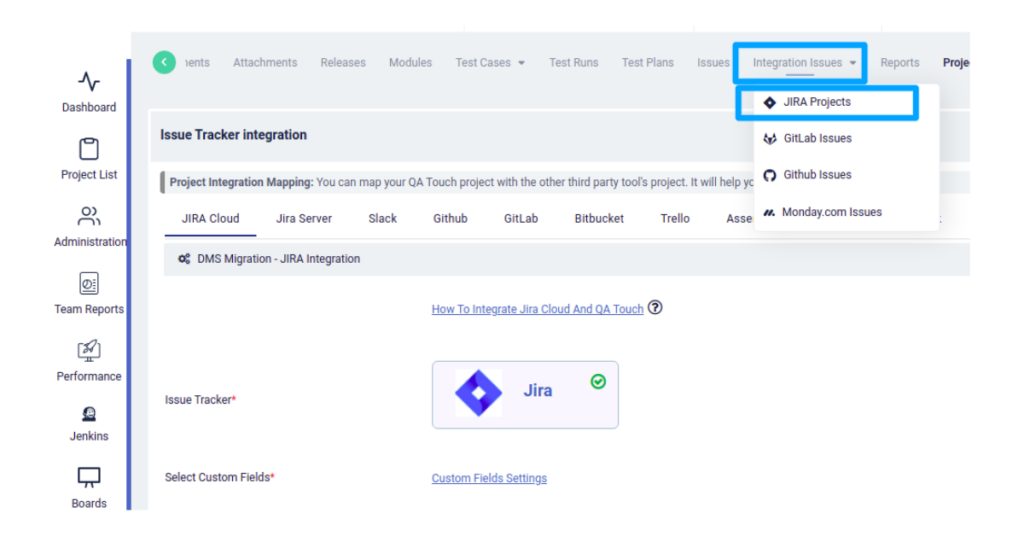
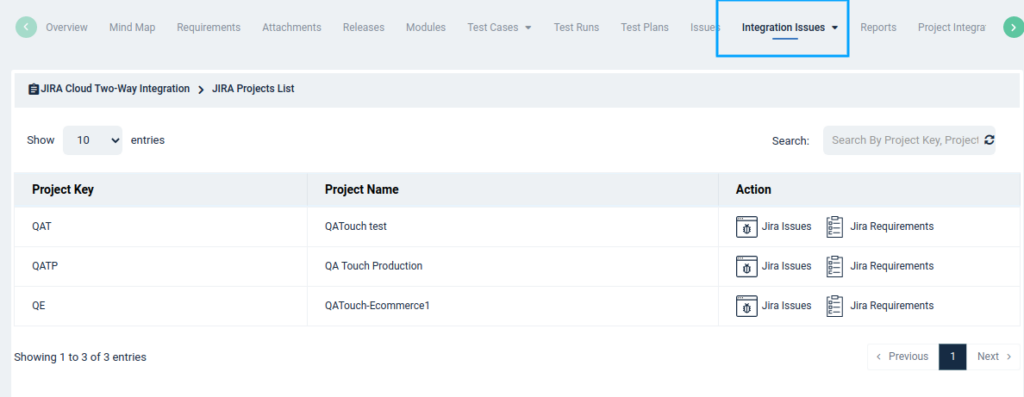
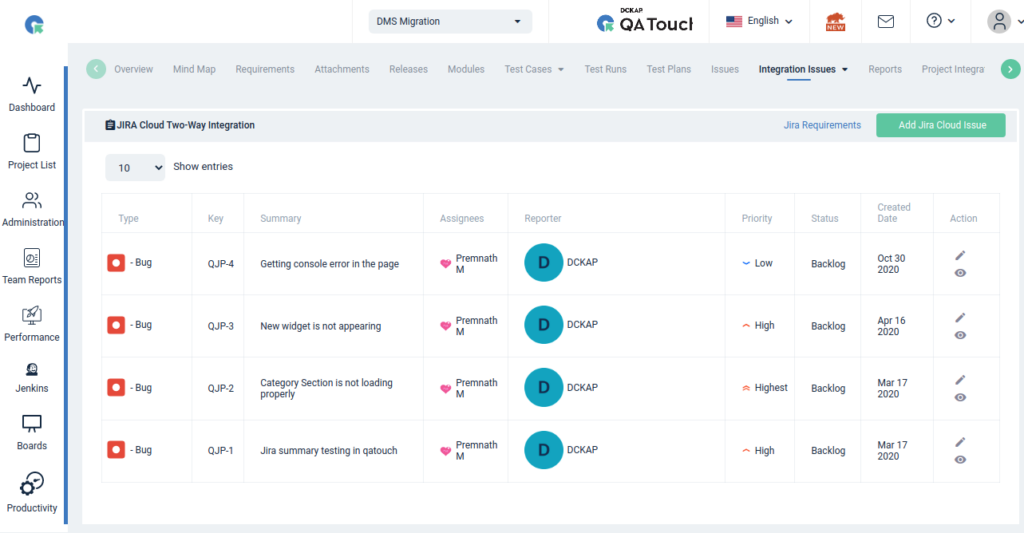
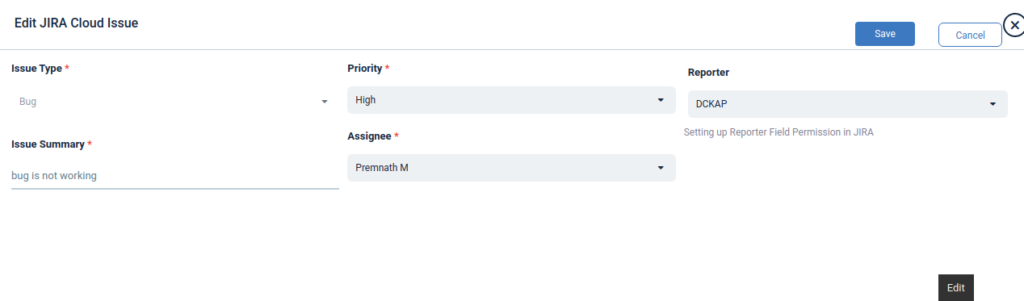
JIRA Requirements
QA Touch has an In-built requirement module. However, QA Touch helps you to maintain your requirement as Jira Task or Epic and allows you to link them with QA Touch Test cases. QA Touch also provides Jira RTM (Requirement Traceability matrix) to check Test coverage.
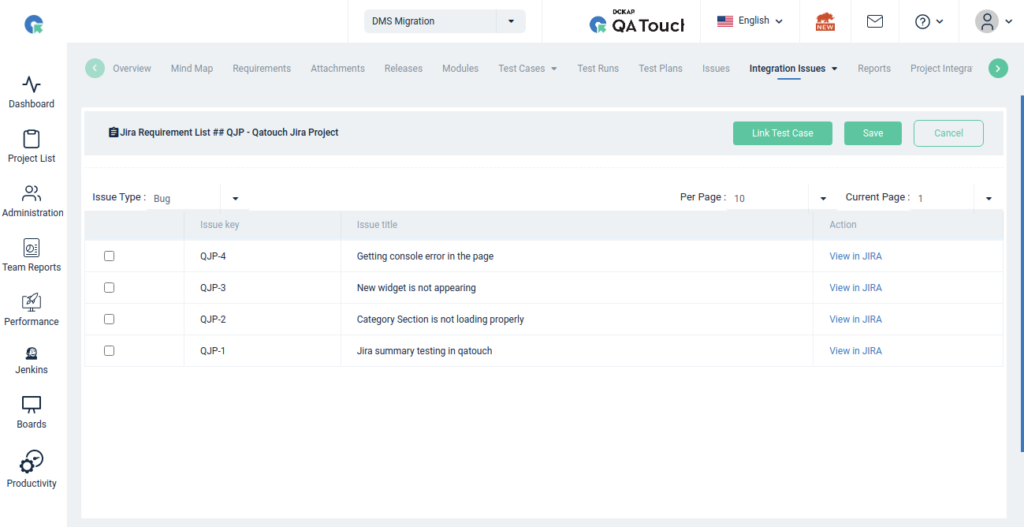
Executing Test Run and Add Result into Jira
Go to the Test Run & Result page, and click the Add Result icon refer to the screenshot below.
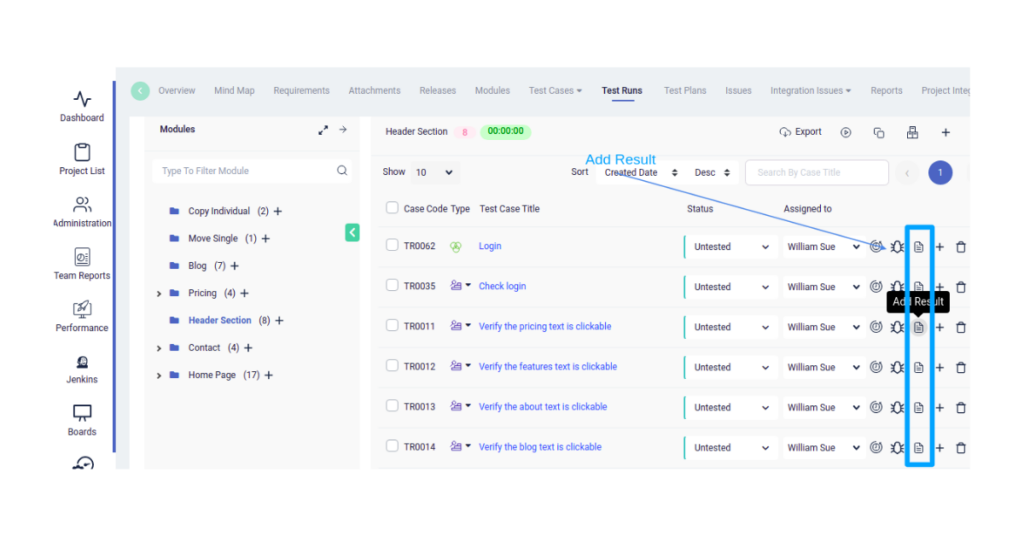
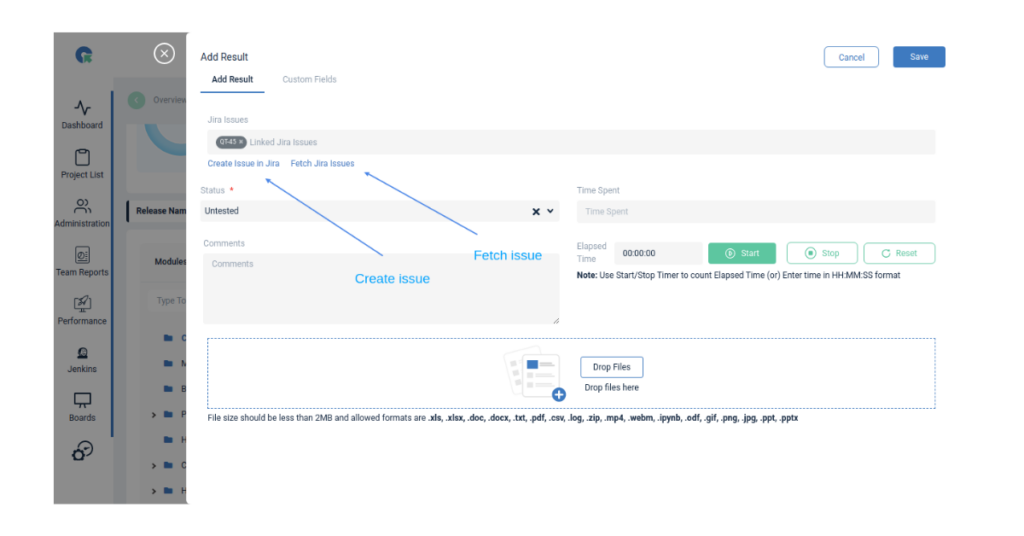
Create Issue in JIRA
- Click on Create Issue in JIRA.
- Choose Jira Project
- Select the issue type, enter the details for summary, Description, Assignee, and Priority, and Click Add Jira Issue.
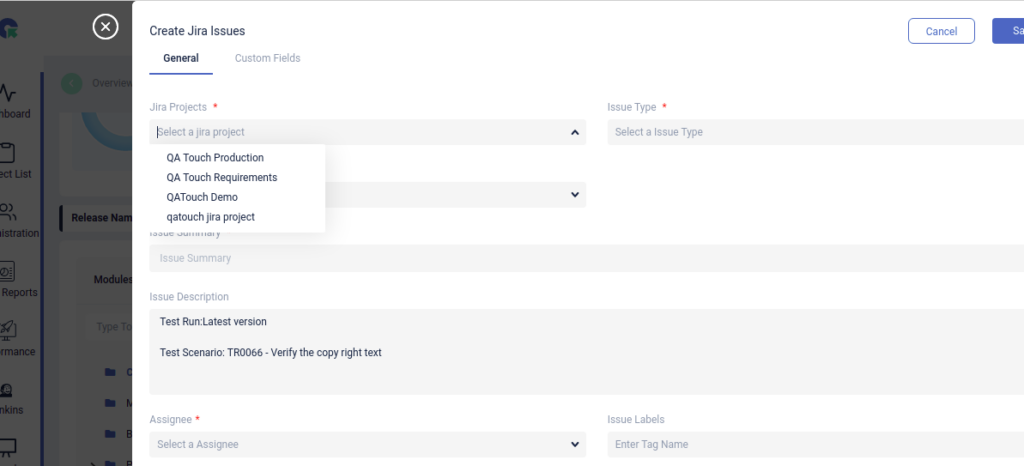
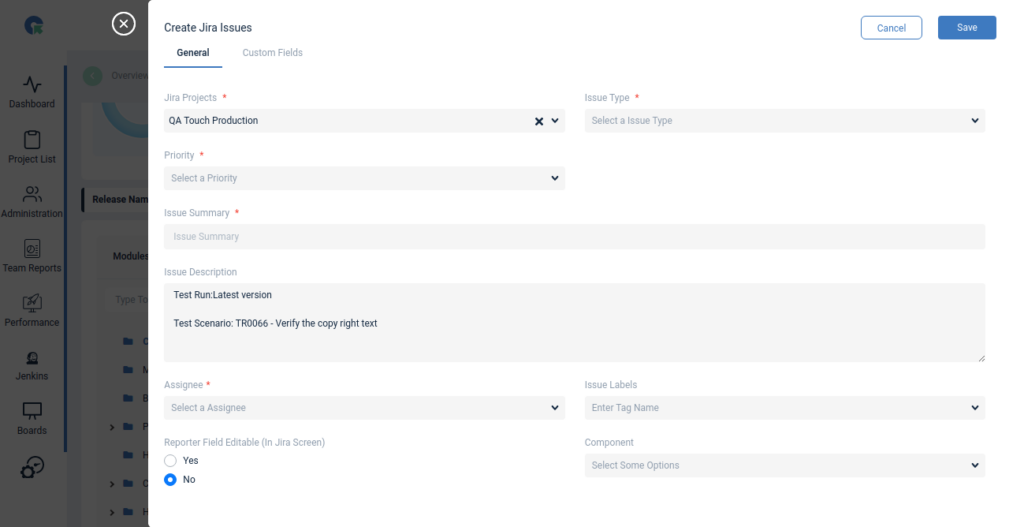
Linked JIRA Issues
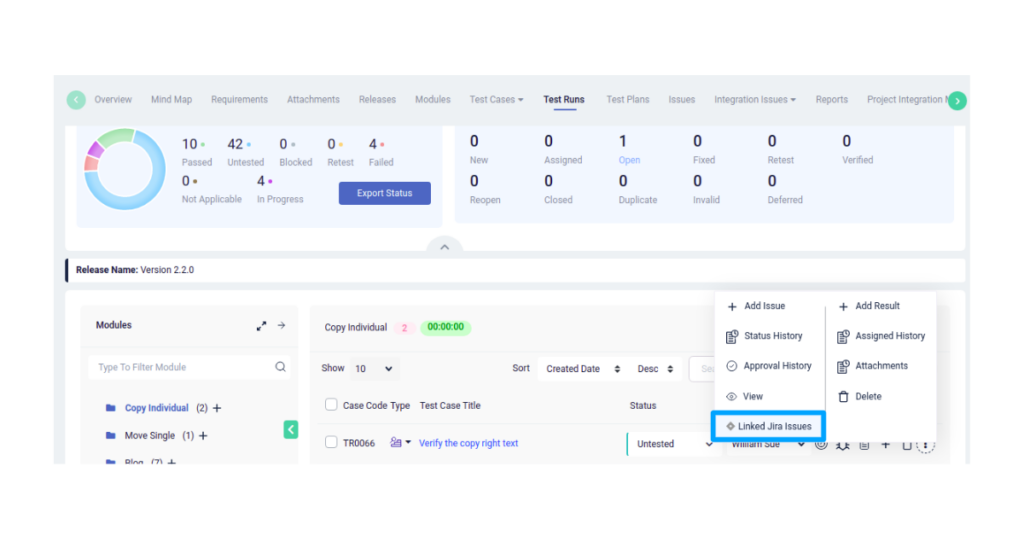
View JIRA Issues Linked with the Test result
- To check JIRA Issues Linked with the test run
- Click on ⋮-> Linked Jira Issues
- All Issues linked with the test case will be listed here
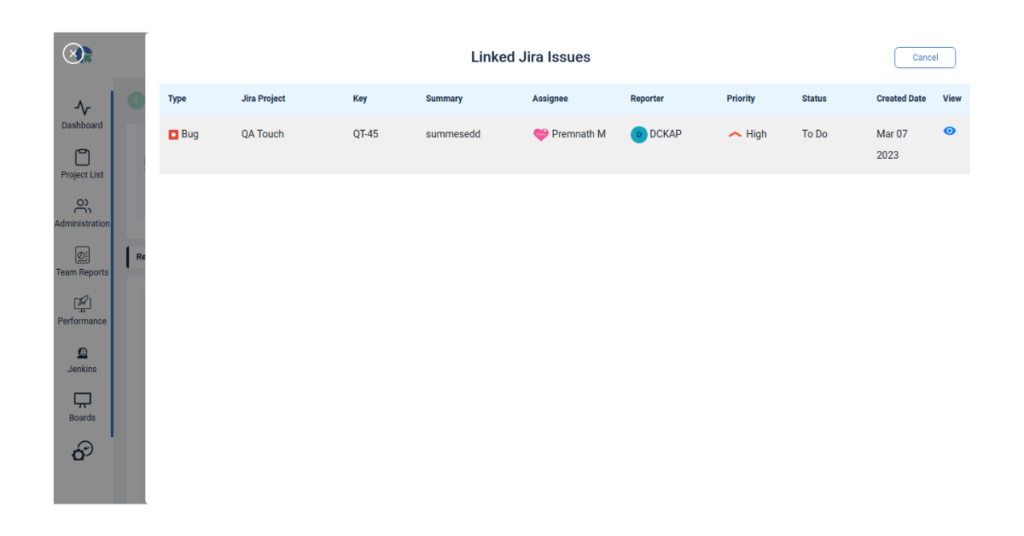
QA Touch Smarter Test management Tool in JIRA APP
QA Touch APP is available in the Atlassian marketplace. You can access the entire QA Touch product in the APP if you have not switched over JIRA to the QA Touch application. Click Here