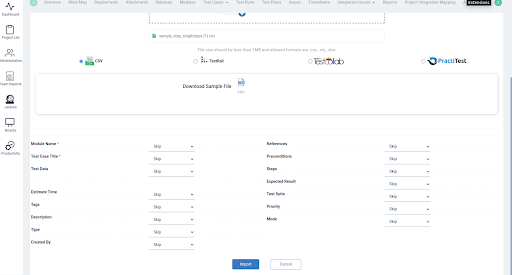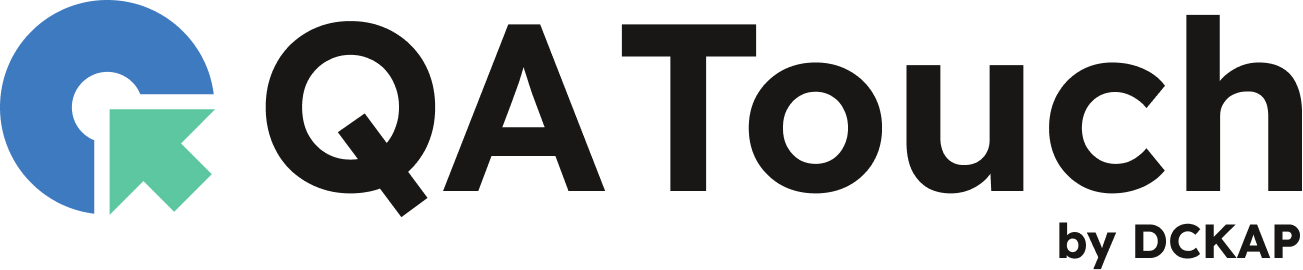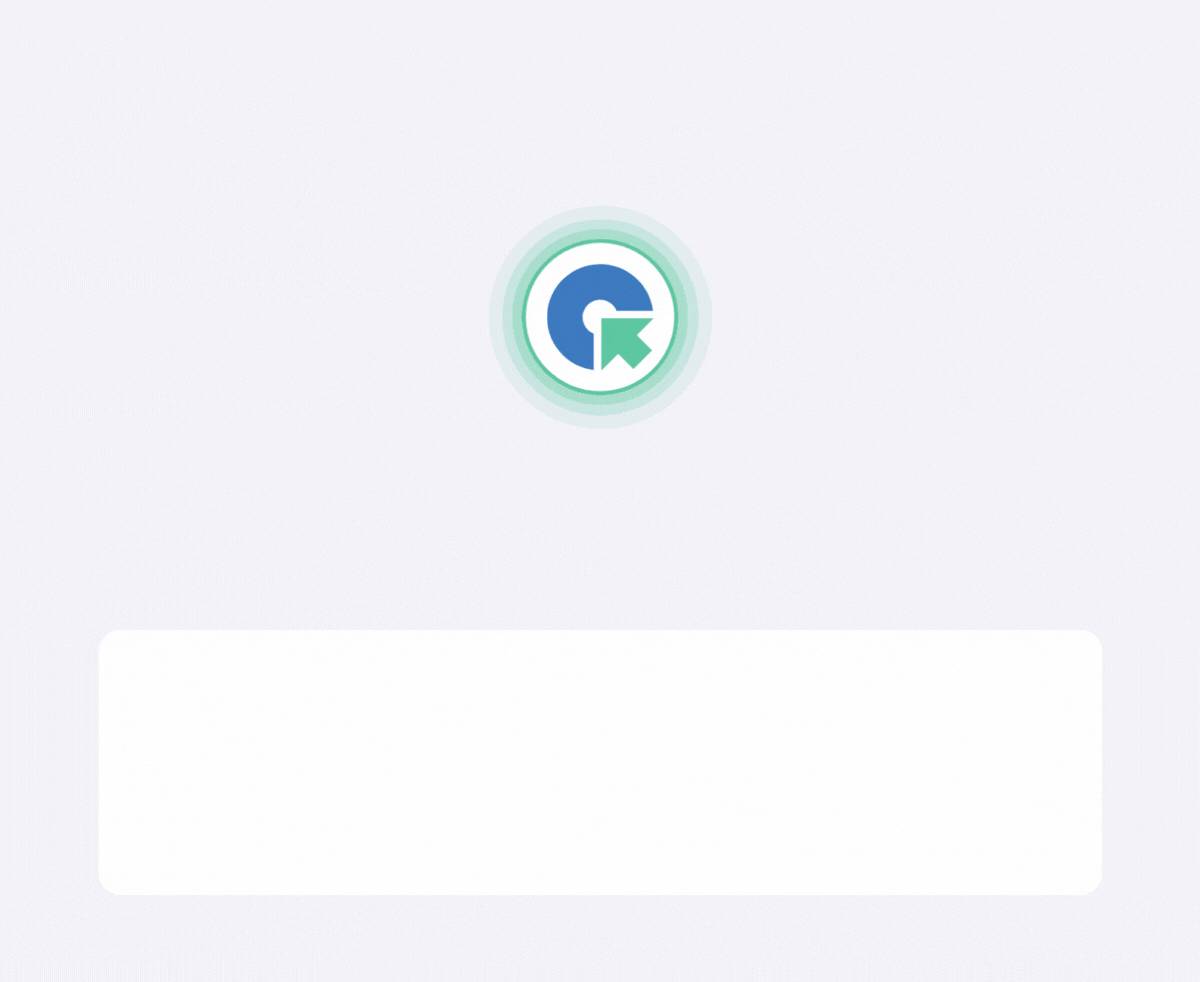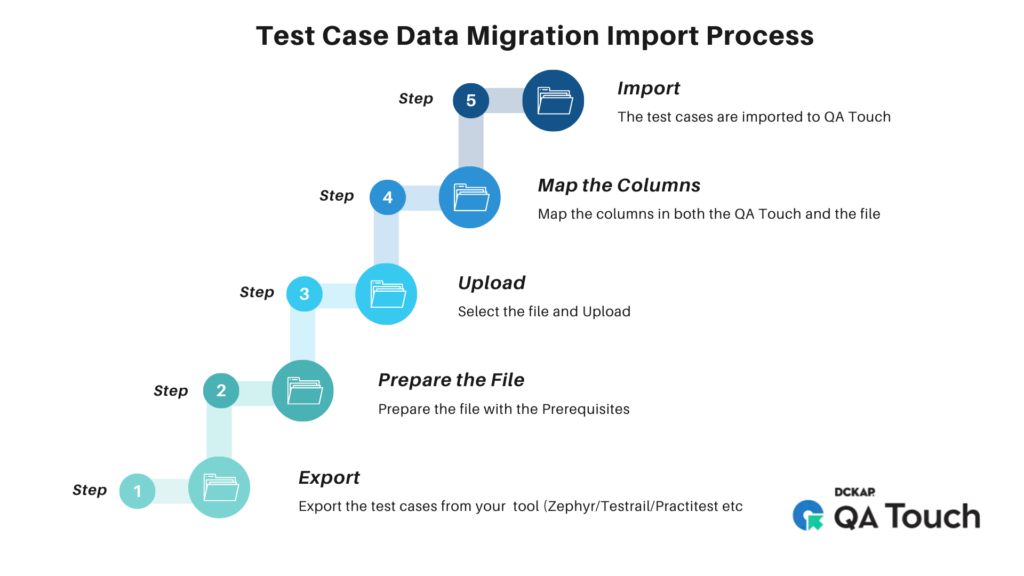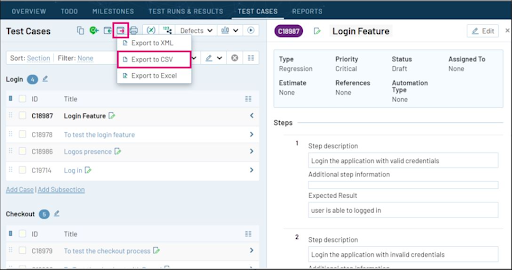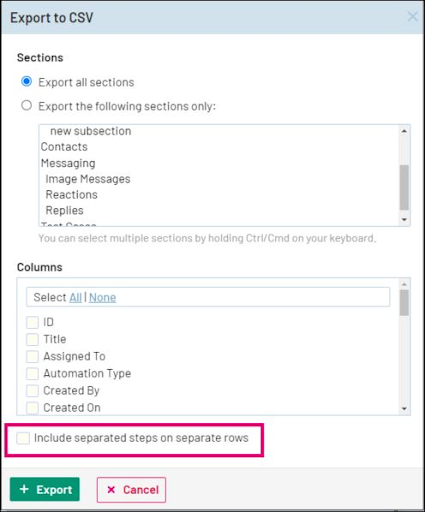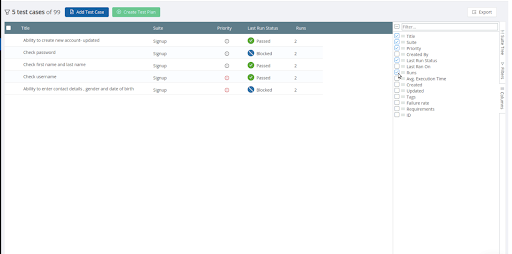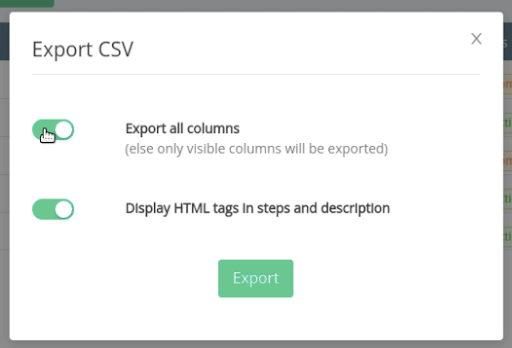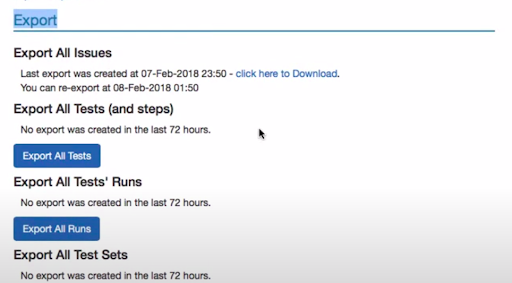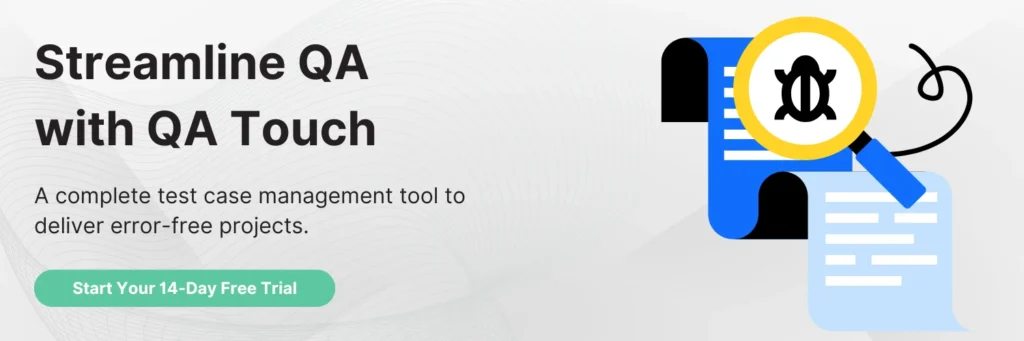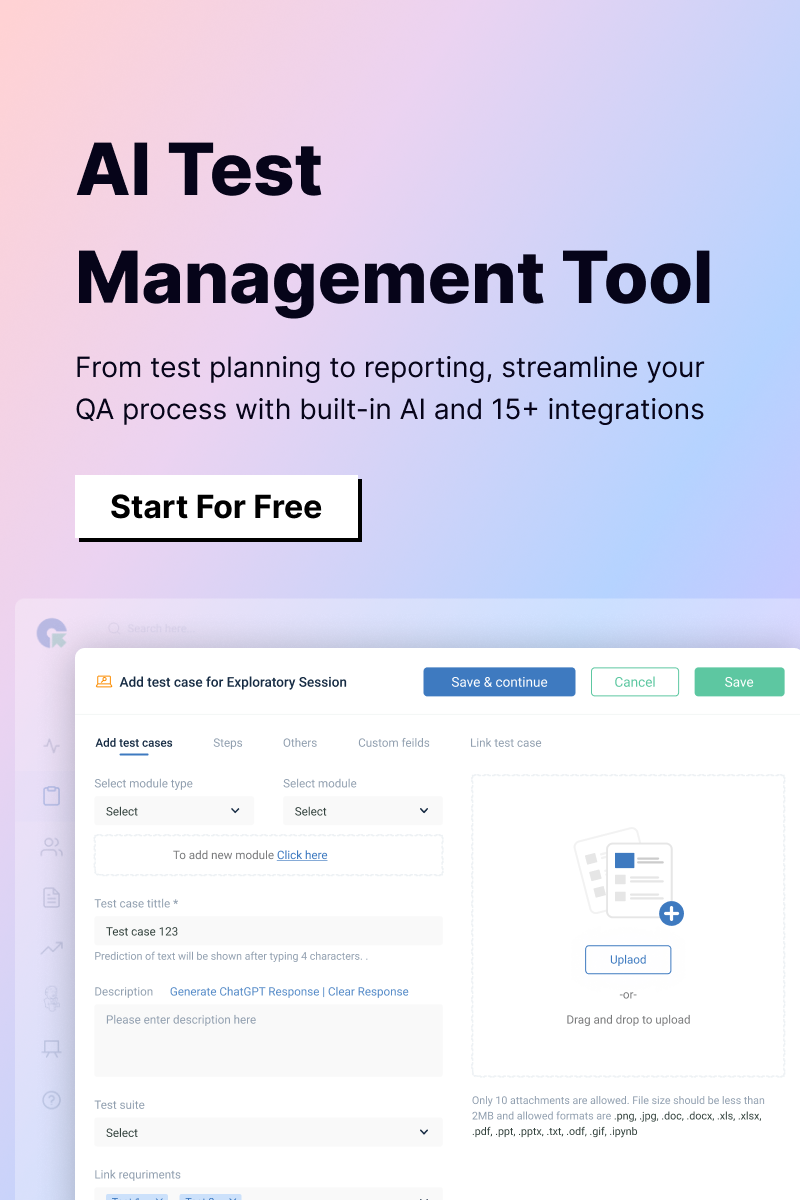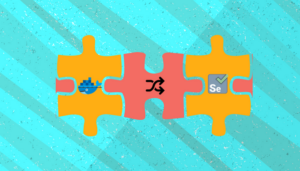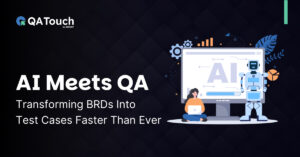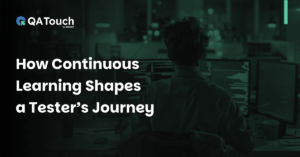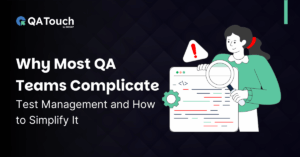Seamless Transition: A Guide to Effortless Data Migration in Test Management
Migrating data between different test management tools has various challenges. These challenges include different export formats and Differences in data dependencies. QA Touch solves this by providing utilities to make data migration easier than ever
QA Touch introduced an option to import data from various Test management tools like TestRail, TestCollab, and PractiTest. QA Touch eased out Data migration by providing
- Mapping of Columns from your existing Test data to QA Touch Fields
- Supports Step import in two formats
- Supports Custom field import and Bulk update import
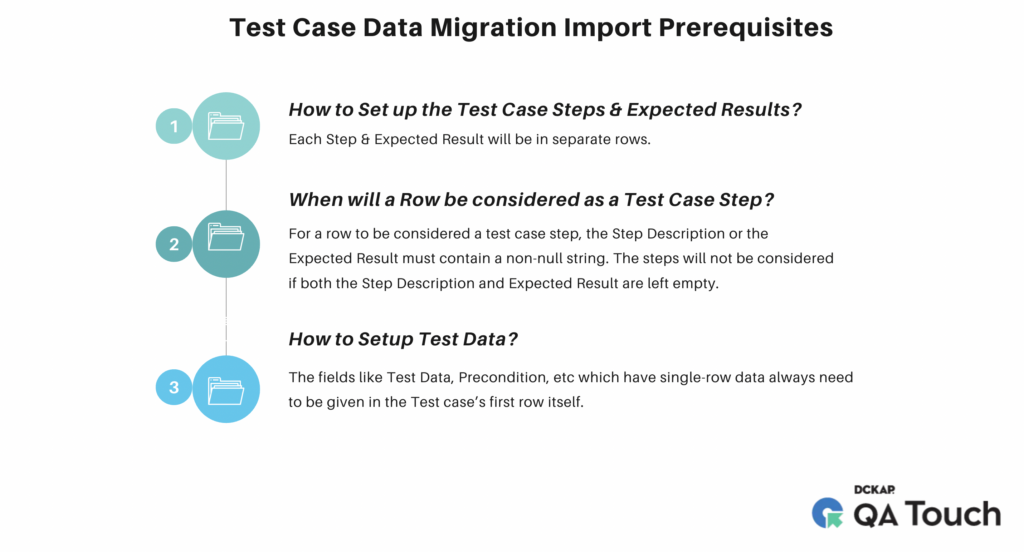 How to Import Test Cases from Testrail to QA Touch
How to Import Test Cases from Testrail to QA Touch
Exporting Data from TestRail
- Go to the Test Cases page. Click on the Export icon at the top right. Choose “Export to CSV” format.
- Select Export all sections or Select sections of your preference.
- Select Export all columns or Choose the columns of your preference
- Enable “Include separated steps on separate rows”
- Click Export
How to Import Test Cases from TestCollab
Exporting Data from TestCollab
- Go to the Test Cases page.
- Click on the Export icon at the top right. Choose “CSV” Option.
- Enable “Export all columns” in popup
- Click Export
How to Import Test Cases from PractiTest
Exporting Data from PractiTest
- Go to Settings -> Import & Export page.
- Under Export Click on Export all Tests
Importing Data into QA Touch
- Goto Project Overview and navigate to the import page by clicking on Test Cases -> Data Migration
- Choose TestRail in the options
- Upload the file CSV to import
- Map the fields in your file with QA Touch Test case fields. Module name and Test case title are mandatory.
- Click on the Import button
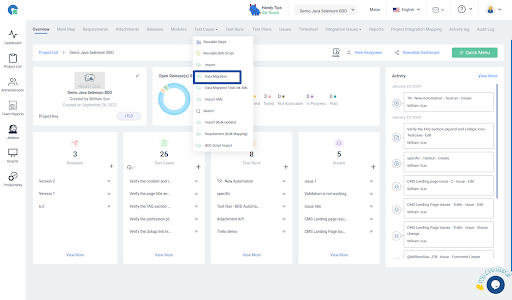
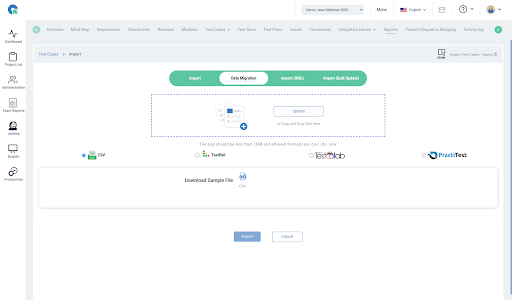
Notes:
- Excel file can only have a single sheet
- The first row should have the headers. Ex: Module Name, Test case title
- Mapping Fields: Mapping of Columns from your existing Test data to QA Touch Fields. Module name and Test case title are mandatory, Other fields are optional.