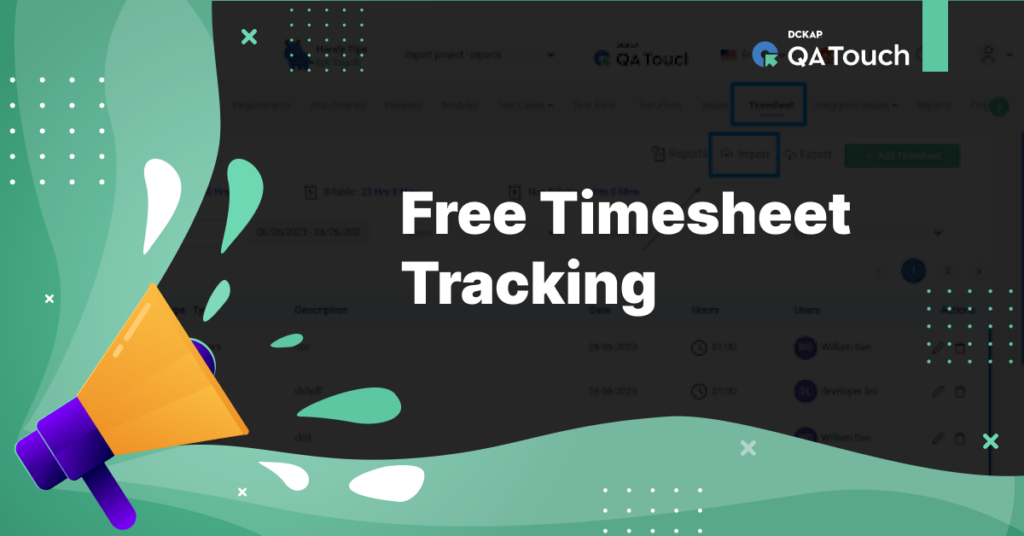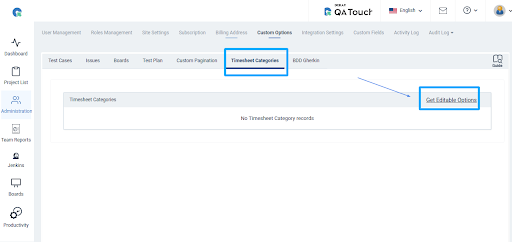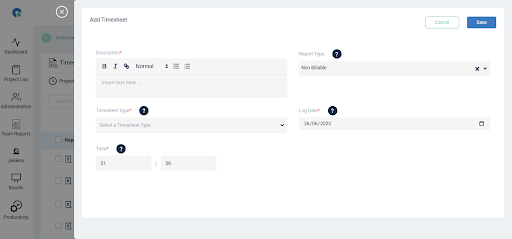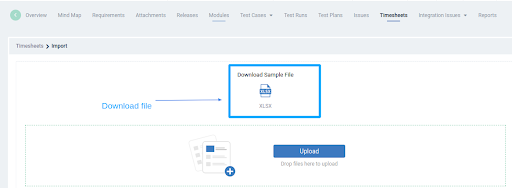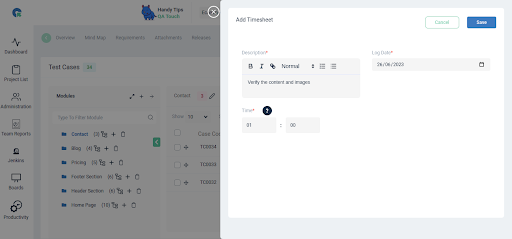Save time and money with the timesheet tracking feature which has been introduced over QA Touch
The day is finally here. After months of undeterred work, we are pleased to announce to our community that QA Touch offers timesheet tracking functionalities that streamline the performance of a project and calculate your task time.
A timesheet is a tool used to track the number of hours worked by employees on a project or task. It helps in calculating employee pay, tracking project progress, and managing resources. It is an essential tool for businesses to manage their workforce efficiently.
What are the advantages of billable and non-billable?
Billable and non-billable are two terms that are commonly used in the business world, particularly in the field of accounting.
Billable hours are the time spent working on projects/products that cost money. While non-billable hours are any hours that are spent on tasks other than projects like Research and learning new technology.
The advantage of tracking timesheets under the Billable and Non – billable categories is that it will give you a clear picture of ROI (Return on Investment). Also, tracking billable hours is necessary while working on time-bound projects for clients.
How do we add a timesheet category in QA Touch?
- Login to QA Touch
- Click on any Project -> Timesheet
- Click on the Add Timesheet. The overlay will be open click the “Get Editable Option” to enable timesheet category
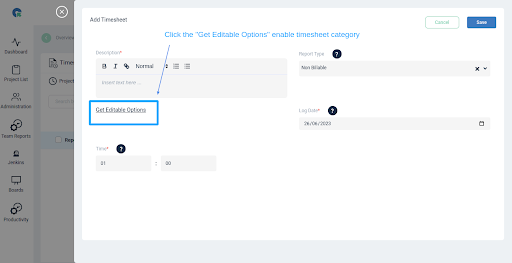
Goto Administration -> Custom Option -> Timesheet Category
- To customize the options Click on Get Editable Options in the Custom Option page (Timesheet Categories Tab)
- Now a copy of all the existing options of the field is available for you to customize
- Click on Edit to Rename/ or disable the option
How do we add a timesheet in QA Touch?
To add a timesheet to QA Touch, follow these steps:
- Login to QA Touch
- Click on any Project -> Timesheet
- Click on the Add Timesheet, on the top right side of the screen
- Fill in the details and click Save.
How to Import Bulk Timesheet
- Goto to the timesheet page and navigate to the import page by clicking on Import
- Download the sample file in XLS format.
- Fill in the XLS Format file and Upload the file to import
- Click on the Import button
Please see the below screenshot for your reference
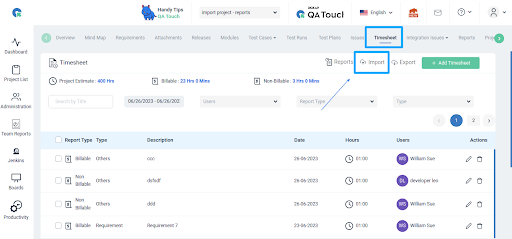
We can fill the billable timesheet in the below modules
Requirements: Amount of Time taken to build a business Requirements Document for a project (BRD)
Test Cases: Time taken to write Test cases for each feature
Test Plan: Time is taken to create a detailed Test plan document on Test strategies, estimates, deadlines, and resources
Test Run and Result: Time is taken to execute the Test results
Issues: Time spent creating or / Fixing an issue.
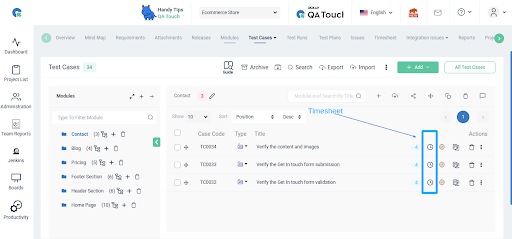
Timesheet Reports
- Go to the Timesheet page and navigate to Report page by clicking on Report
- Click Add Report two types of (User/Project) reports
- Select report types (User/Project)
- Enter the Report name
- Select report duration start date, and end date
- Generate Report and click submit button
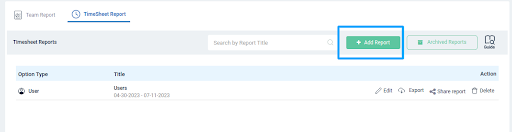
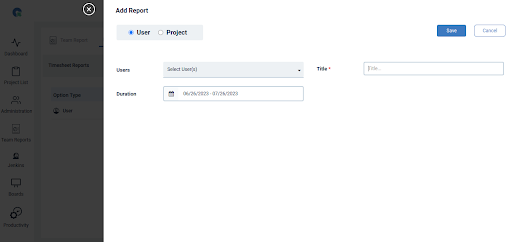
Export Option
Download CSV Report
Sharable Report Links
When you click on “Share Report”, a new tab other than the current tab will appear, and the shareable report link will be automatically copied to the clipboard.
Timesheets help you reduce time wastage and track billable hours accurately. It also helps with Project management deadlines and estimates. Timesheets are helpful in measuring the overall efficiency of your project and employees.
We hope this blog helped you understand the process of creating a timesheet in QA Touch.
We plan to collaborate in the near future to make testing accessible for all.
Start your 14-day free trial and harness the power of Time Sheet using QA Touch.