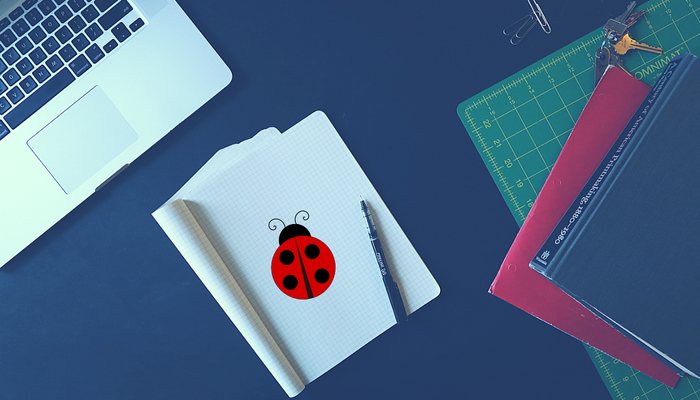Test management tool plays a critical role in the daily activities of testing team like, writing test cases, executing test cases, reporting the issues and assigning issues to the respective team members. QA Touch’s in built issue tracker will interact, test, assign and fix the issues in a streamlined way at one place.
What is an Issue?
Issue is an error, or failure of a test case which produce an unexpected result or to behave in an unusual way.
How To Create & Assign Issue?
Here’s a complete guide with screenshots on how to create and assign issues in QA Touch. There are two ways to assign the issues in QA Touch. One way is when creating new issue and the next one is by editing the issue.
- As an administrator, go to projects dashboard.
- Click Edit Project which need to be assigned to your team member.
- The snapshot of project dashboard is below.
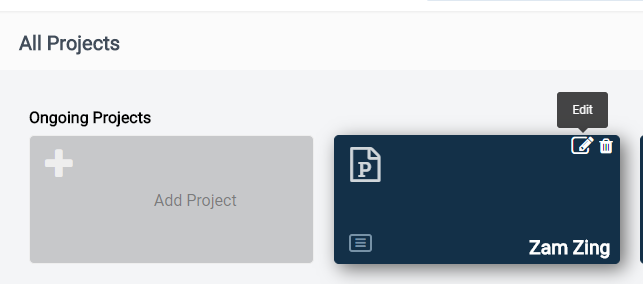
- Assign the role to your team member. The below snapshot will show the assigning role.
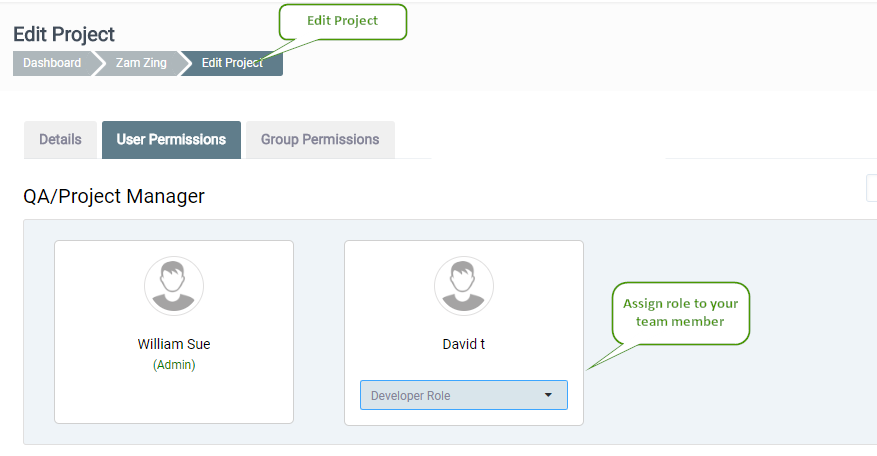
5. Now you are able to assign the issue to the user when creating new issue
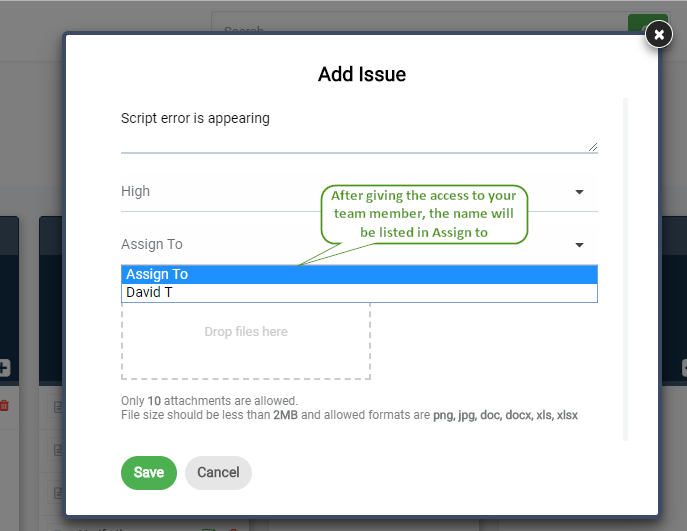
- Click Save.
- The issue will be created and assigned to your team member.
- For the existing issue, you can update the assigned to from Edit issue page. The snapshot of Edit issue is below
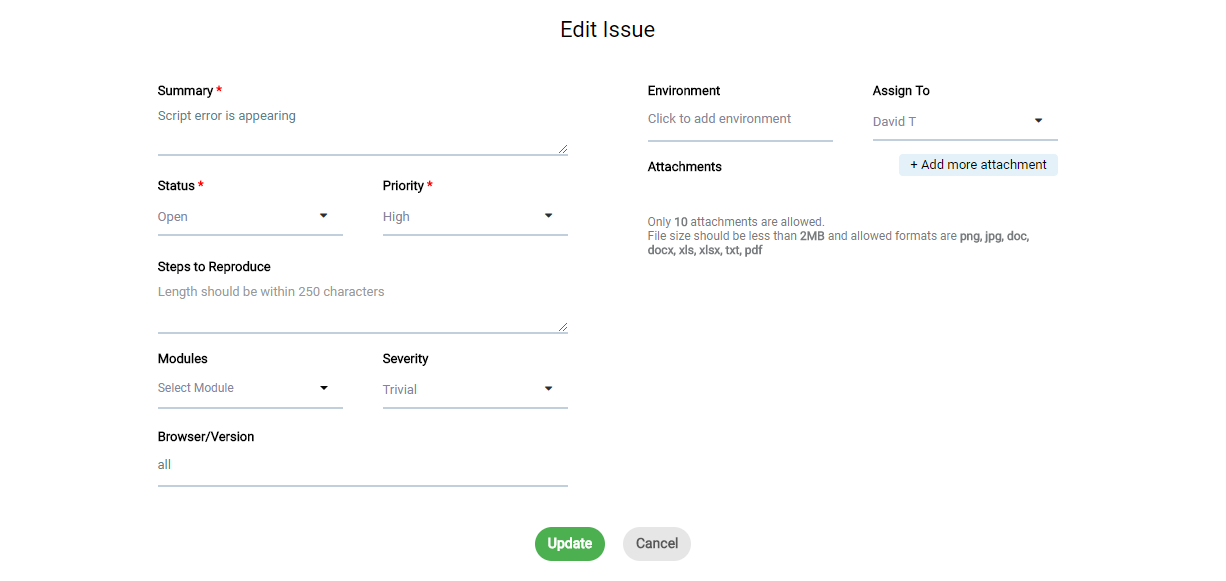
Hope the procedure turned out to be useful. A ton of know-how articles like this are down the pipeline and do stay subscribed to get notified about those.
Feel free to write to us. Also, with your valuable input, we can keep on improving QA Touch.