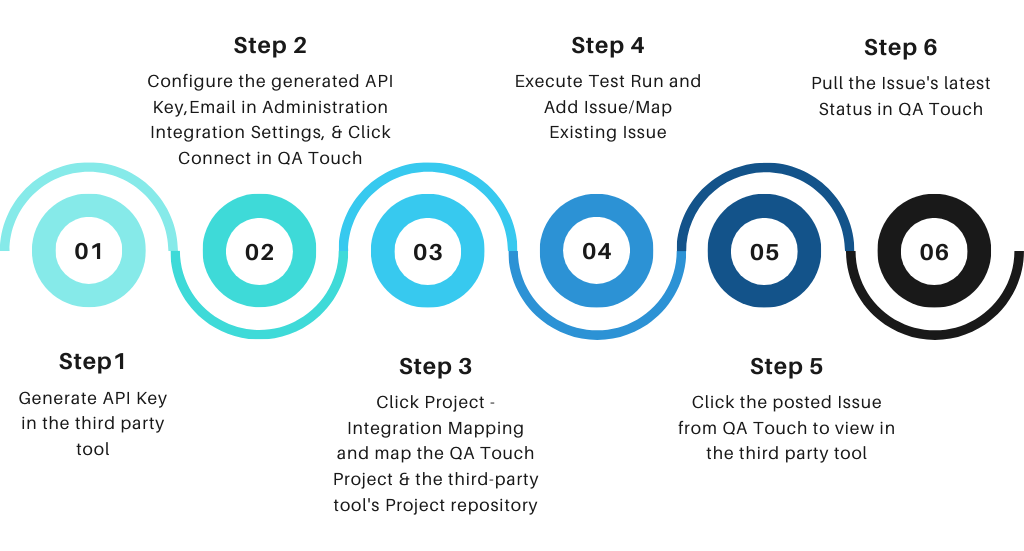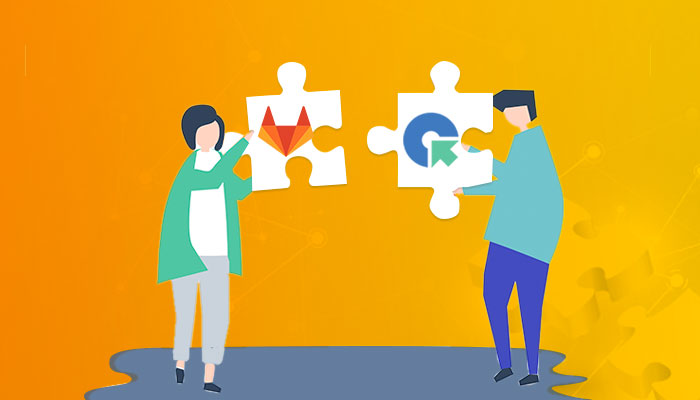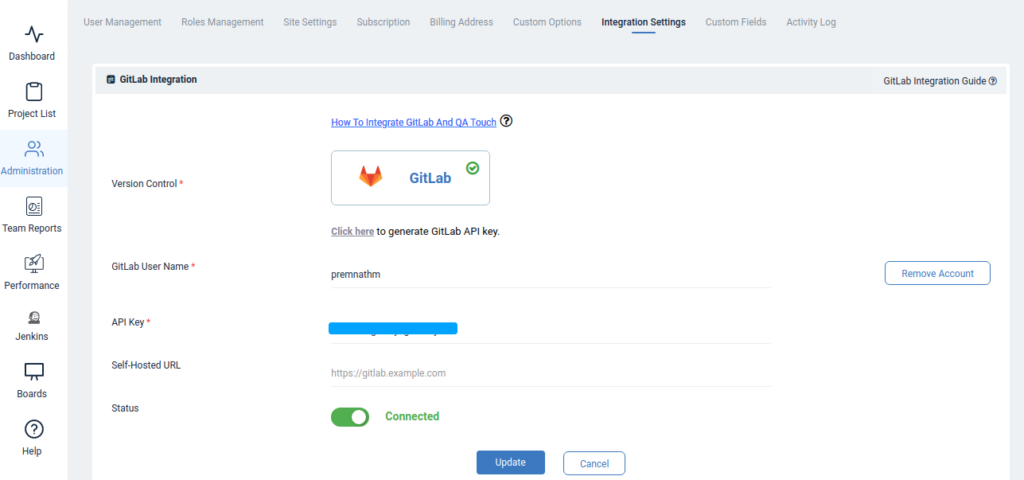GitLab is a single application that can be used for entire software development lifecycle.
GitLab is a great way to handle and maintain code for a developer in the sense that it keeps everything organized, with the ability to undo any unwanted actions.
QA touch offers seamless integration with GitLab presenting the best way to keep all the bugs posted in the GitLab Repository. GitLab can be blended with QA touch in a short period, by following the underneath three steps:
- Generate the API Key (Personal Access Token) in GitLab.
- Configure API Key of GitLab and the repository details.
- Configure GitLab Settings.
How to Generate API Key in GitLab?
You can generate the Personal Access Token from here and link the GitLab – API key with QA touch.
Step 1: Go to Preference, Click the Access Tokens menu in the sidebar. Add a personal access token. The below snapshot shows the Personal Access Tokens page.
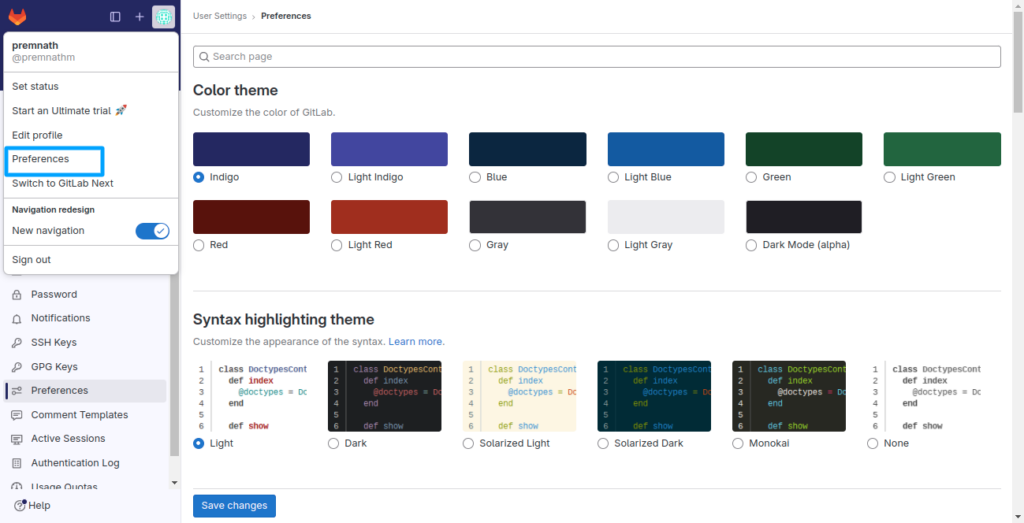
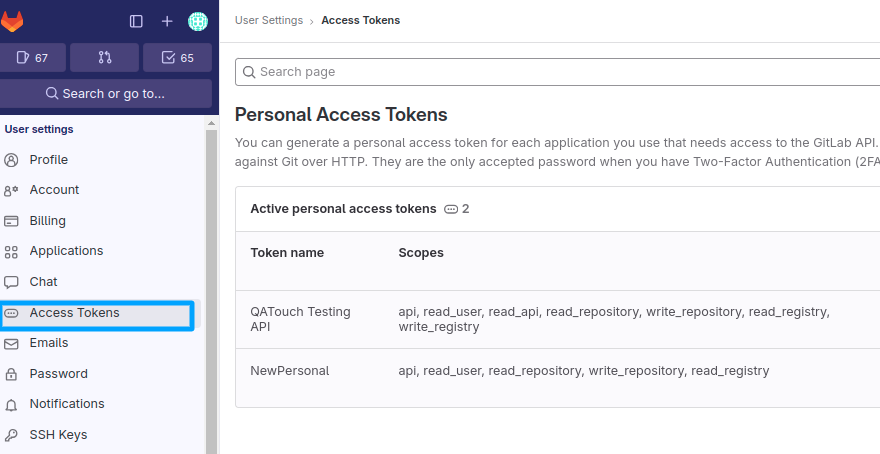
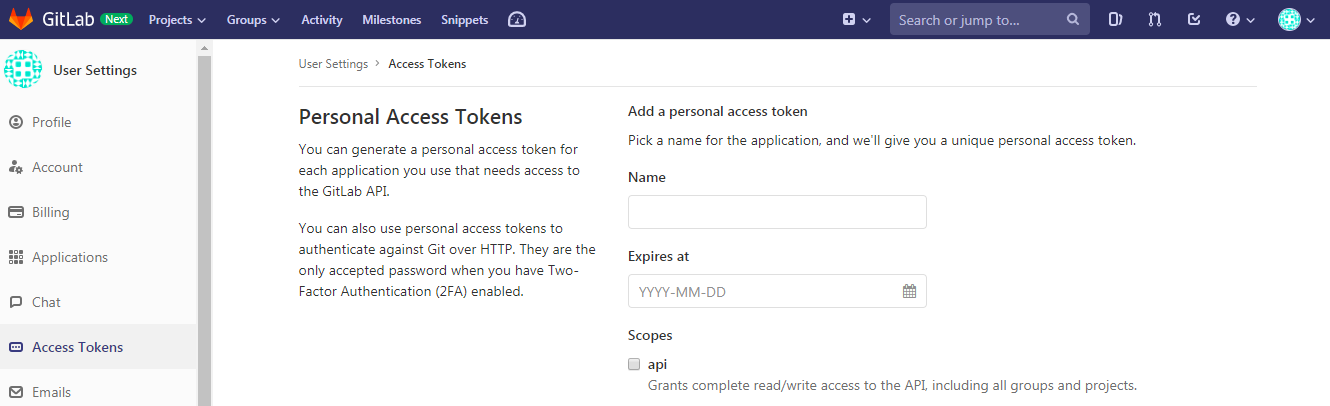
Step 2: Enter the name of the application; It will generate a unique access token. Select all the scopes (API, read_user, read_repository, write_repository, read_registry). The below snapshot shows the Access Token configuration.
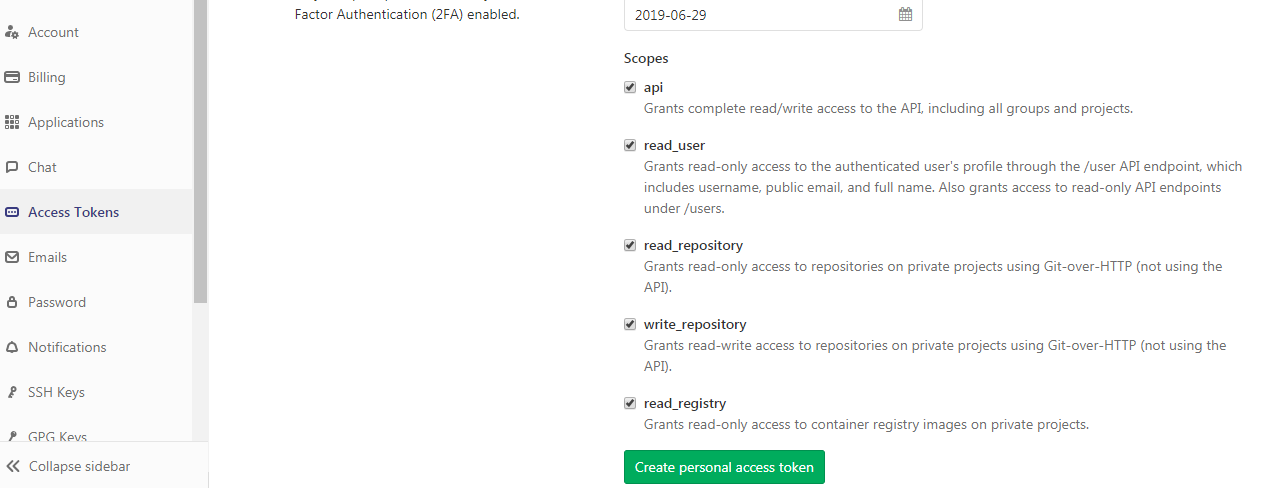
Step 3: Once that has been submitted, you will have a personal access token generated which should be utilized for further usage.
Configuring Global GitLab Settings in QA touch
- Login to QA Touch as an Administrator.
- Click the Administration → Integration Settings.
- Enter GitLab Username and APIKey
- Click the Submit button.
- After a successful configuration, the status becomes connected as shown in the below snapshot.
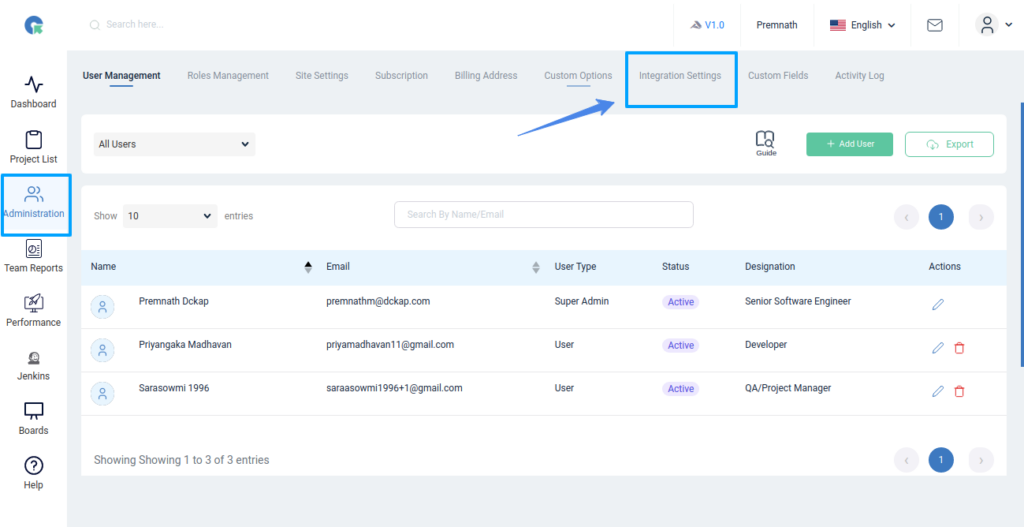
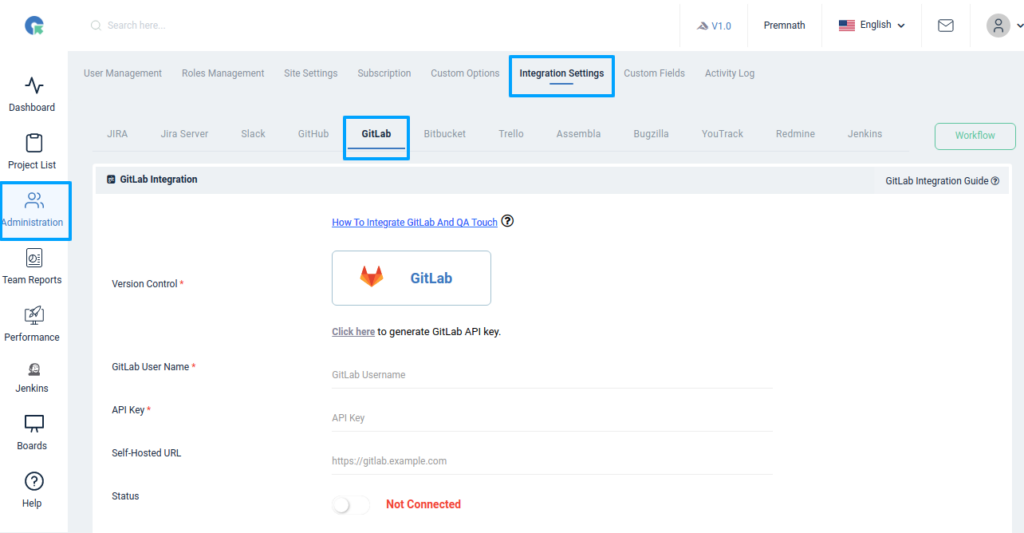
GitLab Global Configuration
Here’s the step-by-step guide one should be following for a seamless GitLab Integration with QA touch:
- Login to QA touch as an Administrator.
- Click the Administration → Integration Settings.
- Enter the generated API Key.
- Click Update.
- After a successful configuration, the status becomes connected as shown in the below snapshot.
Mapping GitLab Repository to Project
Map the corresponding repository to the QA touch Project with the bugs added to it.
- Click on Projects → Project Name-> Project Integration Mapping.
- Select a GitLab Repository and click submit to Map.
The below snapshot shows the mapped configuration of the Gitlab repository and the project.
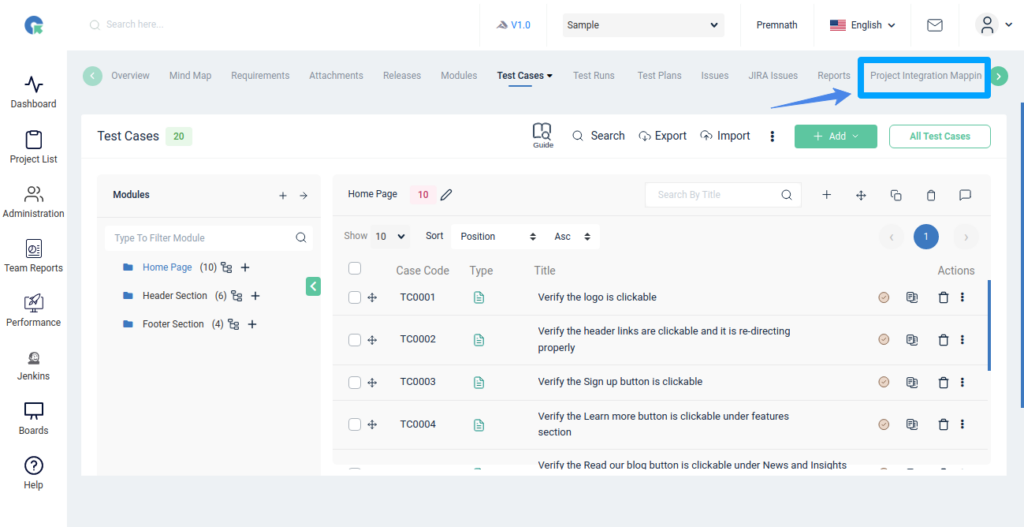
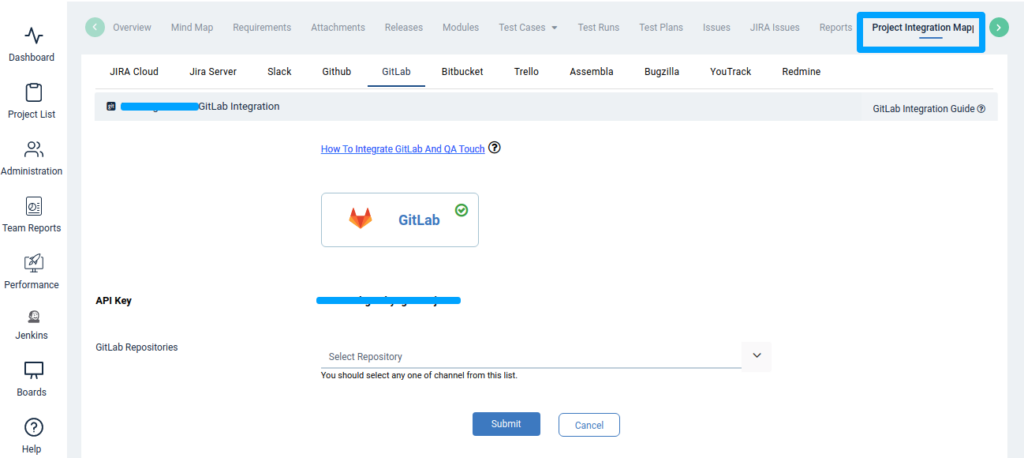
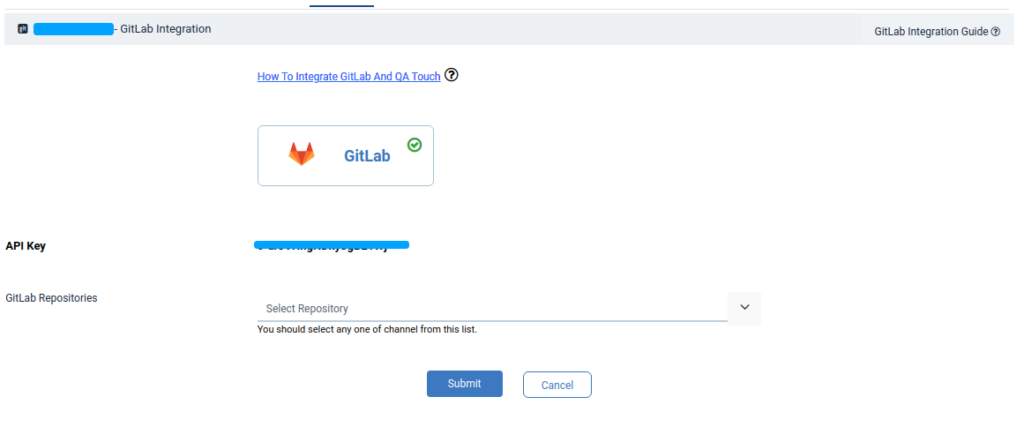
Snapshot of Messages Posted in GitLab by QA touch
Any bugs posted in QA touch will automatically redirect to GitLab Issues tab after successful integration. A screengrab of the same is shared below on how messages are posted in GitLab by QA touch.
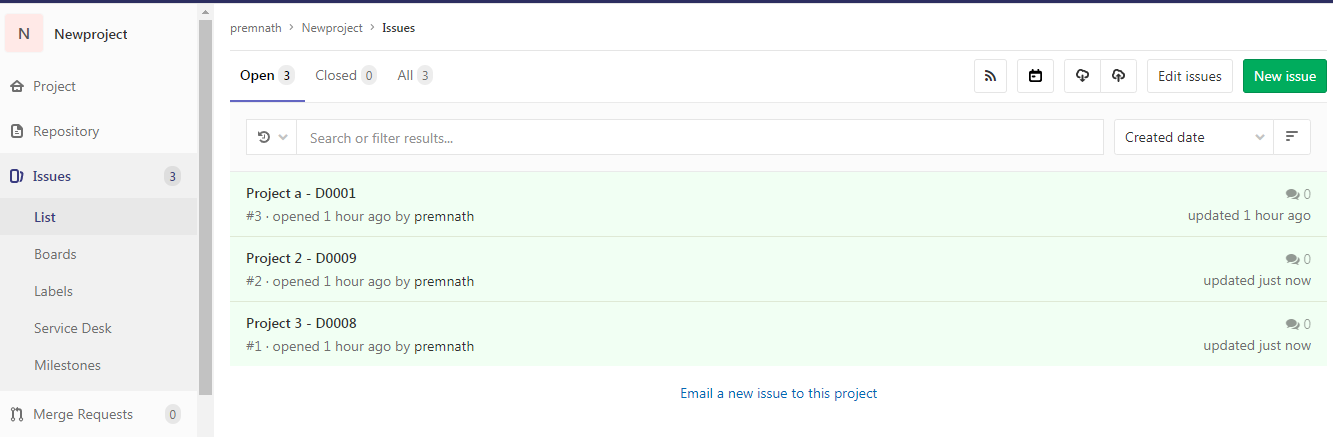
QA Touch is Two way Integrated with GitLab.
The Integration is continuously and automatically synced up between QA Touch and GitLab, allowing to manage the Issues with Ease
Attached Screenshot for your reference
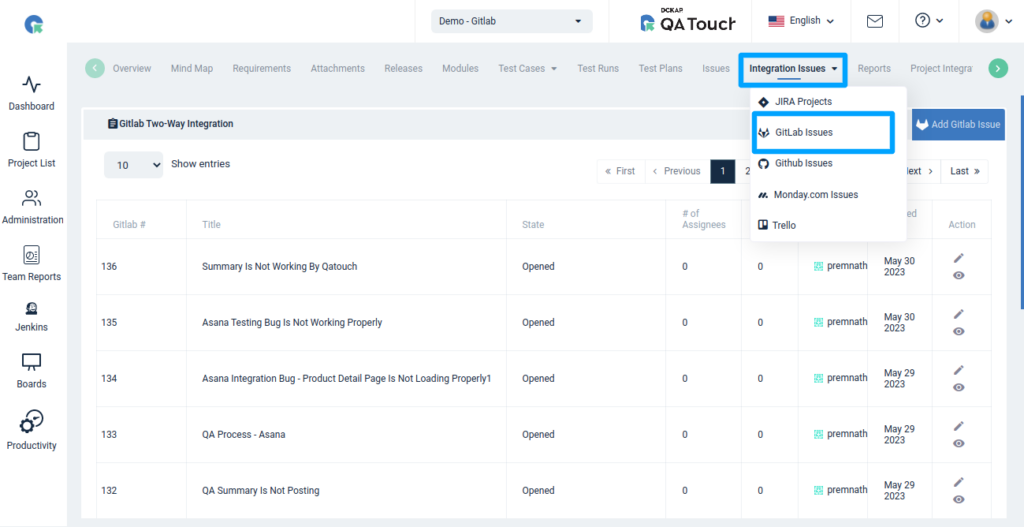
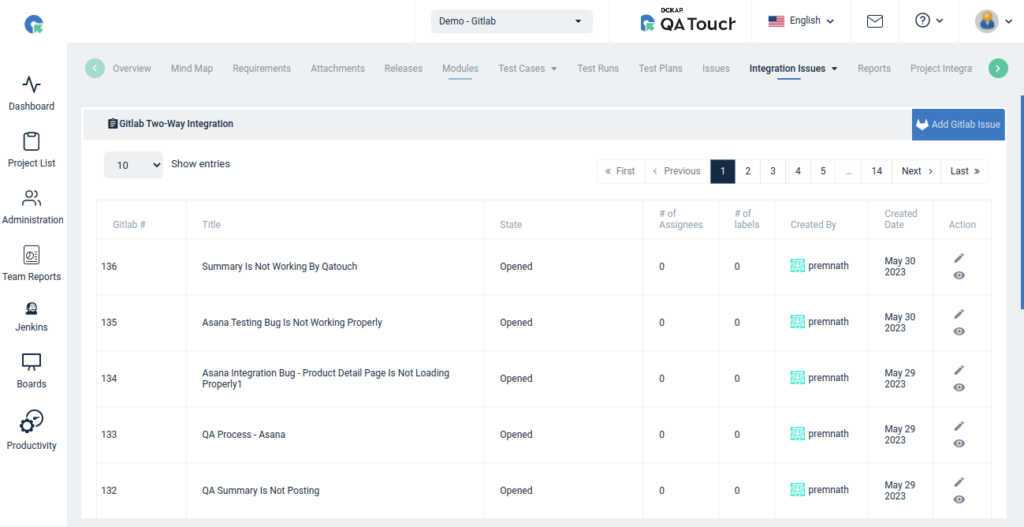
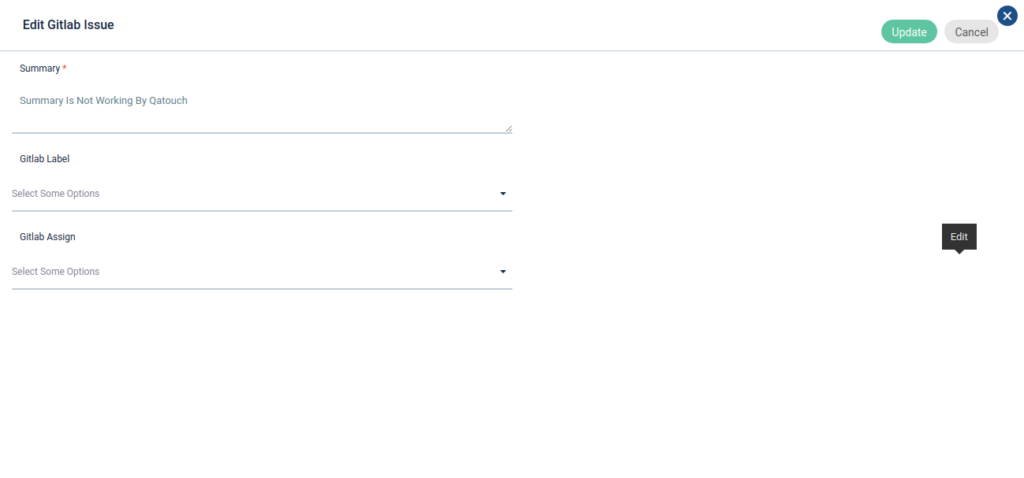
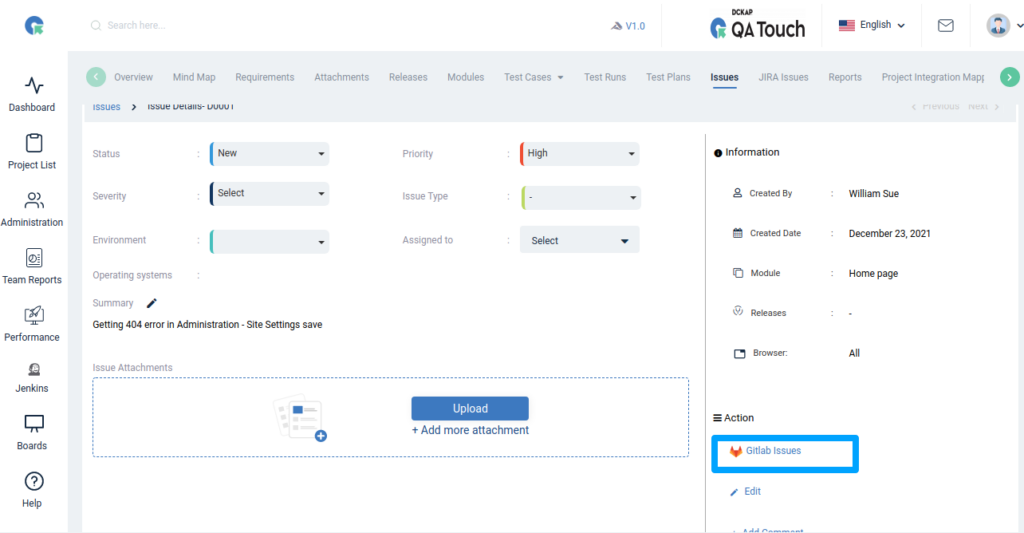
GitLab Issues – we can change the title and status.
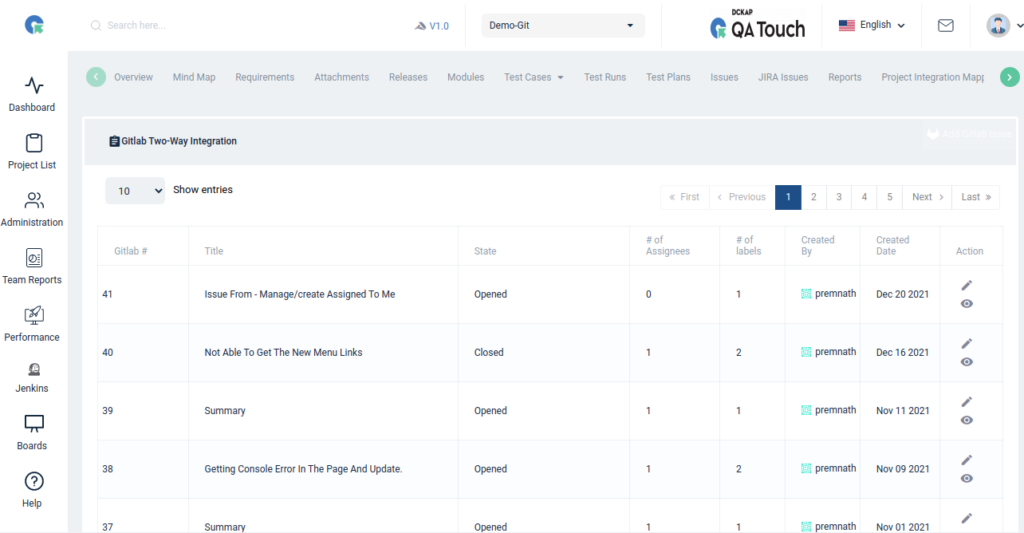
Add GitLab Issues
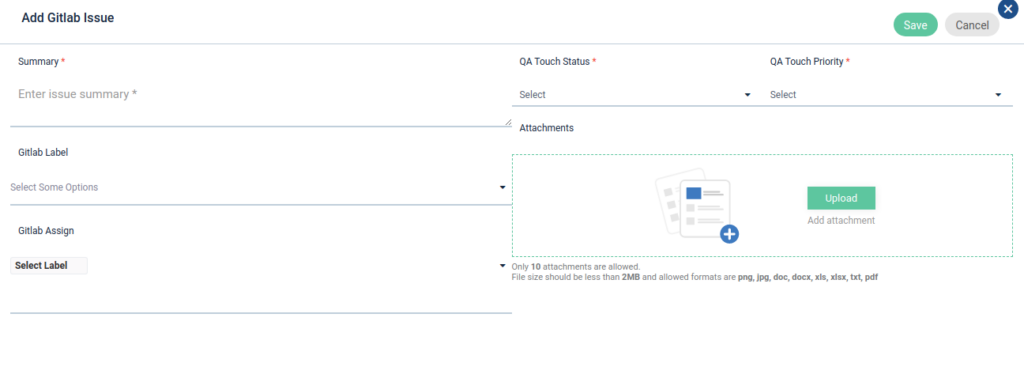
Hope these recent feature updates are useful. Many more new Feature Updates that are important are in the pipeline. Do stay subscribed to get notified.
Integration Workflow