We are pleased to announce the ‘Jenkins Integration’ to our community. Now QA Touch is integrated with Jenkins.
Jenkins is a popular open-source CI/CD tool. It enables the user to automate the software development process related to building, testing and deploying, facilitating continuous integration and continuous delivery. CI/CD Pipeline implementation or CI/CD software is the backbone of the modern DevOps environment.
QA Touch has a suite of other integrations JIRA, JIRA Server, Slack, GitHub, GitLab, Bitbucket, Trello, Assembla, Bugzilla, QA Touch API, Youtrack, Redmine, Lighthouse
QA Touch offers seamless integration with Jenkins presenting the best way to do all the CI/CD activities in Jenkins.
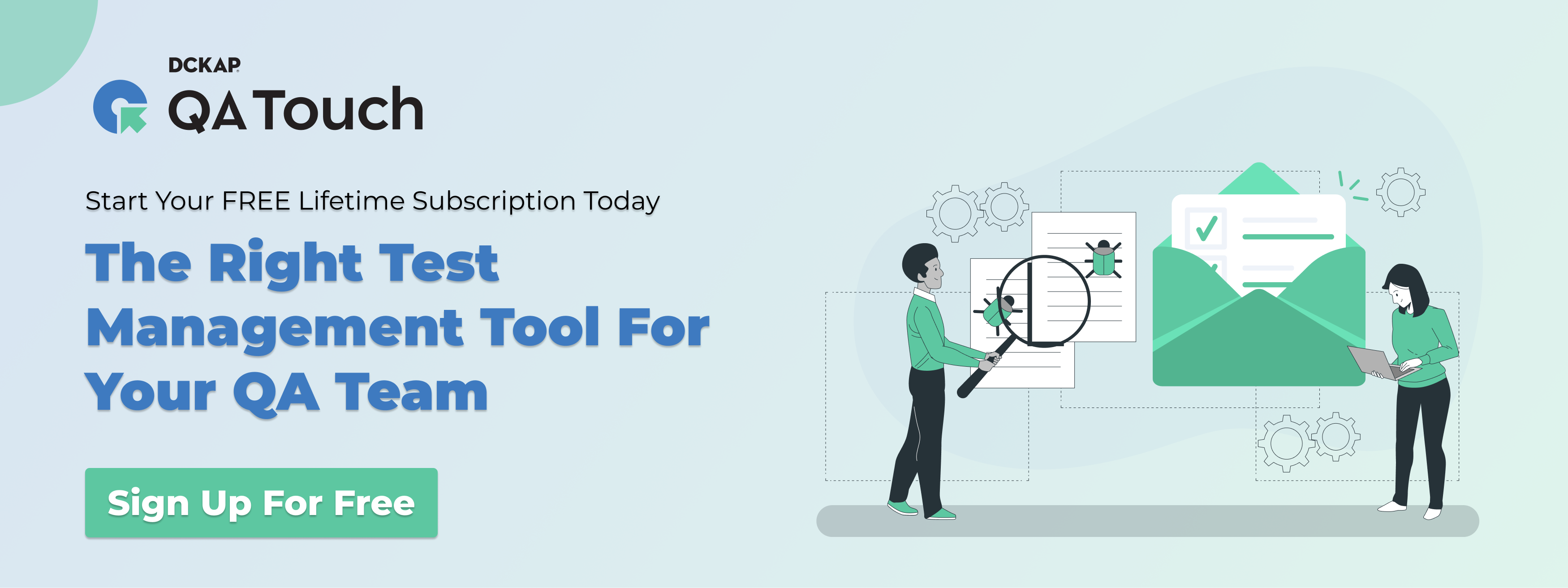
QA Touch Jenkin Integration Process
The steps to integrate with Jenkins are as follows:
- Configuring the Jenkins credential in QA Touch
- Jenkins global configuration
- Mapping Jenkins project to test run
Configuring the Jenkins credential in QA Touch
How to generate API token in Jenkins? The steps are as below to create an API token:
- Click the profile menu in the top section
- Click the configure link in the left section
- In the API token section, click on the ‘Add New Token’ button
- Then give a name for the token and click the generate button
- Finally, copy the generated token since it will be shown only at the time of the creation
The below snapshots shows the steps to access the API token.
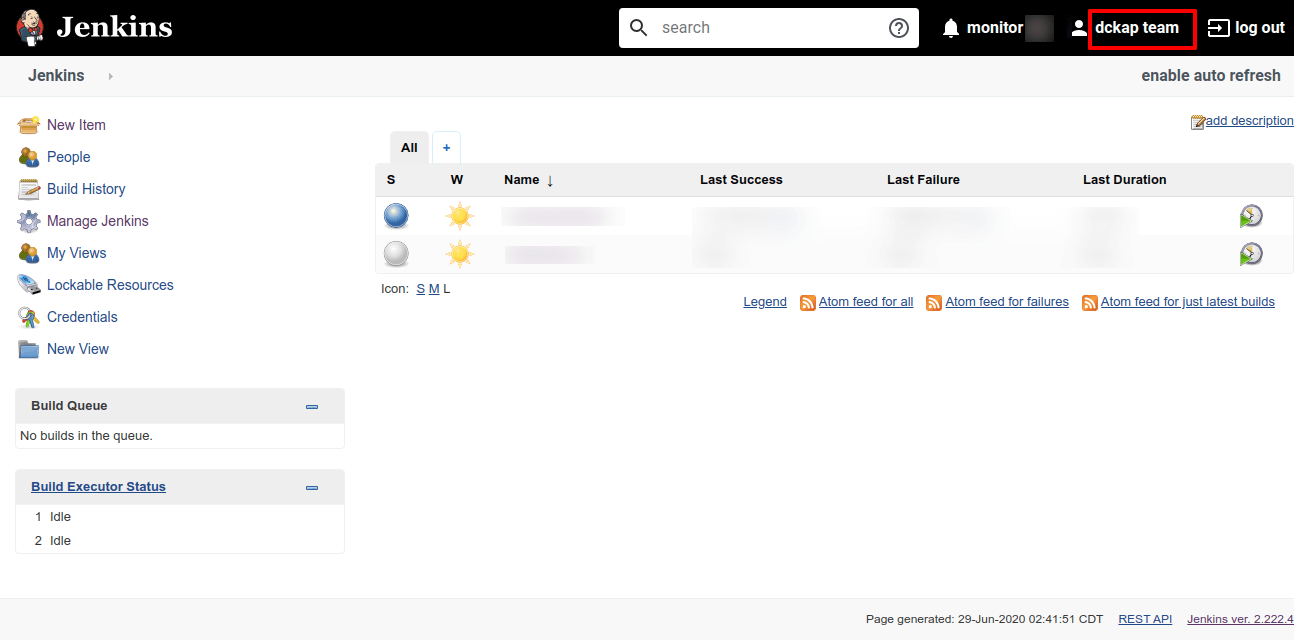

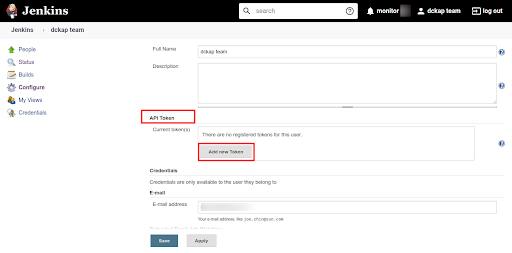
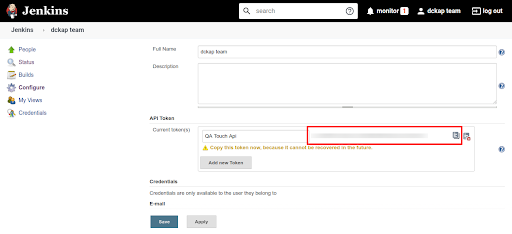
The API access key is generated now.
Jenkins Global Configuration
Here’s the step-by-step guide one should be following for a successful and seamless Jenkins Integration with QA Touch:
- Login to QA Touch as an administrator
- Click the administration → integration settings
- Enter Jenkins username, URL and permanent token
- Click the submit button
- After a successful configuration, the status becomes connected as shown in the below snapshot.
Administration → Integration Settings
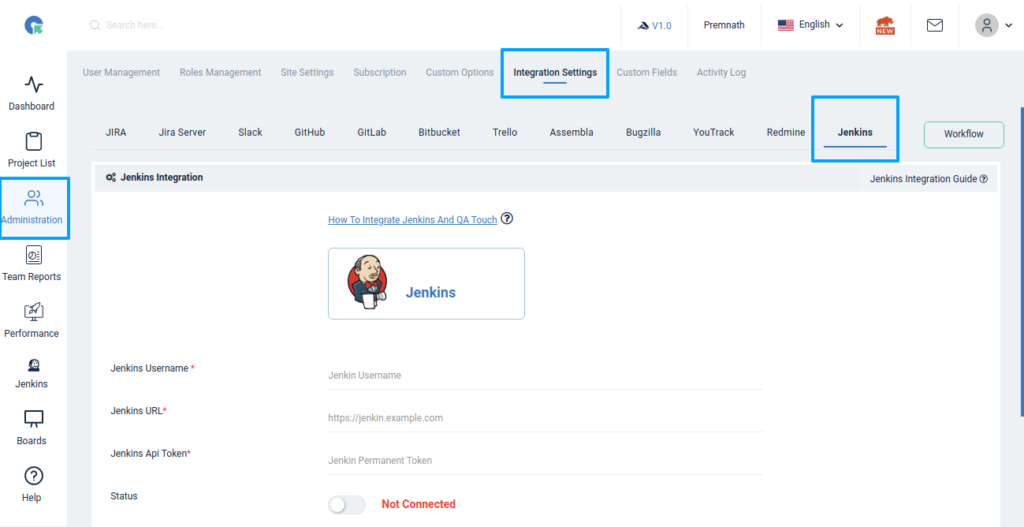
After a successful configuration, the status becomes connected.
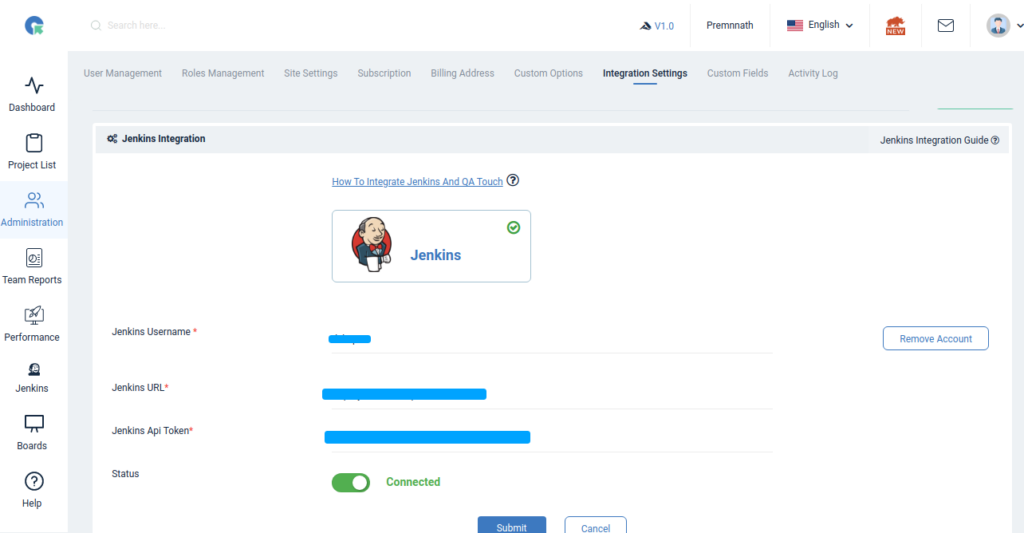
Jenkins Navigation and Usage
- Click on the Jenkins menu from the sidebar
- Jenkins ‘Job List’ page will list all the freestyle projects available in the mapped Jenkins instance
- Click on any listed projects, it will redirect to the corresponding ‘Build Listing’ page
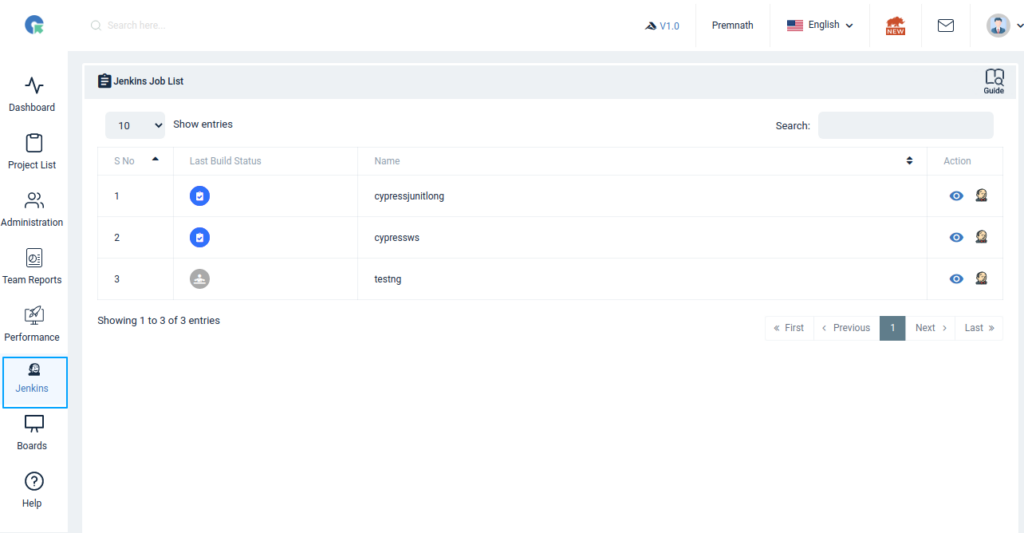 Here you can see the number of builds that have been built in Jenkins
Here you can see the number of builds that have been built in Jenkins- Download option available for all the build console outputs and also it can be seen as plain text in the browser
- From this page, users are able to start a build from QA Touch using the ‘Start Build’ button. The ‘Build Stats’ button will show the stats for the corresponding project
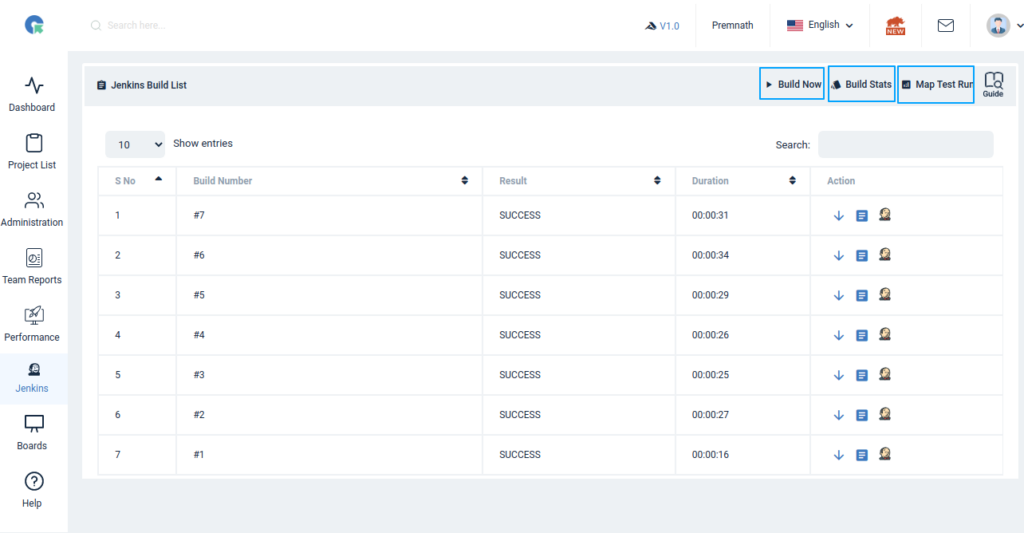
Mapping Jenkins Project To Test Run
Important Note: To map the Jenkins test run with the QA Touch test run, you have to configure one of the following test result plugins in Jenkins.
- TestNG
- JUnit
To add more results plugin in QA Touch, kindly suggest here at QA Touch community or email us at support@qatouch.com
- In the Jenkins ‘Build List’ page, the ‘Map Test Run’ button will be available.
- On clicking the button, it will prompt a popup to select the QA Touch project, corresponding test run in the project, and Jenkins result plugin.
- From now onwards, whenever a build is triggered in the QA Touch using the build now button, the test case in the mapped test run will be automatically mapped as passed or failed using the result from Jenkins.

Test Case Structure In Jenkins
To map the automation test script test cases with QA Touch test run cases, the following steps need to be followed:
- In the selenium automation scripts, for every test method, we need to prepend The QA Touch test run case code with a double underscore. For Example:
- If QA Touch has a test run case code as TR002 – Verify the logo is clickable.
- Then in your automation test script, we have to write the method name as TR002__VerifyTheLogoIsClickable (Case code followed by a double underscore and then the name).
A sample script would be like this:
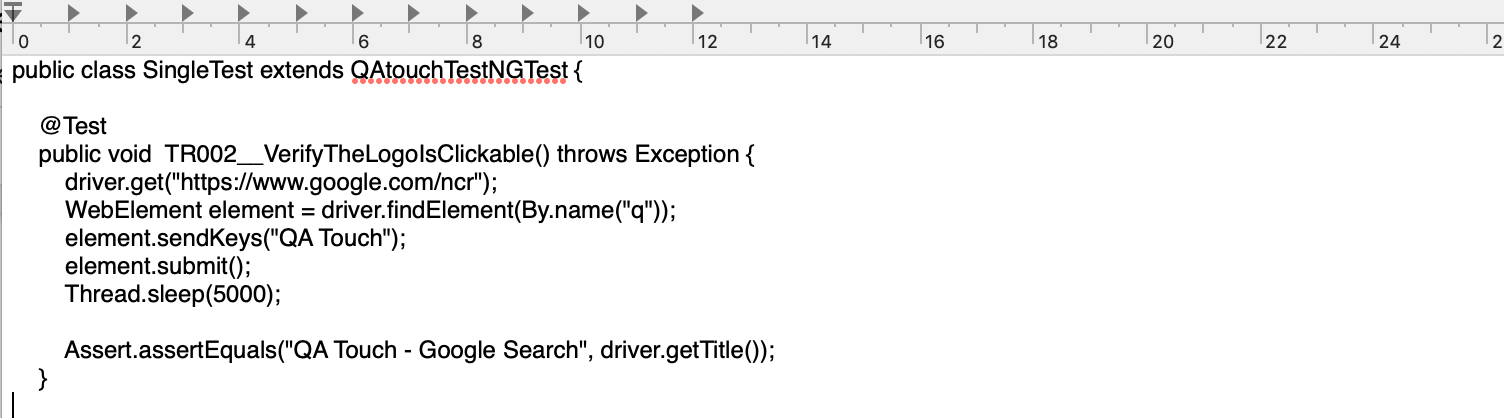
By following this structure, the method’s result will automatically get mapped with the QA Touch ‘Test Run’ result.
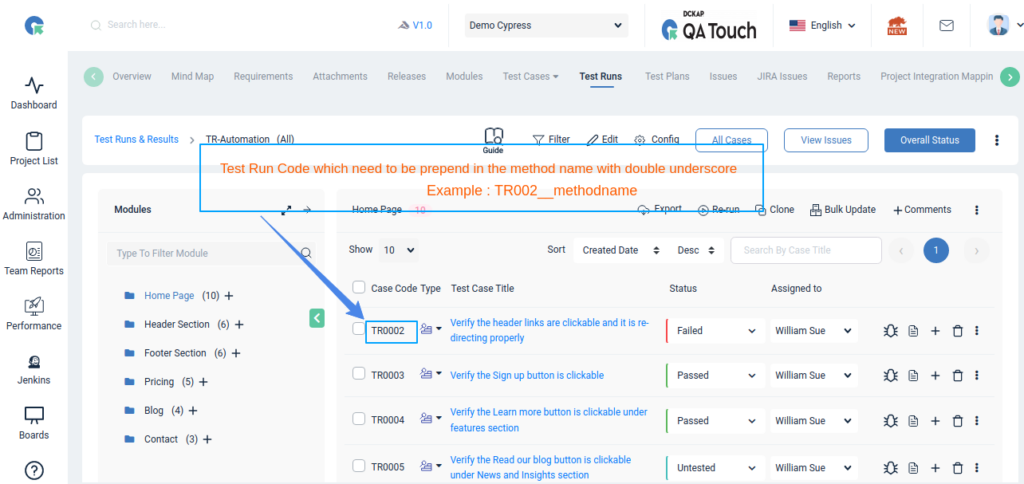
We hope this blog helped you to understand the process better on how the integration should be done between QA Touch and Jenkins.
This integration is just the beginning of a lot more platforms that we are planning to collaborate in the near future to make testing accessible for all.
Start your 14-day free trial and be the master of your application testing. Get a chance to use Jenkins integration and many more integrations we offer.







