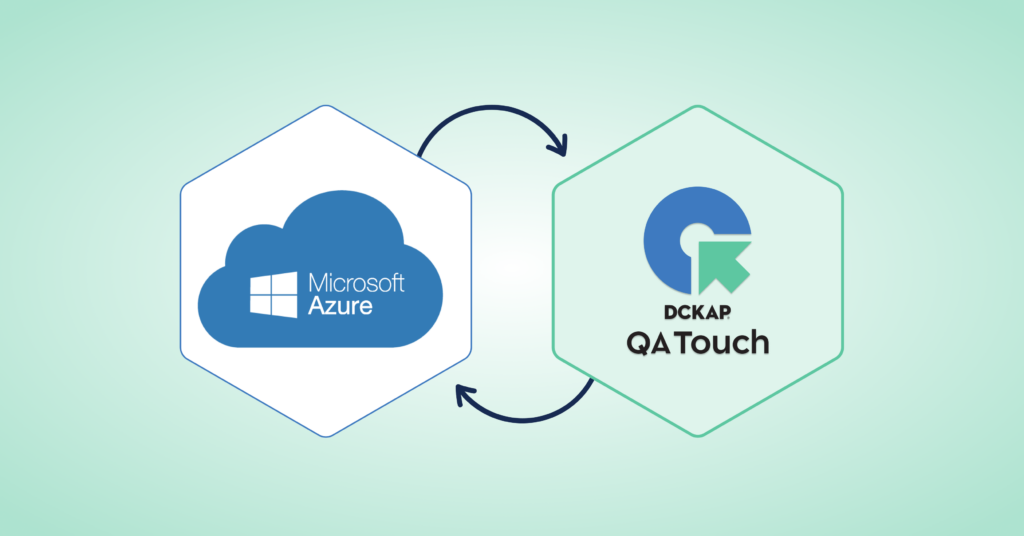The day is finally here. After months of undeterred work, we are pleased to announce to our community that QA Touch can now be integrated with Microsoft Azure Boards.
Azure Boards is a service for managing your software projects. Teams need tools that flex and grow. Azure Boards does just that, bringing you a rich set of capabilities including native support for Scrum and Kanban, customizable dashboards, and integrated reporting.
QA Touch offers seamless integration with Azure Boards presenting the best way to keep all the bugs posted on the Azure Boards. Azure Boards can be blended with QA Touch in a short period, by following these three steps:
- Generate the API Key (Personal Access Token) in Azure Boards
- Configure the API Key of Azure Boards and the project details
- Configure Azure Boards Settings
A personal access token contains your credentials for Azure
How to Generate API Key in Azure Board?
You can generate the Personal Access Token
- Sign in to Azure organization (https://dev.azure.com/{yourorganization}).
- From your home page, open user settings, and then select Personal access tokens.
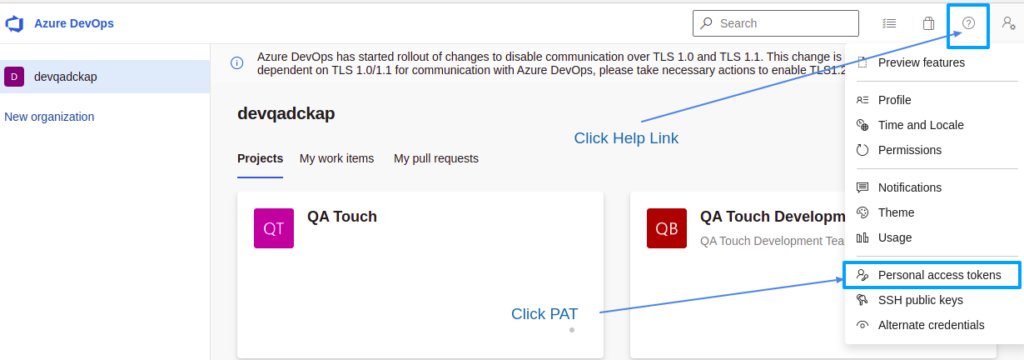
Select + New Token

‘Create a new personal access token’ popup will be displayed
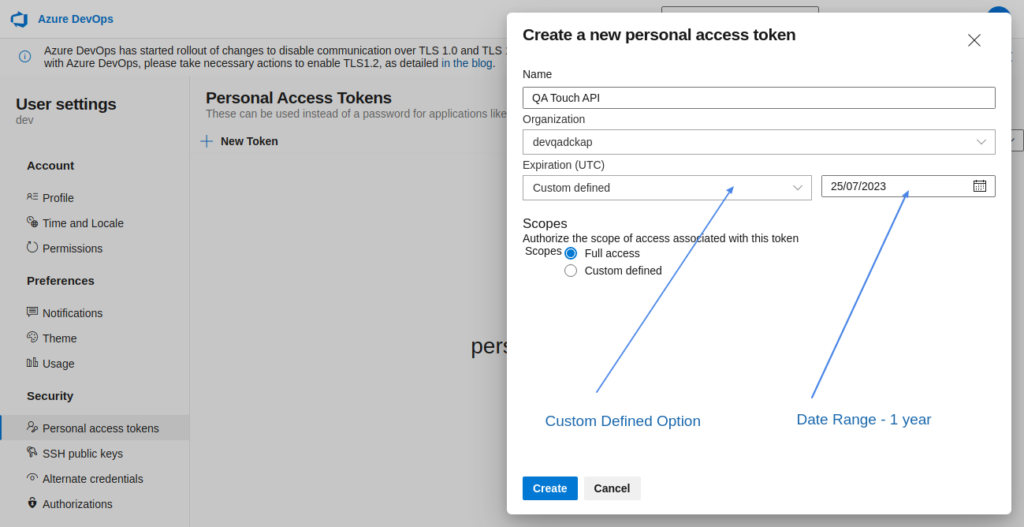
- Please enter the Name of the token, and select the organization where you want to use the token.
- Select the Expiration(UTC) custom-defined value and select the date range 1 Year.
- Select the scopes for this token (Full Access) Option
Once that has been submitted, you will have a personal access token generated successfully which should be utilized for further usage.
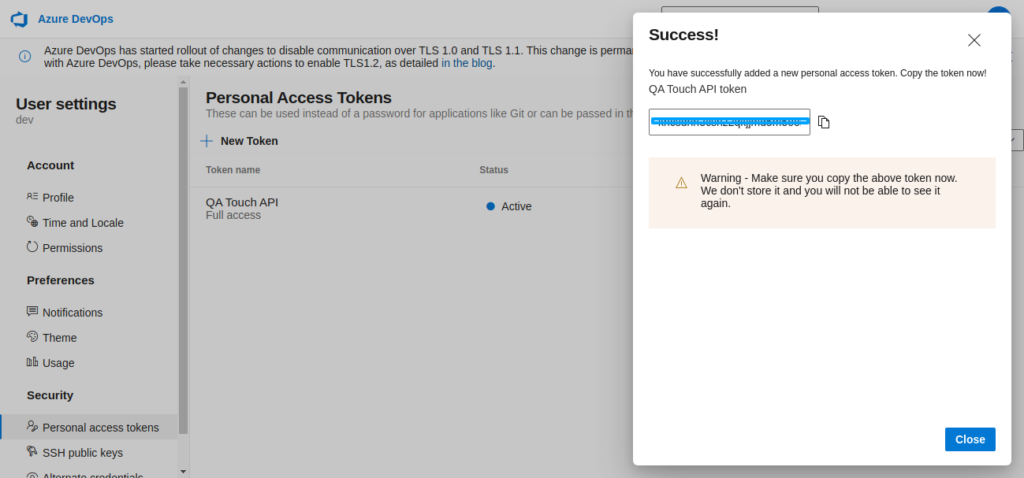
Configuring Global Azure Boards Settings in QA Touch
This settings configuration can be done from the integration page. To reach the Integration page, go to Administration in the left navigation panel and click Integration Settings.
Here’s the step-by-step guide:
- Login to QA Touch as an Administrator
- Click the Administration → Integration Settings → Azure Boards
- Enter generated Personal Access Token and Azure DevOps URL
- Click Update
- After successful configuration, the status becomes connected as shown in the below snapshot
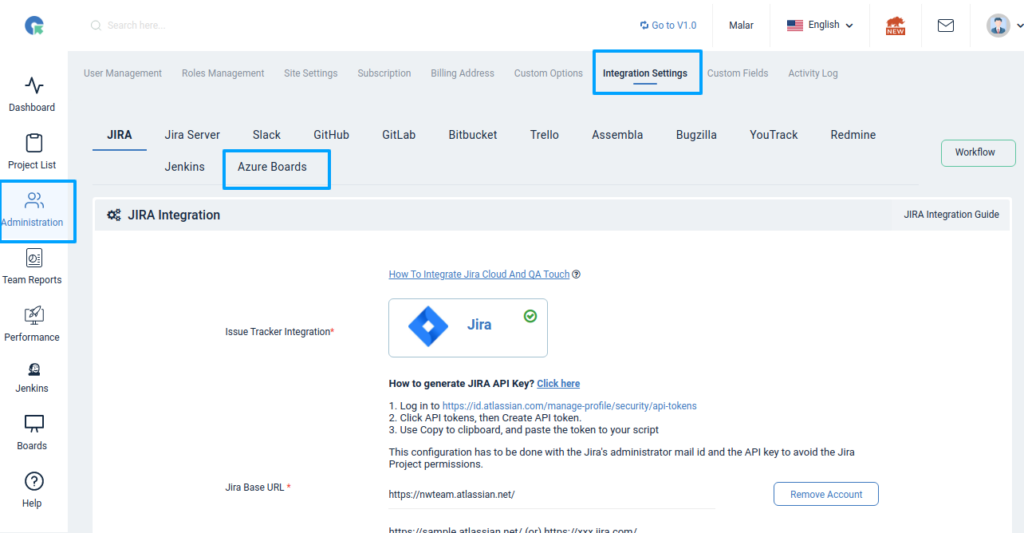
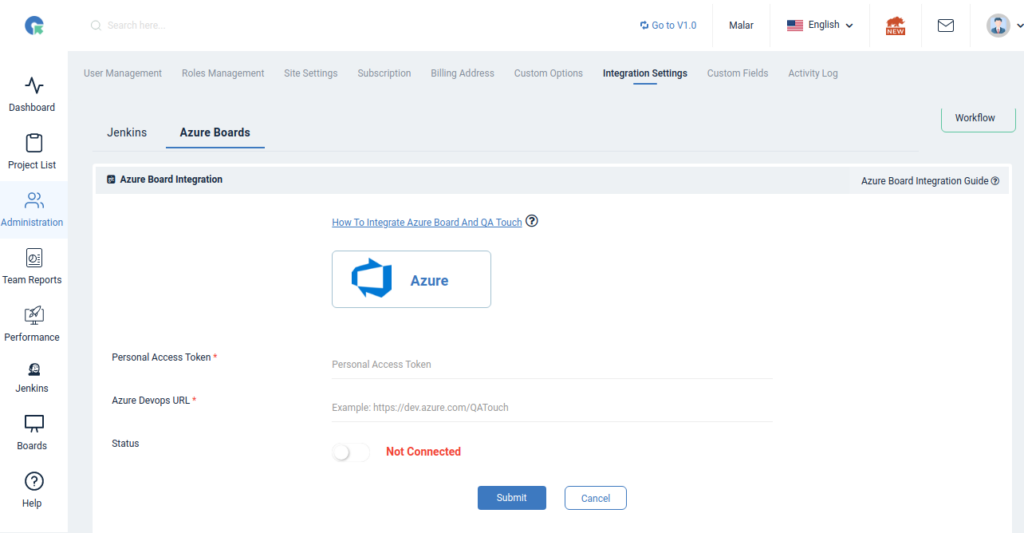
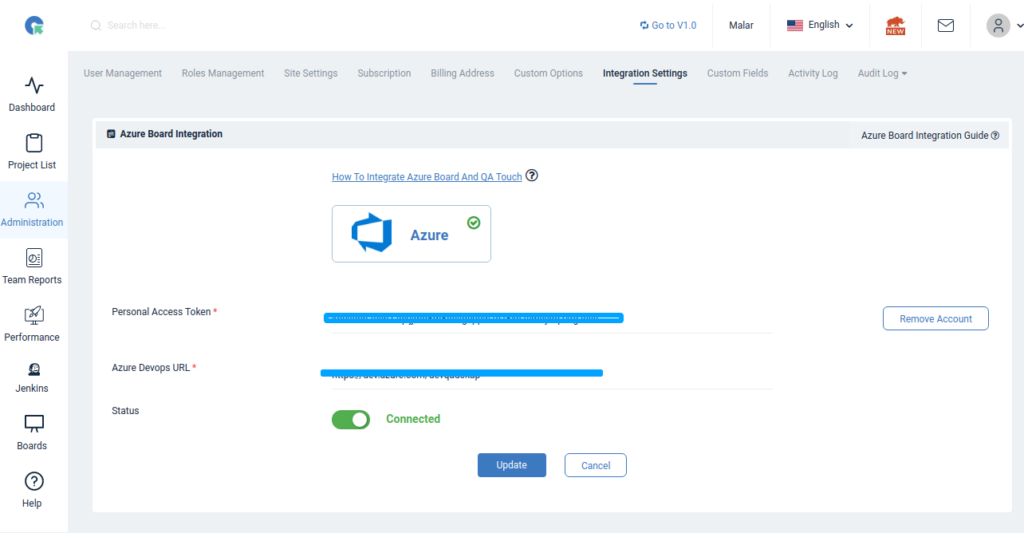
Mapping Microsoft Azure Board to Project
Map the respective Azure project to the QA Touch Project with bugs that are added to the project.
- Click on any Projects → Project Integration Mapping.
- Go to Azure Boards Tab.
- Select an Azure Board and click submit to Map
Have a look at the screenshot below for your reference.
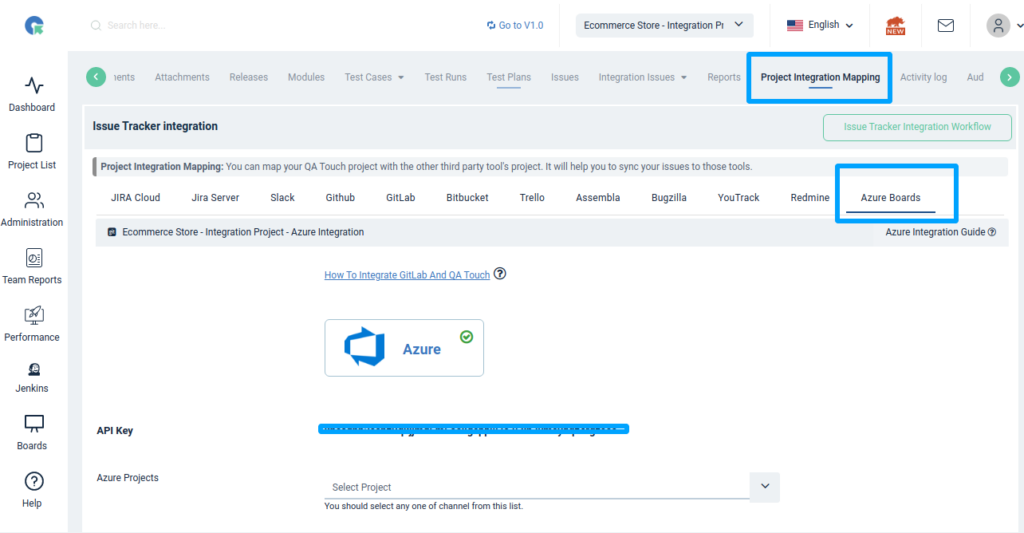
Sync Bugs to Azure Board from QA Touch
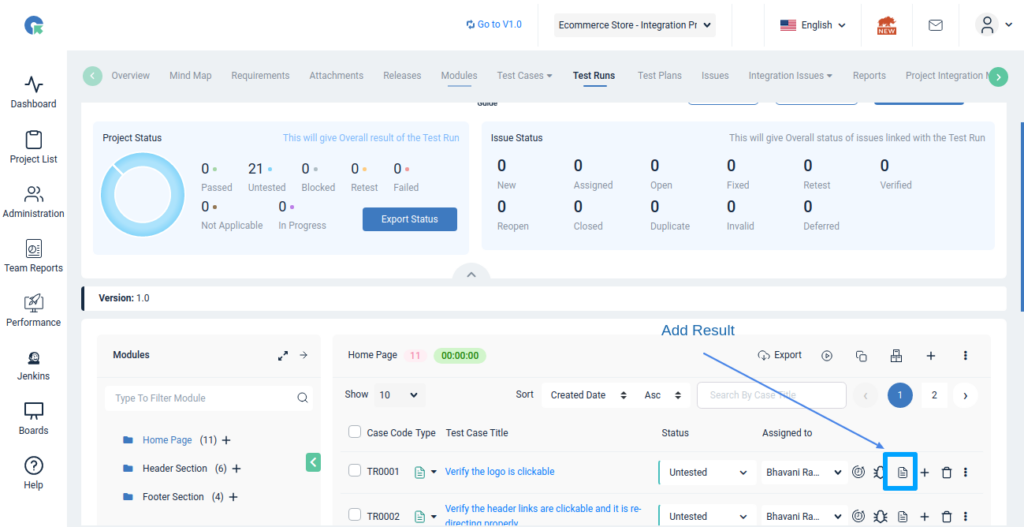
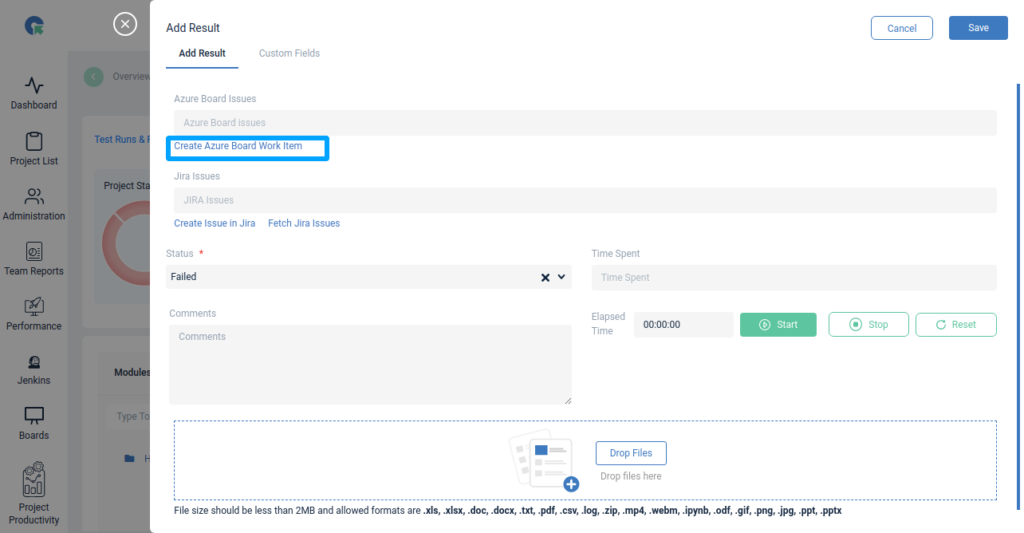

Snapshot of Work Items Posted in Azure Board by QA Touch
Any bugs posted in QA Touch configured project will automatically sync to the mapped Azure board.

We hope this blog helped you to understand the process better of how integration should be done between QA Touch with Microsoft Azure Board.
This integration is just the beginning of a lot more platforms that we planning to collaborate with in near future to make testing accessible for all.
How to do additional field configuration in Azure Board
We have added a new description field, please see the below video for your reference