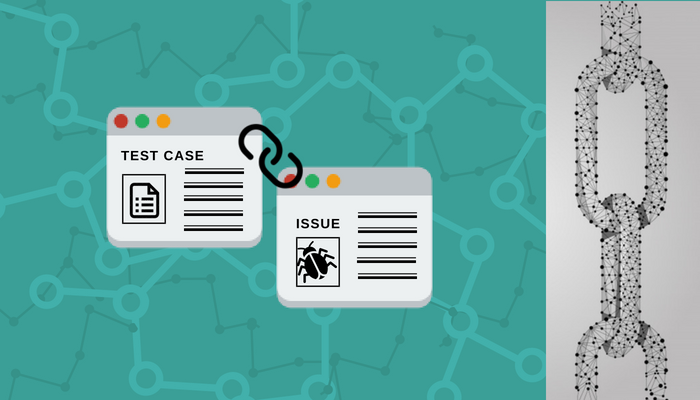This Blog summarizes How to link Issues to Test cases and track them in QA Touch. Following are the ways to achieve Issue-Test case Mapping in QA Touch.
- Linking Issues with The Test case
- Link New Issue
- Link Existing Issue
- Link Issues to The Test case.
- Link Test case to Issue
- Viewing Linked Issues
Linking Issues with The Test case
QA Touch provides Two ways to Link Issues with The Test case
- Link New Issue
- Link Existing Issue
Link New Issues
You can create a new Issue for a test case from Test run the created issue is automatically linked with the test case. Follow the below steps to create a new issue and link with test case
- Click Add Issue icon.
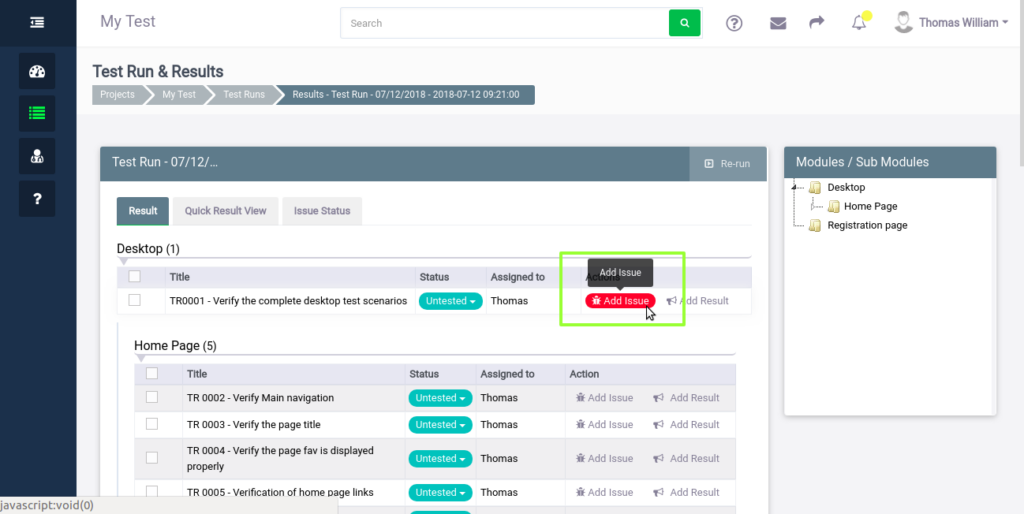 If the Test case is marked Failed, Add Issue page pops up automatically.
If the Test case is marked Failed, Add Issue page pops up automatically.
- In Add Issue popup, enter data in the below fields:
- Issue summary
- Select Priority
- Assign Issue
- Click save to create new Issue
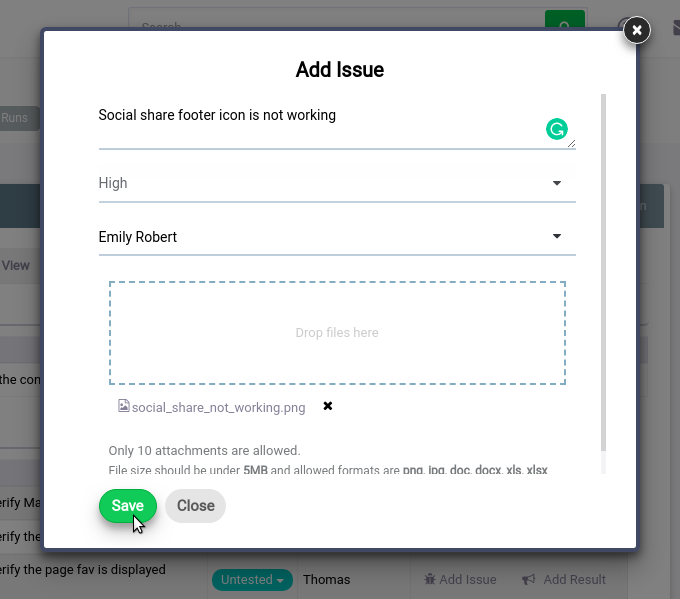
- The Created Issue will be automatically linked to the specific test case.
Link Existing Issue
QA Touch provide two ways to link existing Issue to Test case, You can bidirectionally link Issues and Test cases:
- Link Issues to Test cases
- Link Test cases to Issues
Link Existing Issues to Test Case
To Link existing Issues to test case:
- Select Test case to which you need to link Issues
- Click on Link Issue icon
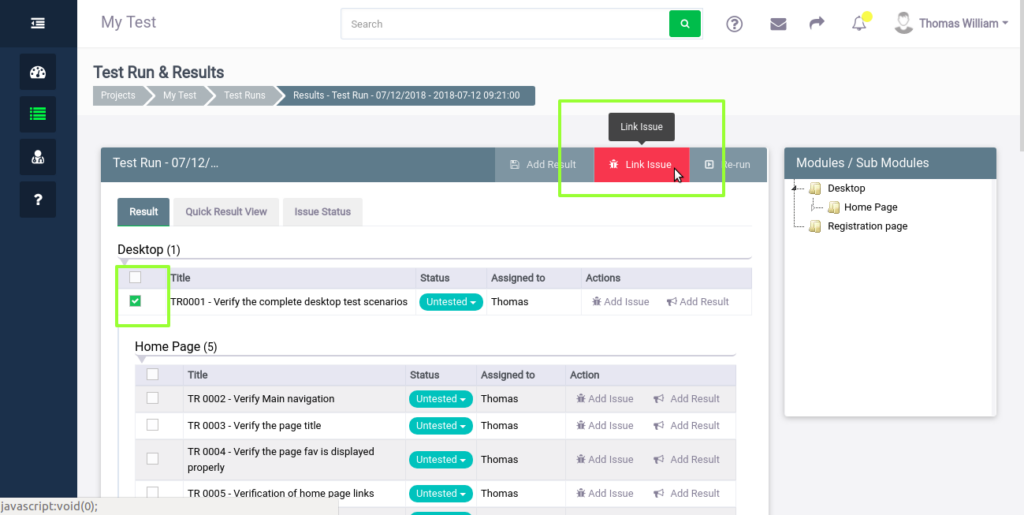
- Select Issues to be linked in the popup, You can also select multiple issues
- Click save to link selected Issues with the test case
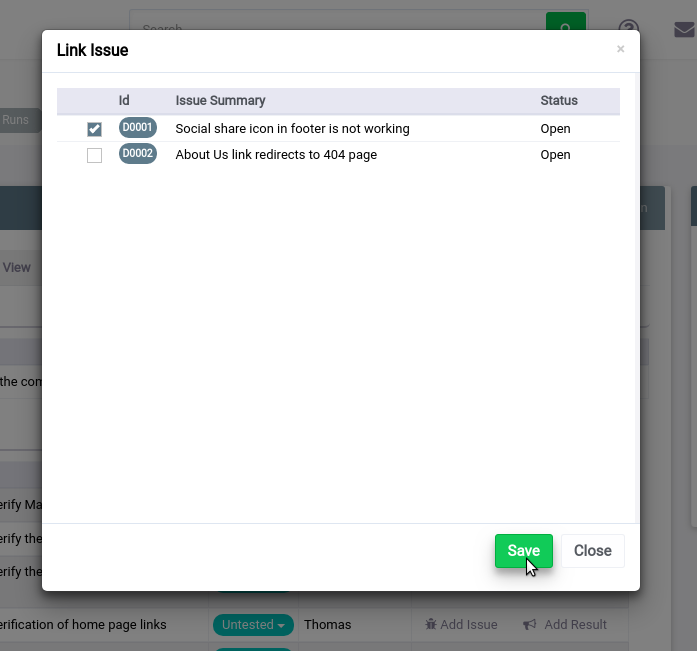
- Selected Issues will be linked to test cases.
To Link Existing Test cases to Issue
Existing Test cases can be mapped to Issue from Issue list page
To link test cases to issue
- Click Link Test case icon
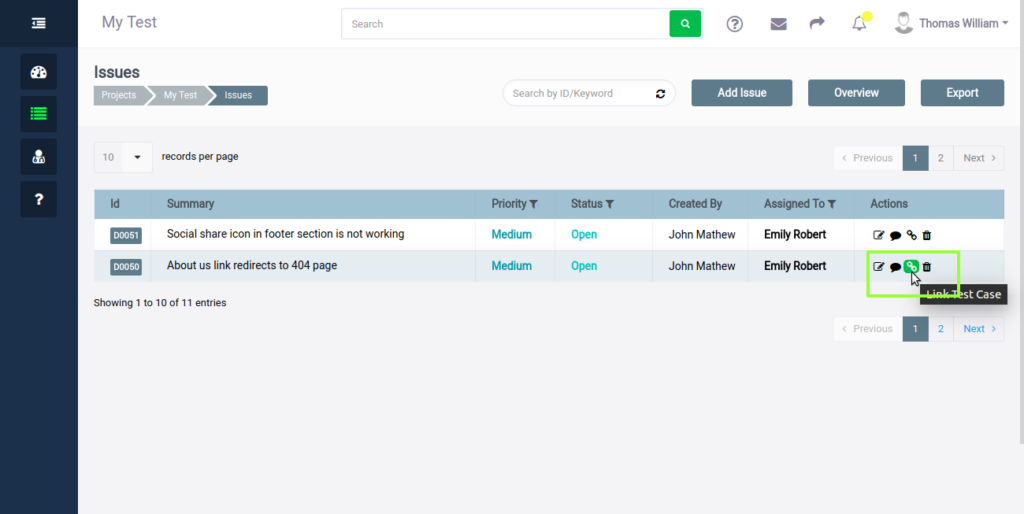
- Choose the Test case Module from Test Case Modules Drop-down
- Test cases under selected module will be listed
- Select Test cases to link with Issue
- Click Save Button

-
- The linking with test cases selection page will look like the screenshot above.
Viewing Linked Issues
Tracking Linked Issues has made easier in QA Touch. You can Track Issue – Test case Mapping from both Test case and Issues.
- Viewing Linked Issues From TestCase
- The List of Issues Linked with Test case were displayed in Test Result View
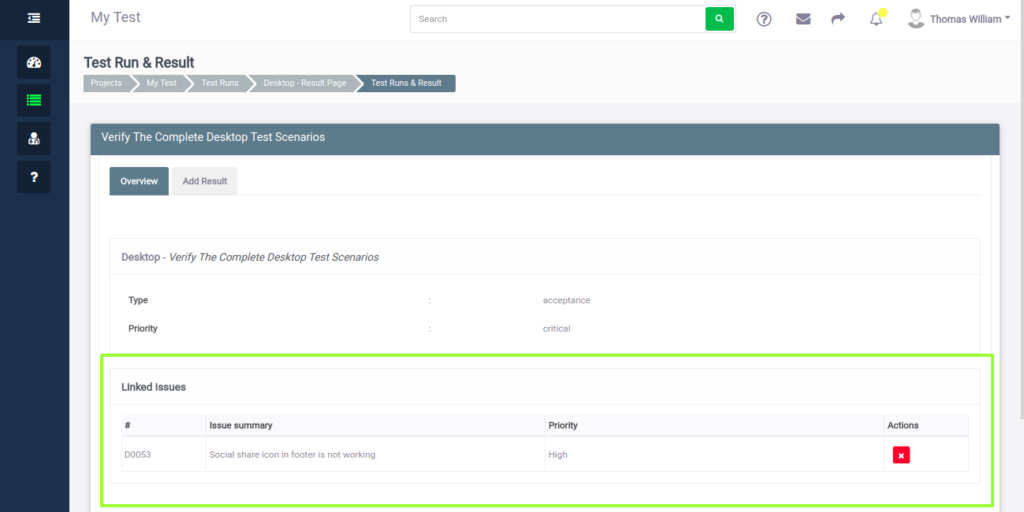
You can also Unlink the Issue from test case by clicking X unlink icon.
- Viewing Linked Test Cases From Issue
- To view Linked Test cases click Linked Test Cases in Issue View page. The issue view page will look like the screenshot below:
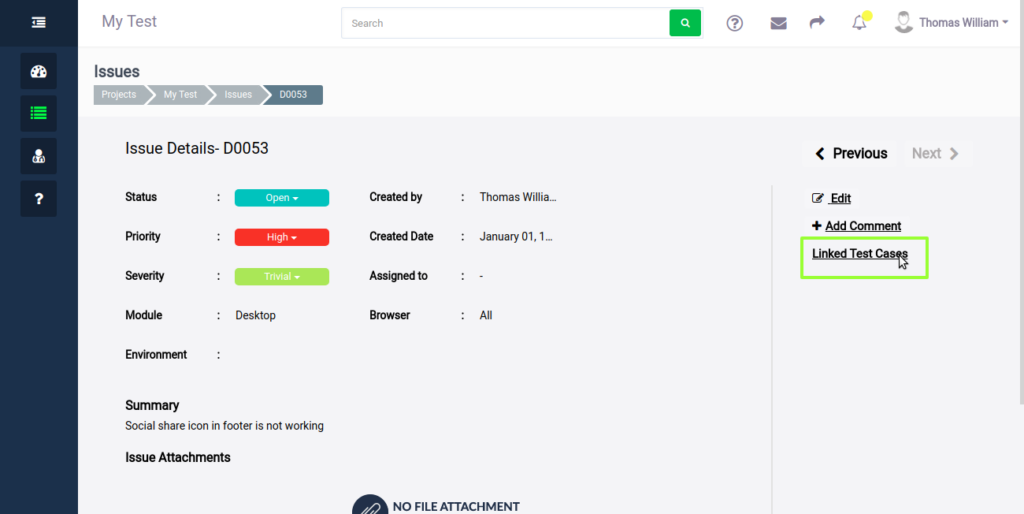
-
- The Linked Test cases popup shows the List of Test cases Linked with Issue as shown below snapshot:
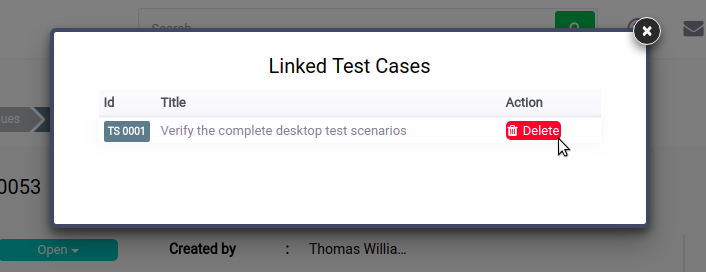
You can also Unlink the test case from Issue by clicking delete.
Hope the procedure turned out to be useful. A ton of know-how articles like this are down the pipeline and do stay subscribed to get notified about those.