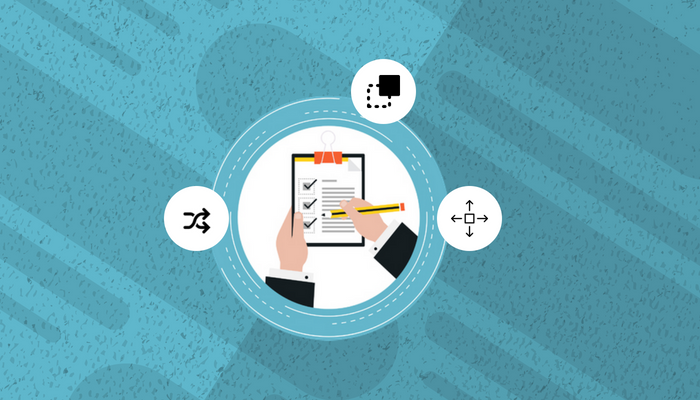Test management tool plays a critical role in the daily activities of a testing team like writing test cases, executing test cases, reporting the issues and assigning issues to the respective team members.
Why is Move Test case Essential?
Usually, test cases are written from user requirement and several sprints later if the requirement changes the workflow or the intended functionality. The Move Test Case functionality is essential for the latter.
Mismanagement of test case repository makes it voluminous and old which causes a round of confusion while testing. As such, to avoid such situations Move Test Case functionality be essential by organising test cases and create a more efficient process for ensuring test coverage.
How does QA Touch help in Test Cases Organisation?
After writing the test cases, QA Touch provides an array of features to organise the test cases.
- Move Test Cases
- Move Test Cases within the project
- Move Test Cases across projects
How To Move Test Cases?
After writing Test cases, You can move test cases within or across projects to reuse test cases.
- Move the entire module
- Within the project
- To other project
- Move specific test cases
- Within the project
- To other project
Move All Test Cases from Module
- Click on the move icon in module Header.
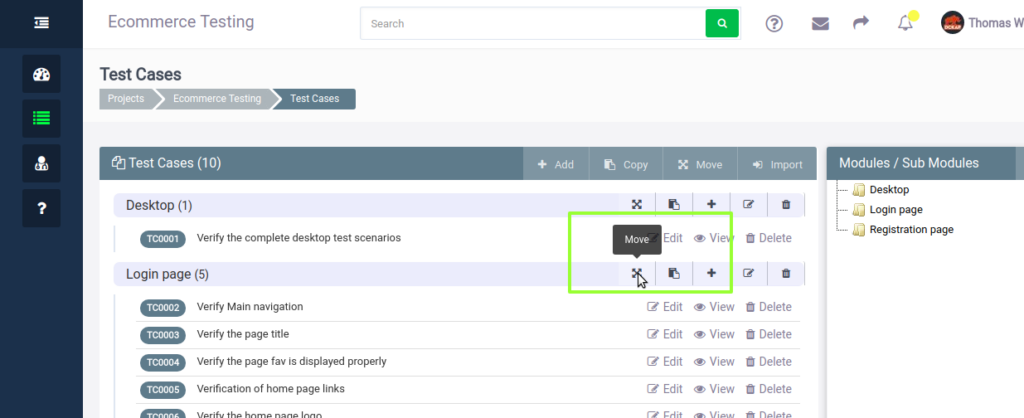
- To Move Test Case Module to an existing module in the same project
- Choose Within this project option.
- Choose Existing Module option.
- Select a module from the drop-down to which the module should be moved.
- Click Move to module Test case Module.
The below snapshot shows this scenario.
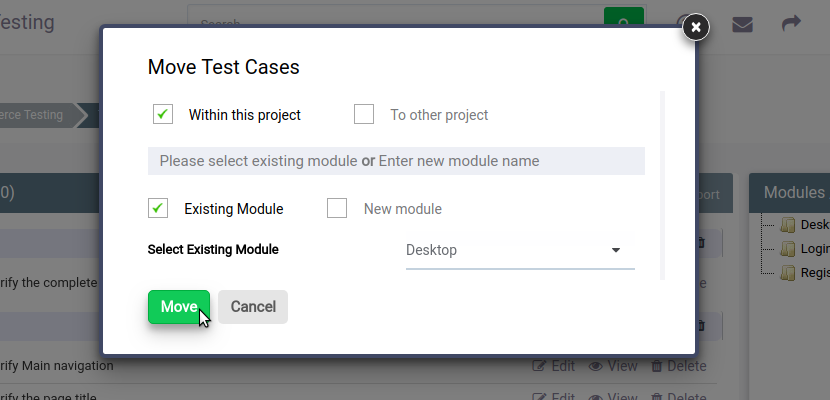
The selected test cases will be moved under the selected existing module as a sub-module.
- To Move Test Case module to a New module in the same project
- Choose Within this project option
- Choose New Module option
- Enter Module name
- Click Move
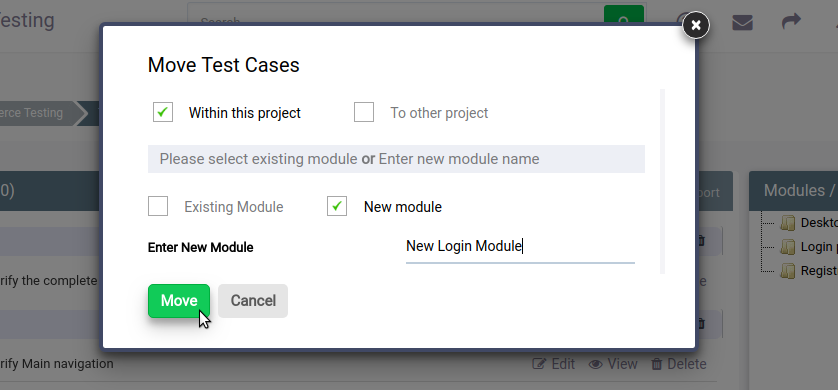 The test cases will be moved as sub-module under the newly created module.
The test cases will be moved as sub-module under the newly created module.
- To Move Test Case Module to an existing module in another project
- Choose To other project option
- Select a project from Project Drop-down
- Choose Existing Module option
- Select a module from the drop-down to which the module should be moved
- Click Move to module Test case Module
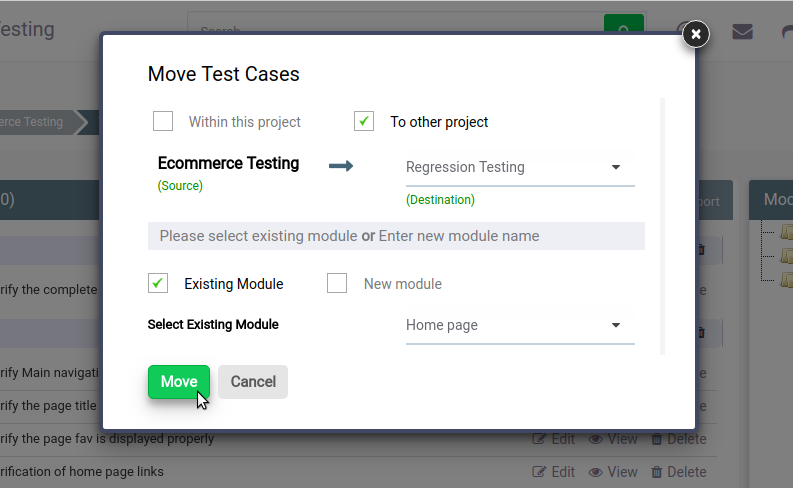 The test cases will be moved as sub-module under the selected existing module in selected project.
The test cases will be moved as sub-module under the selected existing module in selected project.
- To Move Test Cases from a module to a New module in the another project
- Choose To other project option
- Select a project from Project Drop-down
- Choose New Module option
- Enter Module name
- Click Move to module Test case Module
 The test case module will be moved to the selected project as a sub-module to the newly created module.
The test case module will be moved to the selected project as a sub-module to the newly created module.
To Move specific test cases
- To Move Specific Test Case Module to an existing module in the same project just Drag and Drop the case to the intended module
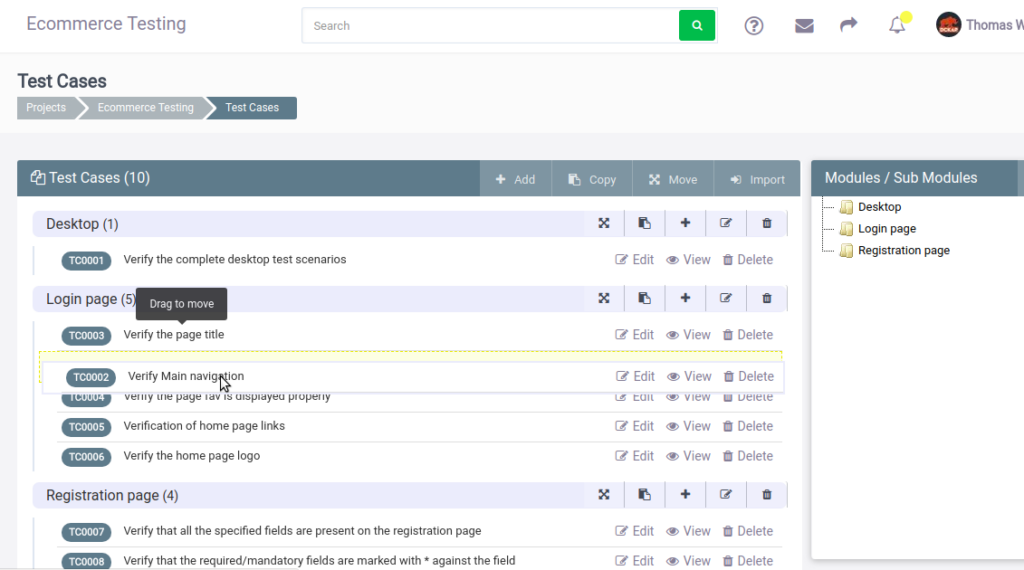 You can also rearrange test cases within a module by drag and drop.
You can also rearrange test cases within a module by drag and drop.
- To Move Specific Test Cases to other projects
- Click Move button at the header
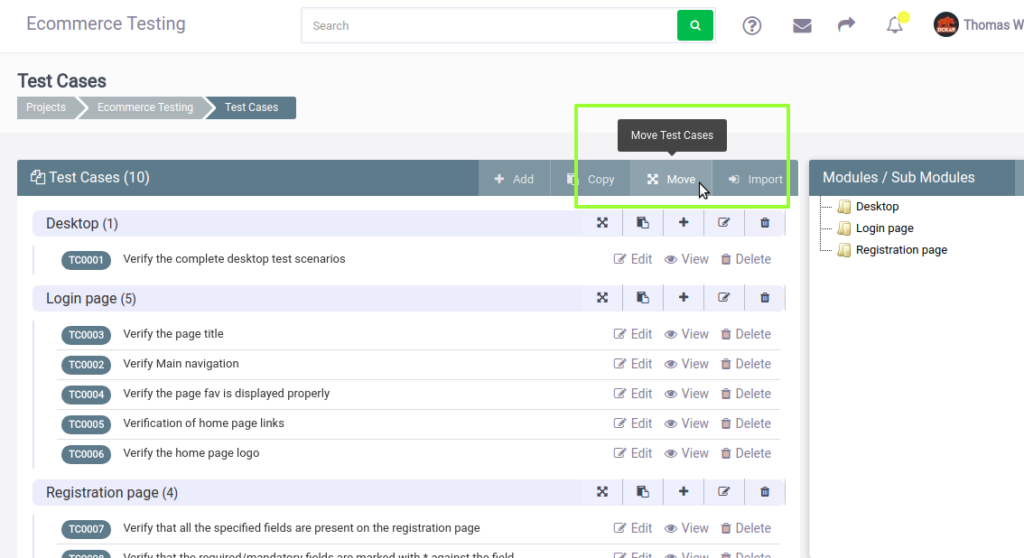
- Select a project from Project Drop-down
- Select a module from the drop-down to which the test cases should be moved
- Select the Test cases to move
- Click Move to move Test cases
- Click Move button at the header
 Hope the procedure turned out to be useful. A ton of know-how articles like this are down the pipeline and do stay subscribed to get notified about those.
Hope the procedure turned out to be useful. A ton of know-how articles like this are down the pipeline and do stay subscribed to get notified about those.