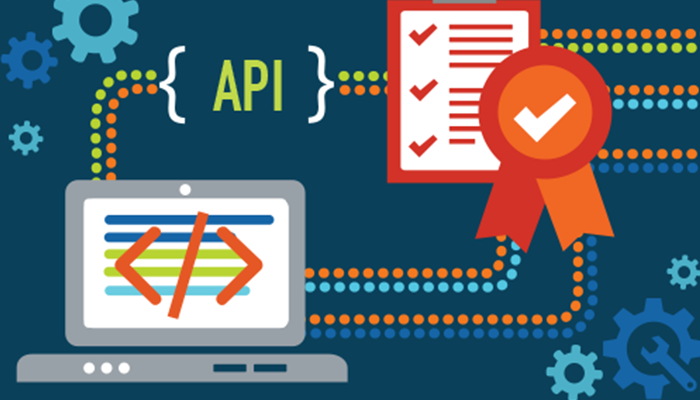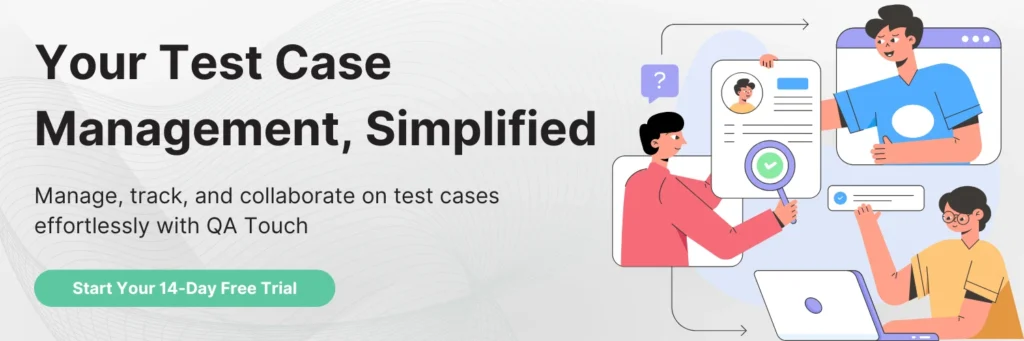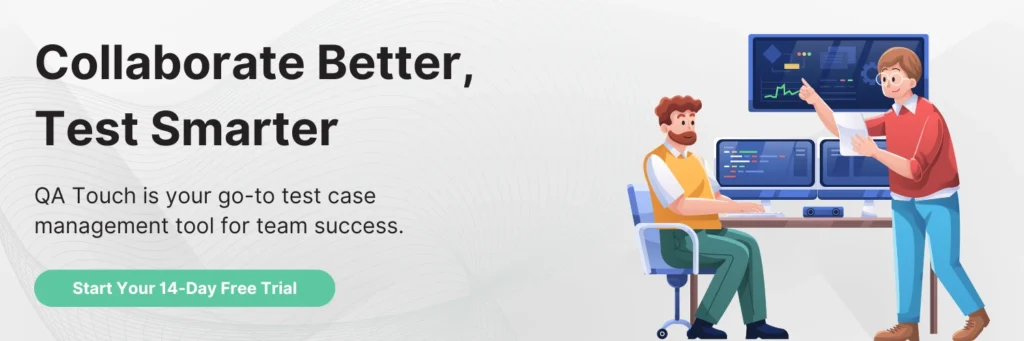Introduction To API Testing With Postman: A Comprehensive Guide
In today’s digital world, Application Programming Interfaces (APIs) play a crucial role in connecting and enabling the flow of data between different software systems. As a result, the importance of testing these APIs has grown exponentially. API testing is an essential part of modern software development, ensuring that APIs work as expected, deliver the desired functionality, and are reliable.
In this comprehensive guide, we will introduce you to API testing using one of the most popular and powerful tools available – Postman. Whether you are a seasoned developer looking to expand your skills or a newcomer to the world of API testing, this article will provide you with a solid foundation to get started.
What is an API?
Before we dive into API testing, let’s clarify what an API is. An API, short for Application Programming Interface, is a set of rules and protocols that allows different software applications to communicate and interact with each other. APIs are used to enable the exchange of data and functionality between various systems, making them a fundamental part of modern software development.
Why is API Testing Important?
API testing is crucial for several reasons:
Functional Testing: Ensuring that the API performs its intended functions correctly.
Data Validation: Verifying that data passed through the API is accurate and consistent.
Security: Identifying and addressing vulnerabilities that could lead to data breaches.
Performance: Measuring response times and scalability of the API.
Integration: Ensuring the API works seamlessly with other systems.
Documentation: Validating that API documentation matches the actual behavior.
Failure to test APIs adequately can lead to security vulnerabilities, unexpected behavior, and increased maintenance costs.
Introduction to Postman
Postman is a widely-used API testing tool that simplifies the process of testing APIs. It offers a user-friendly interface, making it accessible to both developers and testers. With Postman, you can create, execute, and automate API tests efficiently. It supports various HTTP methods, authentication types, and data formats, making it a versatile tool for API testing.
Getting Started with Postman
Installation:
To begin using Postman, you need to download and install it. Postman can be installed as a desktop application on Windows, macOS, and Linux operating systems. You can also use the web version, which requires no installation but may have limitations compared to the desktop version.
Account Creation:
Creating a Postman account is optional, but it allows you to sync your work across devices and collaborate with team members.
Creating Your First API Request
Once you have Postman installed and an account set up (if desired), you can start creating your first API request. Here’s a simple step-by-step guide:
Launch Postman.
- Click on the “New” button to create a new request.
- Enter a name for your request and choose an HTTP method (GET, POST, PUT, DELETE, etc.).
- In the request URL, enter the endpoint you want to test.
- You can add parameters, headers, authentication, and request body as needed.
- Click the “Send” button to execute the request and view the response.
Exploring Postman Features
Collections:
Collections are a way to organize and group related requests. They help you manage your API testing projects more efficiently.
Environments:
Environments allow you to set up variables that can be used across multiple requests. This is especially useful for managing different testing environments (e.g., development, staging, production).
Variables:
Variables in Postman can be used to store and reuse values within requests and scripts, making your tests more dynamic and flexible.
Tests:
Postman allows you to write test scripts using JavaScript. These scripts can validate the API responses and perform various checks, making your tests more robust.
Monitors:
Postman Monitors enable you to automate the execution of collections at scheduled intervals. This is ideal for continuous integration and regression testing.
Writing API Tests in Postman
Postman provides a powerful scripting environment for writing tests. You can use JavaScript to validate responses, check status codes, and perform complex validations. Here’s a simple example of a Postman test script:
javascript
Copy code
pm.test(“Status code is 200”, function () {
pm.response.to.have.status(200);
});
pm.test(“Response contains expected data”, function () {
pm.expect(pm.response.text()).to.include(“expected_data”);
});
Automating API Tests with Postman
Automation is a key aspect of modern software testing. With Postman, you can automate your API tests using various methods, including:
Postman Monitors: As mentioned earlier, you can schedule the execution of collections at specific intervals.
Command Line Integration: Postman provides a command line interface (CLI) for running tests and collections in automated pipelines.
Best Practices for API Testing with Postman
To ensure the effectiveness of your API testing efforts, consider the following best practices:
Organize Your Tests: Use collections and folders to structure your tests logically.
Use Environments: Utilize environments to manage different configurations for testing environments.
Version Control: Store your Postman collections and scripts in version control systems like Git.
Continuous Integration: Integrate Postman tests into your CI/CD pipeline for automated testing.
Documentation: Keep your API documentation up-to-date, and use tools like Postman’s built-in documentation to share your API details with the team.
Conclusion
API testing is a critical component of software development, ensuring that APIs function correctly, securely, and efficiently. Postman is a valuable tool that simplifies the process of creating, executing, and automating API tests. In this comprehensive guide, we’ve covered the basics of API testing with Postman, from installation to best practices.
As you continue your journey into the world of API testing, remember that practice and hands-on experience are essential for mastering the art of testing APIs effectively with Postman. With the right tools and knowledge, you can confidently ensure the reliability and functionality of your APIs in today’s fast-paced digital landscape. Happy testing!