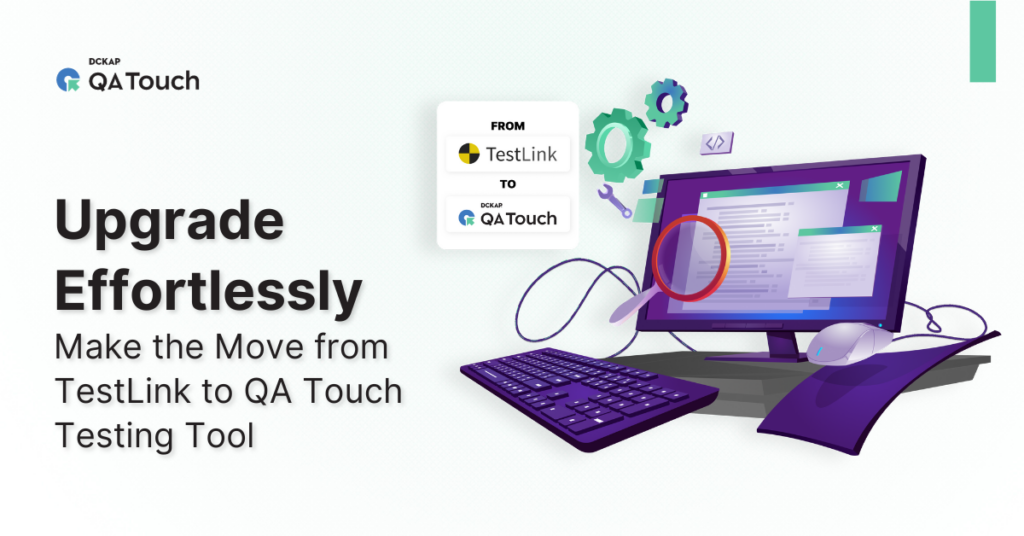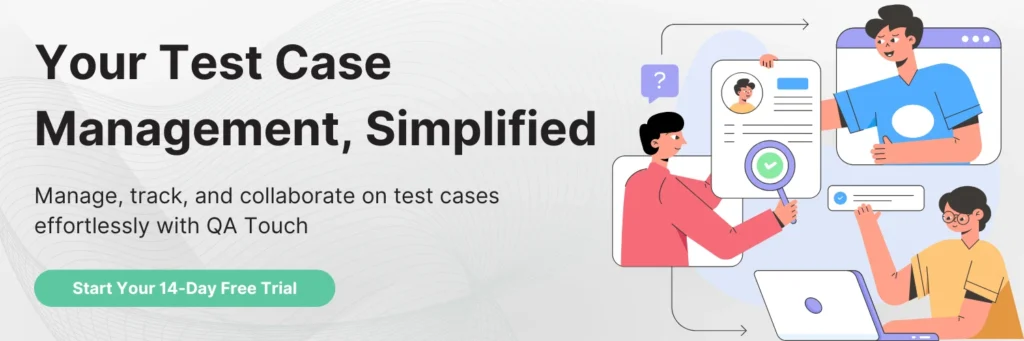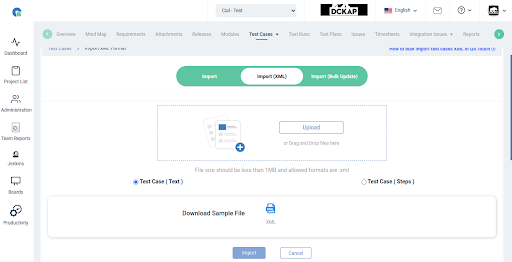Data Migration Test Management tool TestLink to QA Touch
What is TestLink?
TestLink is an open-source test management tool used for organizing and managing software testing efforts.
In the dynamic realm of software development, efficient test management is crucial for ensuring the quality and reliability of applications. One powerful tool that plays a key role in this process is TestLink. In this blog post, we’ll delve into the depths of TestLink, uncovering its features, benefits, and how it enhances the testing process. Whether you’re a seasoned QA professional or just starting with test management.
Navigating Smooth Data Migration: TestLink to QA Touch
In the ever-evolving landscape of software testing, the need for seamless data migration has become paramount. If you’ve been using TestLink and are eyeing the transition to QA Touch, you’re in the right place. This blog post is your guide to successfully migrating your testing data from TestLink to QA Touch, ensuring a smooth and efficient process.
Understanding the Importance of Data Migration:
- Highlight the significance of accurate data migration in the context of test management.
- Discuss the potential challenges and pitfalls of overlooking this crucial step.
Overview of QA Touch:
- Briefly introduce QA Touch for readers unfamiliar with the tool.
- Highlight key features that make QA Touch a compelling choice for test management.
Preparing for Migration:
- Provide a step-by-step guide on preparing your data in TestLink for migration.
- Discuss any prerequisites or considerations that users should be aware of.
Migration Process:
- Walk through the actual steps involved in migrating data from TestLink to QA Touch.
- Include screenshots or code snippets if applicable to illustrate the process.
TestLink Export Data format:
TestLink supports XML and CSV file to export data. It supports exporting the data of test suites, test cases.. To export XML data into TestLink, you typically follow a process of importing test cases using TestLink’s XML import feature. Here’s a step-by-step guide:
Exporting Test Suites and Cases
TestLink facilitates the export of test suites and cases data through XML.
Step 1: Navigate to Test Specification → Test Specification from the dashboard.
Step 2: To export all test suites, choose the parent folder from the left pane and click the Action icon on the right pane.
This action opens the test suite operations page.
Step 3: Click the Export All Test Suites icon located on the right side, as illustrated below.

Step 4: To export a specific test suite along with all the test cases within the folder, choose the folder in the left pane and click the Actions icon on the right pane.
This action will reveal the Test Suite Operations page
Step 5 − Click Export.
QA Touch Convert TestLink XML format to QA Touch XML
- Login to QA Touch
- Create a new project and click the project
- Go to TestCases, click the arrow link see the “Data Migration TestLink XML”
- Navigate to the Data Migration TestLink XML page
- We need upload our TestLink Open Source Software XML file format here, and we will automatically convert it into QA Touch XML
- Download the QA Touch XML Format fill


Final Step : Download the QA Touch XML Format file
How to Import Test Cases in XML format?
- Goto Test case List page and navigate to the “Import XML” menu.
- Choose the Test case Template ( Test Case (Text) / Test Case (Steps) )
- Fill out the Test Case script in the Sample XML file.
- Upload the file XML to import.
- Click on the Import button.