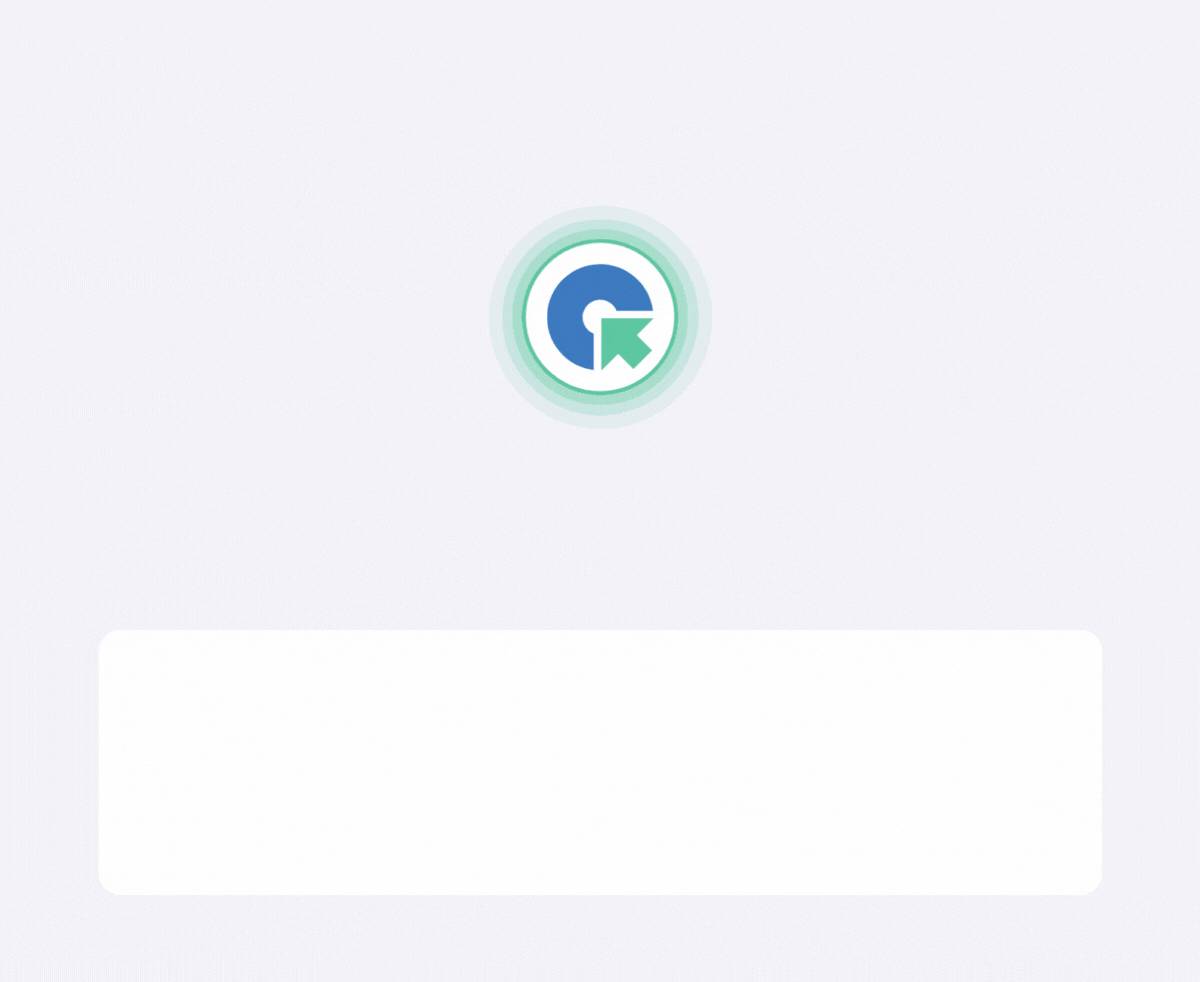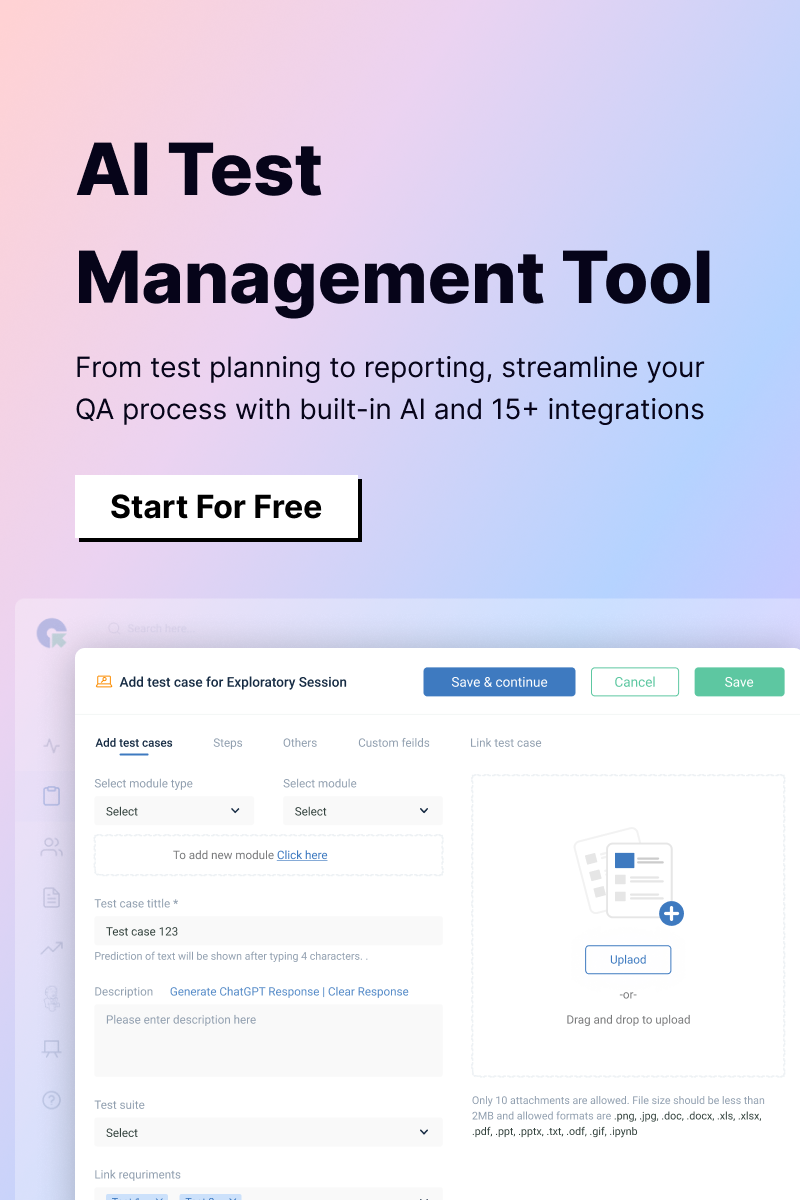To add a test plan in Azure DevOps, follow these steps:
Step 1: Navigate to the Test Plans Section
- Open Azure DevOps and select the project where you want to create the test plan.
- In the left-hand navigation panel, select Test Plans. If you don’t see it, you might need to enable the feature or get permissions from the project administrator.
Step 2: Create a New Test Plan
- At the top of the Test Plans page, click on the New Test Plan button.
- A dialog box will appear. Fill in the following details:
- Name: Enter a descriptive name for your test plan (e.g., ‘Sprint 1 Regression Tests’).
- Area Path: Choose the area path that corresponds to the specific part of the application you are testing.
- Iteration: Select the iteration (e.g., Sprint or Milestone) for which this test plan applies.
- Click Create to save the test plan.
Step 3: Add Test Suites to the Test Plan
- Once the test plan is created, you’ll need to add test suites to organize test cases:
- Static Test Suite: Organize test cases manually.
- Requirement-based Suite: Link test cases to work items (e.g., user stories, requirements).
- Query-based Suite: Automatically group test cases based on a query.
2. To add a test suite:
- Click on the New dropdown in the toolbar.
- Select the desired type of test suite.
- Provide the relevant details and click Save.
Step 4: Add Test Cases
- Open the test suite within your test plan.
- Click New Test Case to create a test case manually, or link existing test cases:
- For a new test case, enter the title and detailed test steps, expected results, and other metadata.
- For existing test cases, click on Add Existing and choose the test cases you want to add.
Step 5: Assign Testers
- In the test suite, select the test cases.
- Click the Assign Tester button on the toolbar.
- Choose a user to assign the test cases.
Step 6: Execute Test Cases
- Go to the Execute tab within your test suite.
- Select a test case and click Run to start the test.
- Record the results and optionally add comments, screenshots, or bug links.
You can also customize test plan settings by defining configurations for different platforms, browsers, or devices under the Configurations section. Additionally, you can track progress using charts or test analytics available within Azure DevOps.