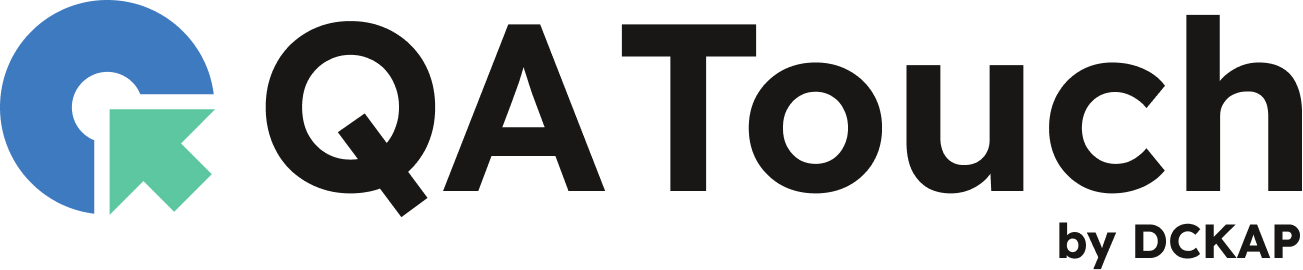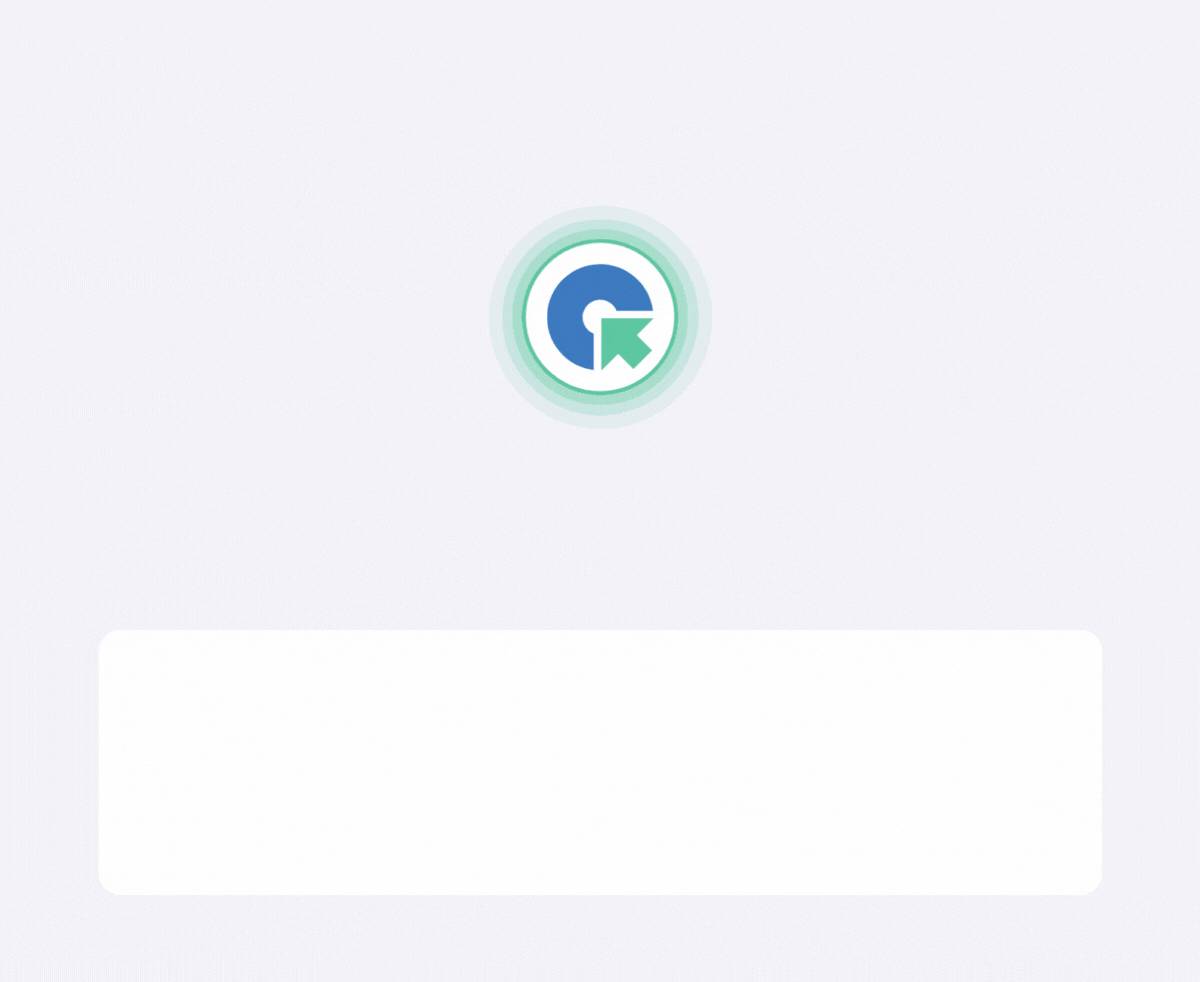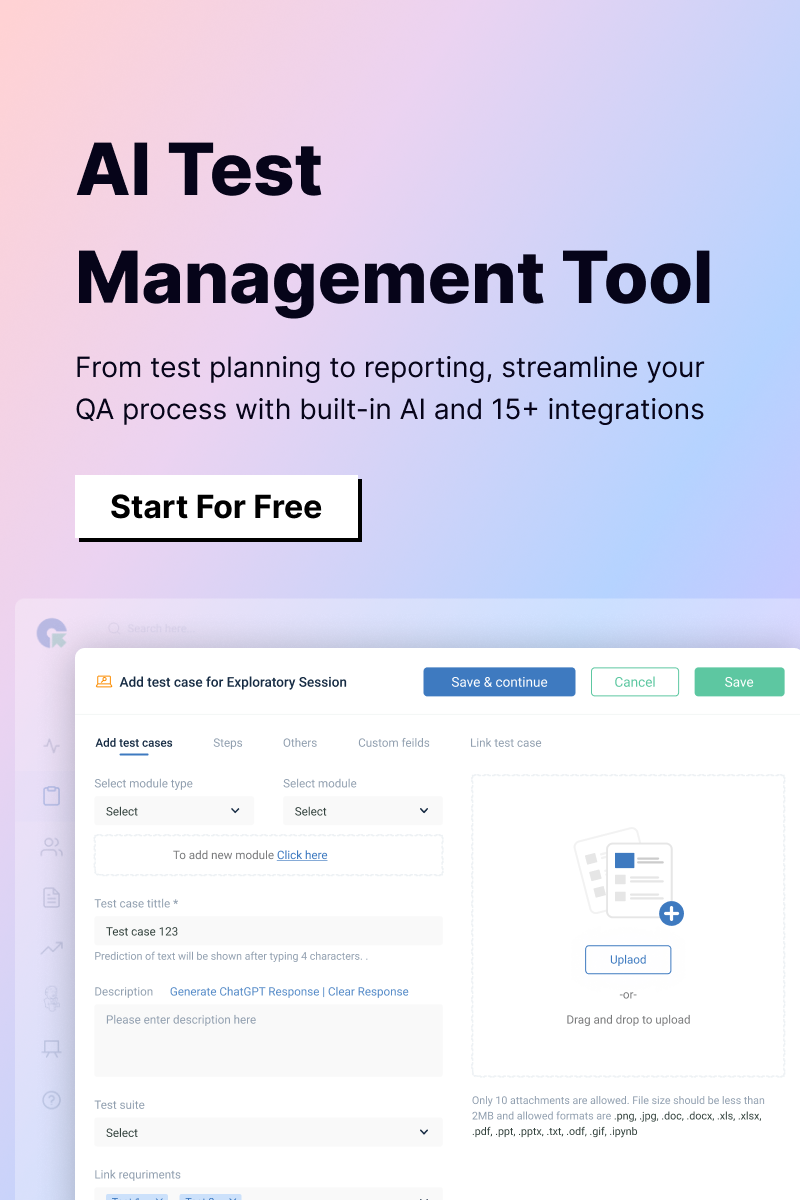Assigning a bug in Jira can be done by:
Method 1: From the Bug Issue Screen
- Open the Bug: Navigate to the issue in Jira that you want to assign.
- Locate the ‘Assignee’ Field: It’s usually on the right-hand panel.
- Click on ‘Assignee’: If it’s unassigned, click on it and start typing the name of the person.
- Select the Assignee: Choose the person from the dropdown list.
- Click ‘Save’ (if required): Some Jira setups might need confirmation.
Method 2: Using the Issue List (Bulk Assign)
- Go to ‘Filters’ → ‘Advanced Issue Search’: Or use the Jira search bar to find multiple bugs.
- Select the Issues You Want to Assign: Check the boxes next to the relevant bugs.
- Click ‘More’ → ‘Bulk Change’: Choose Edit Issues.
- Change the Assignee: Select the new assignee and confirm.
If you can’t assign a bug, you might lack the necessary Assign Issues permission. Some projects auto-assign bugs based on workflows or components.
How to change a bug to a story in Jira?
In Jira, you cannot directly change an issue type (e.g., Bug to Story) if the issue is already created. However, you can move the issue to a different type by following these steps:
- Open the Bug: Navigate to the issue (Bug) that you want to change to a Story.
- Click on ‘More’ (••• menu): Located at the top-right of the issue screen.
- Select ‘Move’: This will open the ‘Move Issue’ wizard.
- Choose the Project (if needed): If you are keeping it in the same project, leave this unchanged.
- Select the New Issue Type: Change the issue type from Bug to Story.
- Map Fields (if required): Some fields may not be available in the Story type, so Jira might ask you to update or re-map fields.
- Confirm and Complete the Move: Review the changes and click Move to apply.
If the ‘Move’ option is not visible, you may not have the required permissions. Contact your Jira administrator. Certain fields may not transfer automatically; you may need to re-enter some data.
How to use Jira for bug tracking?
Jira is widely used for bug tracking and managing software defects. Here’s a step-by-step guide on how to track bugs efficiently in Jira:
1. Create a Bug in Jira
Method 1: From the Create Button
- Log in to Jira and navigate to your project.
- Click on ‘Create’ (top navigation bar).
- In the Issue Type dropdown, select Bug.
- Fill in the necessary details:
• Summary (Short title of the bug)
• Description (Steps to reproduce, expected vs. actual results)
• Priority (Critical, High, Medium, Low)
• Affected Version (Optional)
• Environment (Browser, OS, device, etc.) - Assign it to a developer or tester.
- Click ‘Create’ to save.
2. Track and Manage Bugs
Method 1: Use the Backlog or Board: Go to Backlog (if using Scrum) or Kanban Board. Move the bug through statuses like To Do → In Progress → In Review → Done.
Method 2: Use Filters & Dashboards: Use JQL (Jira Query Language) to search for bugs (e.g., project = ‘XYZ’ AND issue type = Bug). Create Dashboards to visualize open bugs by priority, status, or assignee.
3. Assign and Prioritize Bugs: Assign bugs to developers or testers. Set priority levels to help teams focus on critical defects first.
4. Link Bugs to User Stories or Tasks: Use Linked Issues to associate bugs with specific stories, tasks, or test cases. Helps track dependencies and impact.
5. Report and Close Bugs: Once fixed, testers verify the fix and mark the bug as Resolved or Closed. Use Jira Reports (such as Bug Trends or Open Bugs per Sprint) for insights.
6. Automate Bug Tracking: Integrate with CI/CD tools for automated bug detection. Use Jira Automation to notify teams when new bugs are logged.
Connect Jira with QA tools such as Selenium, TestRail, or QA Touch for better defect management.
How does QA Touch Enhance Bug Tracking in Jira?
Jira helps teams track and manage bugs efficiently, while QA Touch enhances this process with easy integration, allowing direct defect logging, bidirectional sync, and better traceability between test cases and issues. By linking test executions with Jira, QA Touch improves visibility, automates reporting, and simplifies bug tracking, ensuring faster resolution and better collaboration between QA and development teams.