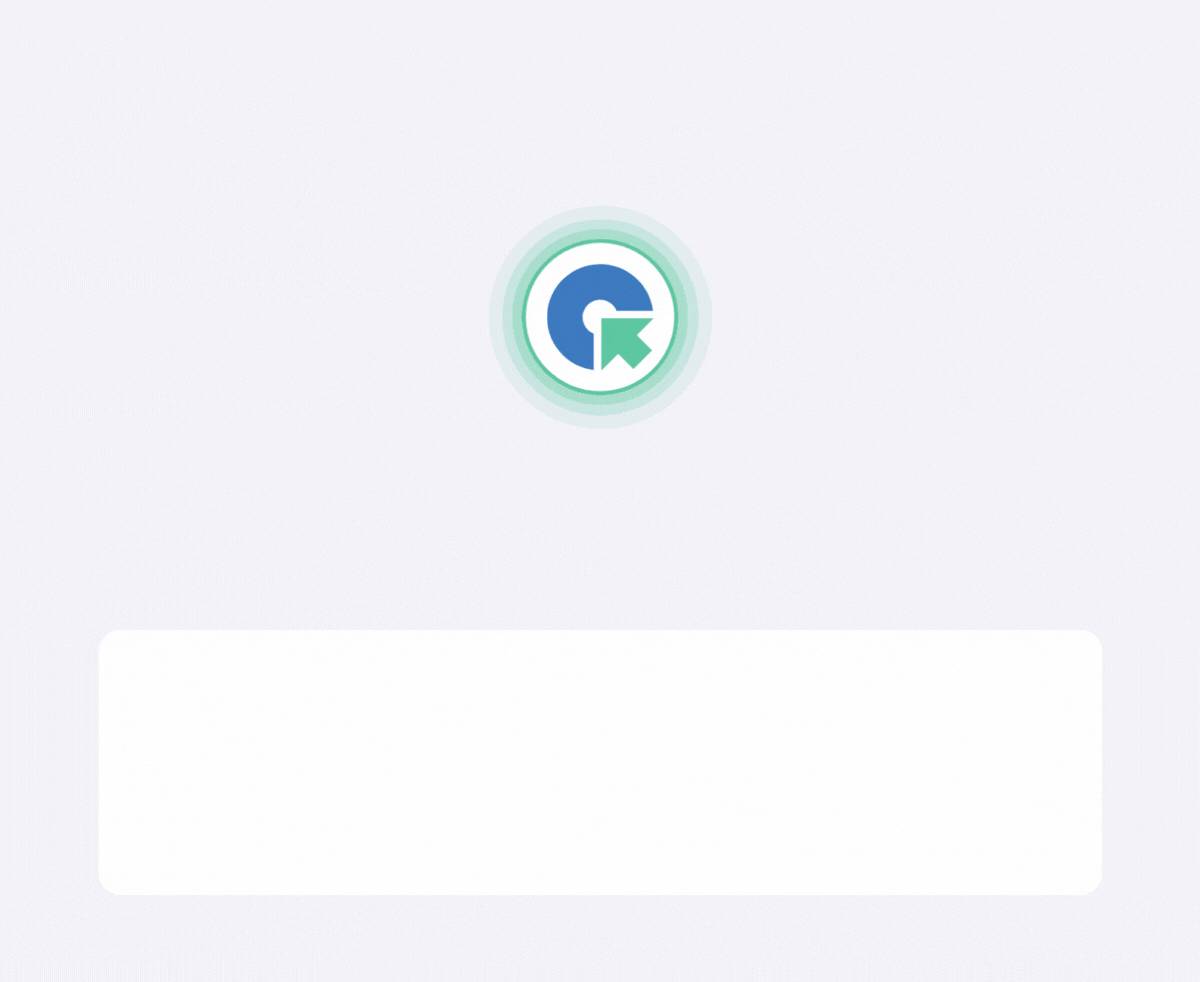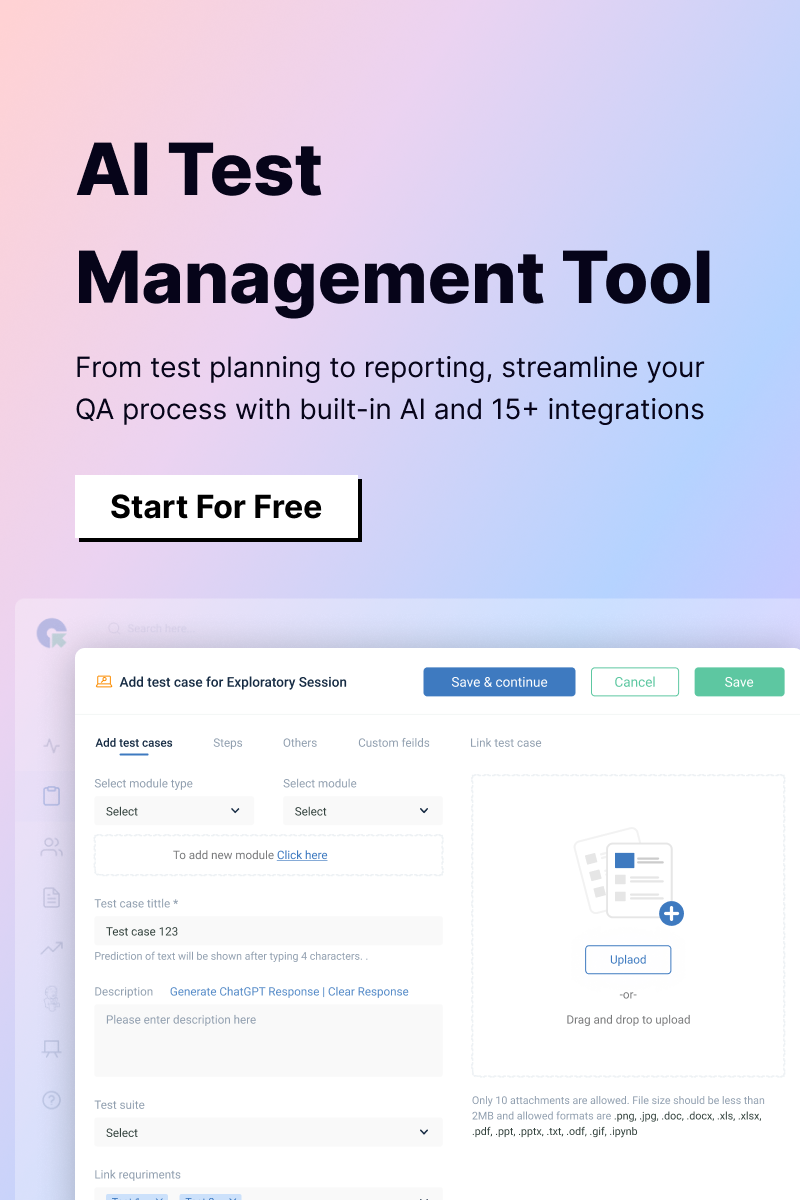Here’s a simplified guide to managing manual testing in Jira effectively:
- Set Up Your Testing Workflow: Create a dedicated testing project in Jira and customize issue types, such as ‘Test Case,’ ‘Test Execution,’ and ‘Defect,’ to streamline and organize your testing efforts.
- Define Test Cases: Create ‘Test Case’ issues with detailed steps, expected results, and preconditions, and use custom fields such as priority or test environment for better organization and categorization.
- Organize Test Cases: Group related test cases using epics or labels for specific features or releases, and link them to application versions to facilitate regression tracking.
- Execute Tests: Track testing progress by linking ‘Test Execution’ issues to their corresponding test cases, updating statuses (e.g., Pass, Fail, Blocked) with relevant comments or attachments.
- Log Defects: Create linked defect tickets for failed tests, including reproduction steps and severity.
- Monitor and Report: Set up dashboards to monitor execution and defect metrics, and use Jira Query Language (JQL) to create custom views for improved tracking and insights.
- Integrate Testing Plugins: Use plugins such as Xray or Zephyr for advanced test planning, execution, and reporting.
- Review and Improve: Regularly review test cases and outcomes to refine the testing process and conduct retrospectives to identify and address gaps.
How to use Jira for QA testing?
Integrate Jira with test tools for extra features, automate tests and reports to save time, and adjust Jira’s workflow to fit your testing needs. Here’s how to use Jira for your QA testing efforts:
- Define Test Cases as Issues: To use Jira for testing, you can create a new type of issue called ‘Test Case’ to organize your tests. For each test case, you can add details such as test steps, expected outcomes, priority, environment, and related user stories. This way, you can keep track of your tests, their results, and any problems you find.
- Organize Test Cases: To manage test cases in Jira effectively, use labels or components to organize them by features, modules, or other relevant criteria. Group test cases into logical test suites for easier management and execution. Additionally, link test cases to requirements for traceability and coverage of all necessary tests.
- Execute and Track Test Cases: Assign test cases to QA team members for execution, and use Jira’s workflow to track their progress (e.g., ‘Not Started,’ ‘In Progress,’ ‘Passed,’ ‘Failed,’ ‘Blocked’). If a test fails, log a new issue as a ‘Bug’ or ‘Defect’ and link it to the corresponding failed test case.
- Manage Defects: Assign defects to developers for fixing, set priorities based on severity and impact, and track their resolution. Once defects are fixed, re-test to ensure the issue is resolved.
- Generate Reports: Use Jira’s reporting capabilities to generate reports on test case execution, defect trends, and test coverage. Personalize these reports to fit your needs and share them with stakeholders for better visibility.