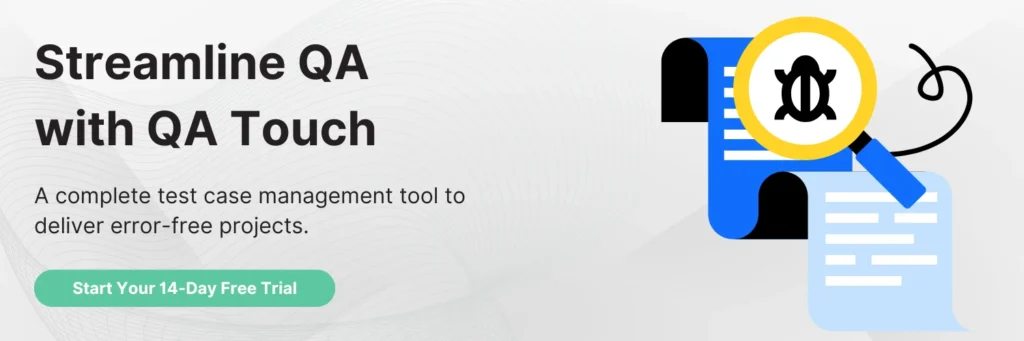This blog summarizes how to assign multiple users to test run and track the results in QA Touch.
How assigning Multiple Users to a Test Run helps you?
While creating Test Run, we should assign the complete test run to a tester. Then the tester will start the testing. This flow works fine for a simple test run with less number of test cases. But the scenario is different while creating a test run with a large number of test cases for a project having complex workflows. Assigning a single Tester to this test run doesn’t make sense. It will take more time to complete the test run if it is handled by a single person. So, we can split up the test run and share the workload within the team.
This feature of QA Touch helps you to split up the test run among several testers.
For better understanding, read How to create test run?
Click Run button to start the test run.

Initially all the test scenarios were assigned to Test run assignee by default. To change assignee to specific Test Run Scenario,
- Click Assigned to drop-down(Contains List of Users assigned to the project).
- Select a user from drop-down to assign the test run scenario.
The below snapshot will show the option to select the Assignee for each test run scenario.
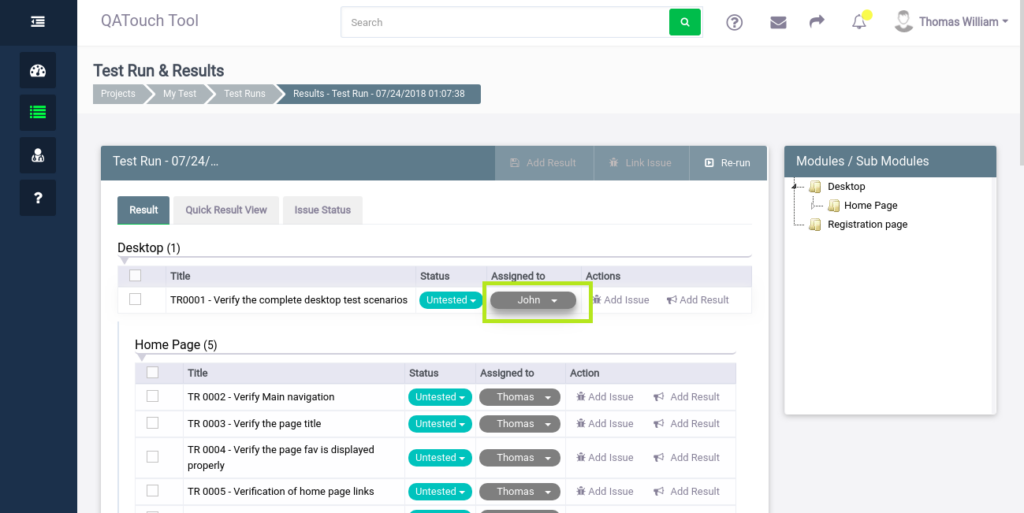
Tracking Test Run Assignee(s)
You can view the history of assignee in the Result view. The below snapshot will show the Assignee history under Assigned History tab.
 Hope the procedure turned out to be useful. A ton of know-how articles like this are down the pipeline and do stay subscribed to get notified about those.
Hope the procedure turned out to be useful. A ton of know-how articles like this are down the pipeline and do stay subscribed to get notified about those.