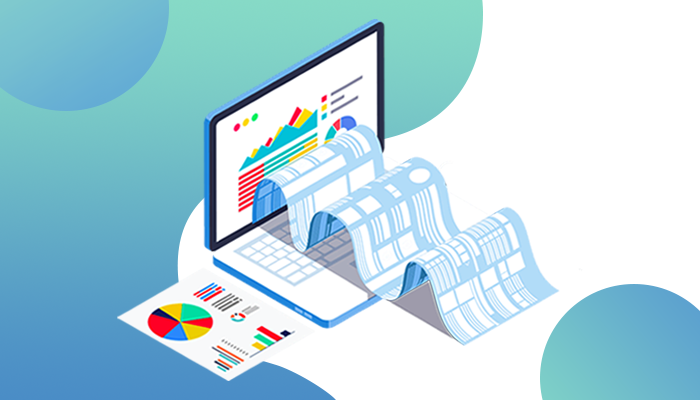A lot of the concerns raised in popular QA communities has been on how to make test reporting efficient and how test management tools simplify their test reporting activity. So, if you are among those looking to take your test reporting to the next level, read on!
Traditional Reporting Methods
We all know that test reporting has been a very manual process for several years. Project teams have been using tools like Excel to manually input data entries for test cases, test runs, issue status, activity assignment, and many other test management activities. They have been using traditional chat boxes to assign issues to developers and mark priorities and severities. This makes it tedious to track and manage data, assignees and test statuses. And combining this with excel data to generate and present a report is even more cumbersome.
So, to understand how to simplify and efficiently leverage Test Reporting for delivering an excellent product, we will be talking here about 5 primary test reporting problems faced by QA teams devoid of a seamless test management tool, and how QA touch solves the same!
#1 Problem: Tracing Test Requirements:
The project cycle begins with getting the BRD (Business Requirement Document) from the clients. During the testing phase, it is crucial for the testing team to understand if test cases have been created and tested for all client requirements. Traditional methods of reporting make it difficult for teams to check this mapping.
Solution:
A report that maps test cases and requirements will enable teams to understand whether the test cases cover all business requirements. A Requirements Traceability Matrix (RTM) would serve this purpose.
How to Generate RTM in QA touch:
- Access the project you want to create a test case report for
- Click Requirements
- Click on “Traceability Matrix”
- You will get a matrix showing Requirements and Test Cases linked to them, such as the one shown below
QA touch Requirements Traceability Matrix:
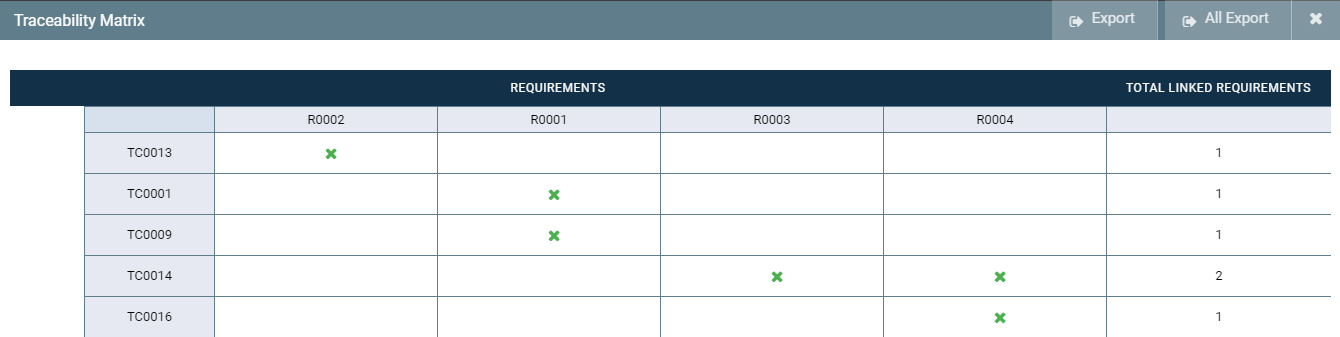
You can also export the data, to view whether all your Test Cases have been mapped to a Requirement like this one:
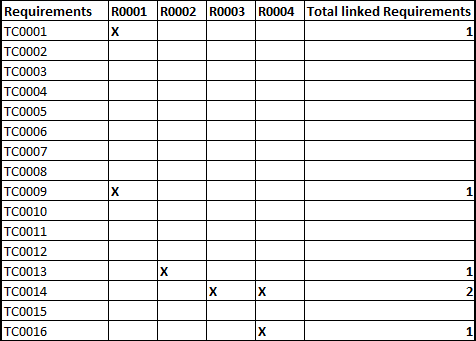
#2 Problem: Reporting Project Summary
The traditional reporting methods make it a monumental task for the managers to understand the overall project performance.
Solution:
A single dashboard describing project activities, test execution metrics, and project completion information will convey meaningful information. It will provide the project stakeholders key insights for decision making and forecasting.
How to Generate Project Summary Report in QA touch:
- In the platform, Click “Dashboard”
- Select the project you want to view the summary for
This is what a Sample Project Dashboard in QA touch looks like:
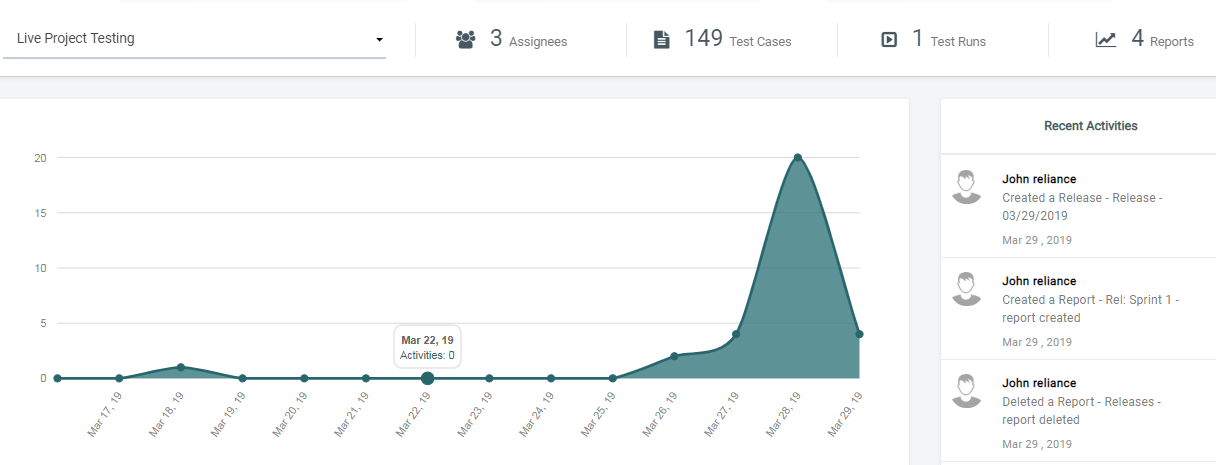
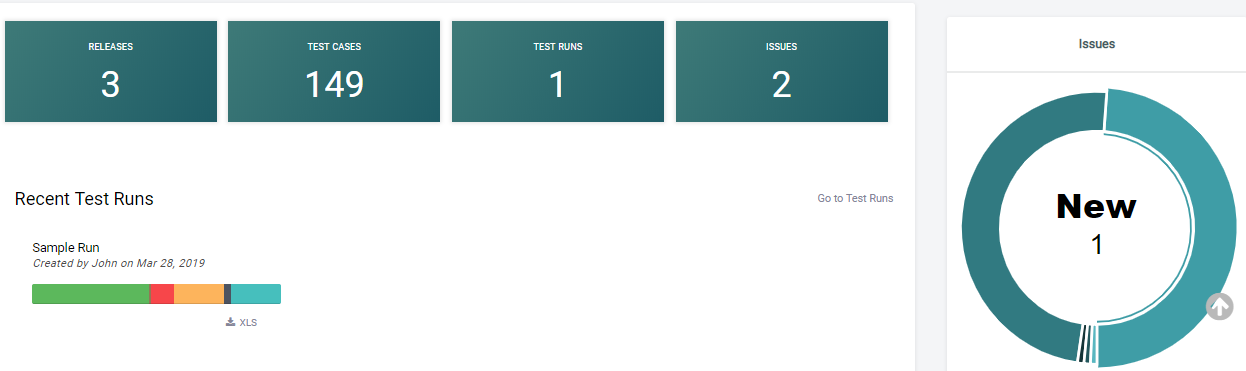
Project Activity Status:
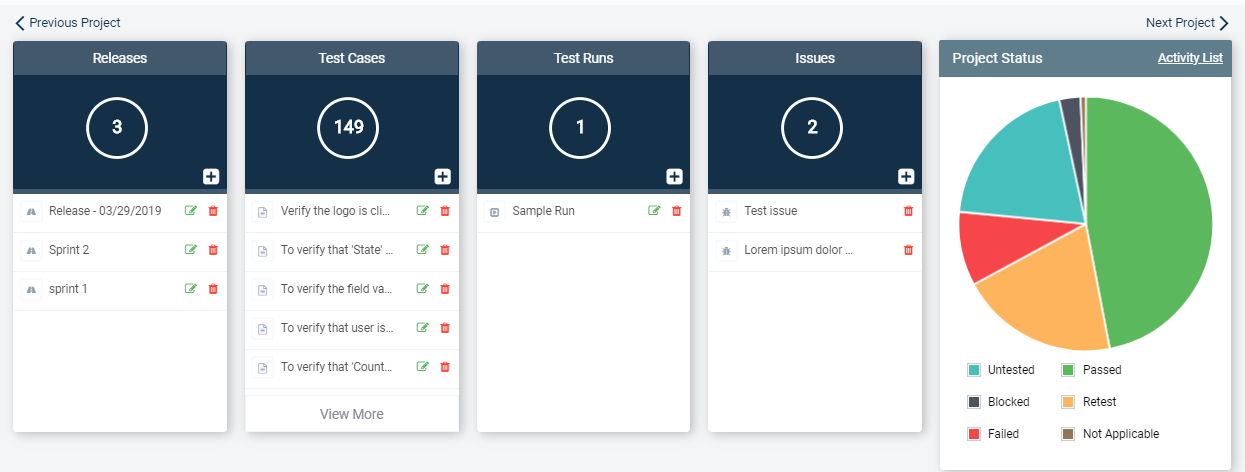
#3 Problem: Reporting Test Cases
Test Cases are an integral part of a testing cycle, and testers find it difficult to manage test cases using traditional tools like Excel.
Solution:
A single dashboard that facilitates tracking status of each test case will simplify test case management. Additional description of the type, priority, steps, and pre-conditions of a test case will provide more information. It should also enable adding required test cases into test runs and assigning them to any user.
How to Generate Activity Summary Report in QA touch:
- Select the project you want to create a test case report for
- Select Report “Activity Summary”
- Choose Report Type “Test Cases”
- Name the report, select duration, click Save, and your report is ready!
Sample Test Case Report in QA touch:
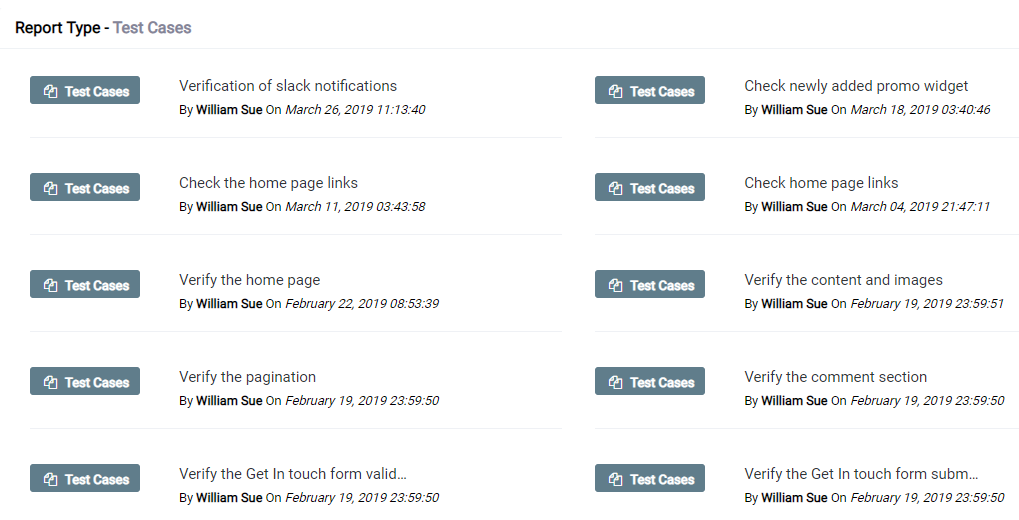
You can also view the status of a Single Test Case:
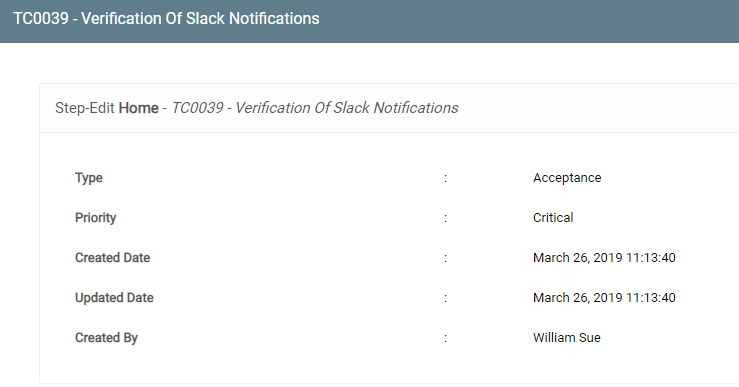
#4 Problem: Reporting Test Runs
Every test cycle or iteration will have a large number of test scenarios to be executed. While Quality Architects and Product Managers are looking for a more detailed test run report, traditional test management doesn’t offer a one-click solution.
Solution:
An overall test run report with included test cases and their execution status will help in analyzing the test runs. Managers need to understand how many test cases fall under the categories untested, passed, failed, blocked and assigned for re-test.
How to Generate Test Runs Summary Report in QA touch:
- Select the project you want to create a Test Runs Summary report for
- Select Report “Test Runs Summary”
- Select which Test Run(s) you want to generate the report for
- Name the report, select the duration, click Save, and your report is ready!
Sample Test Runs Summary Report:
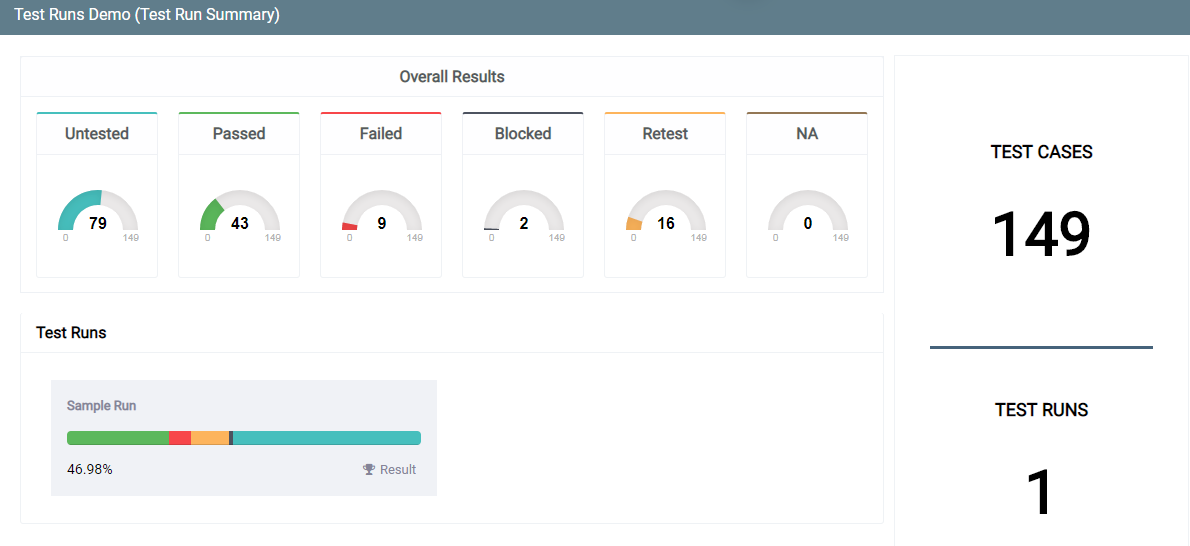
#5 Problem: Reporting Releases
Agile projects usually have small developments and testing iterations, otherwise called Sprints. At the end of each Sprint, managers, and clients often find it difficult to document and analyze the Sprint performance. Traditional test management methods fail big time in reporting releases.
Solution:
The Manager would like to see a broad Releases Summary Report with:
Name of the Sprint ➤ Status of all Test Runs in the selected Sprint ➤ Status of all Test Cases under each of the Test Runs.
How to Generate Releases Report in QA touch:
- Select the project you want to create a Releases Summary report for
- Select Report “Releases Summary”
- Select the Release/Sprint name you want to generate the report for
- Name the report, select the duration, click Save, and your report is ready!
Sample Release Report:
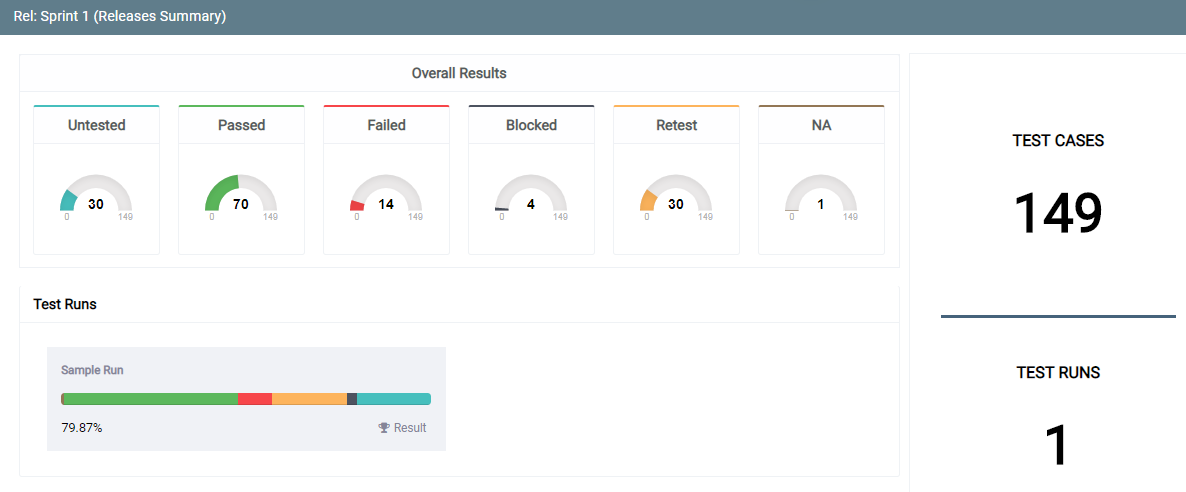
Conclusion:
Excellent reporting doesn’t come without a stand-out Software Test Management Tool. QA touch offers diverse Test Management Plans customized to your project’s test management requirements. Are you someone looking for a smarter Test Management Tool that caters to all your expanding test management needs? Then you might want to Request a Demo of QA touch.
If you have any other issues with regards to test reporting, feel free to post it in the comments section below. We would be more than happy to answer!