“The easiest way to solve a problem is to pick an easy one. “ – Franklin P. Jones
As a team, we are always striving to solve the pain points of the QA team. Previously syncing the test automation results (selenium automation testing results) with QA Touch by leveraging the QA Touch API was the only option. I have a piece of happy news that we are taking care of that part, you can concentrate on architecting your automation scripts and no need to worry about writing the custom code. Yes. You read it right. you can directly sync your test automation results from your continuous integration tool Jenkins to QA Touch. Let us see an example, how you have to configure and execute it from QA Touch itself.
Setting up the Automation Code
Make a note that, this article is written in mind that the Selenium and Test Automation environment is already available. We are going to see how to set up the syncing of test results of the sample automation project, TestNG, and Selenium automation framework to QA Touch.
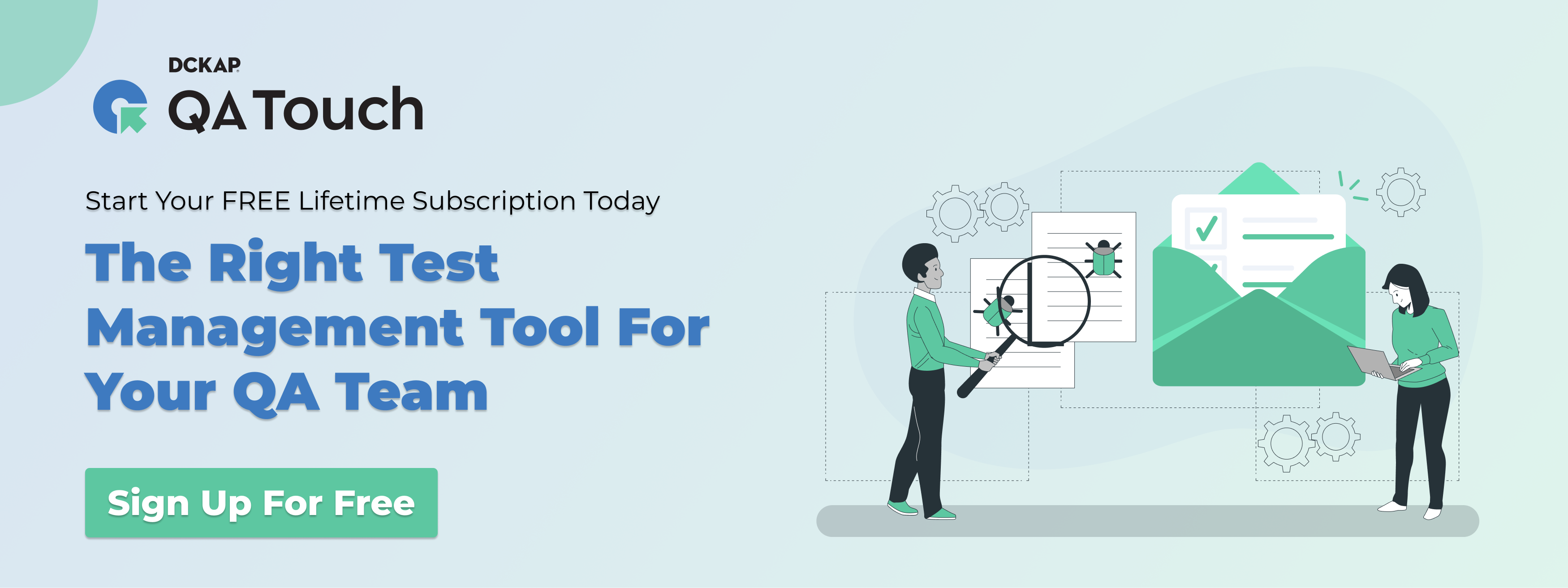
Download the sample project from the Github repository from here https://github.com/gitdckap/QATouchCI and import in your automation environment. Execute as a TestNG test to confirm the test is executed without any errors because of the environment changes.
Recommended Read: Selenium Python Tutorial
Sync Test Results from Jenkins to QA Touch
Next, we are going to see about setting up the synchronization of the test results process. The steps are below:
- Login in QA Touch.
- Click the Project in which you wanted to sync the test automation results.
- Create a test run for the test automation execution.
- In this sample project, we have a single test case. Copy the Test Run code from QA Touch. For example, it is TR0001. The below screenshot shows this.
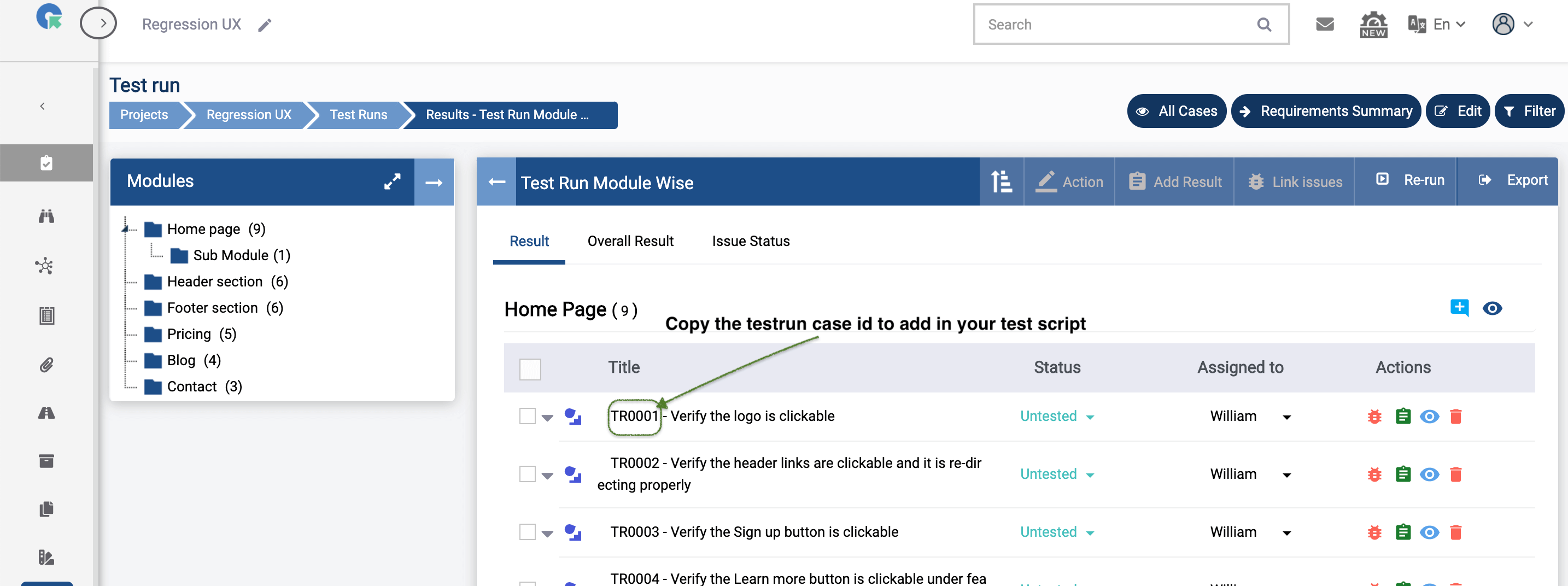
- Go to your sample test automation project and open the script and update the test method name under @Test as TR0001__test() and Save it. The snippet will look like below:
@Test
public void TR0001__test() throws Exception {
driver.get(“https://www.qatouch.com/”);
Thread.sleep(5000);
Assert.assertEquals(“QA Touch: Free Test case management tool & Test management software”, driver.getTitle());
- Access QA Touch application and the Jenkins integration has to be done in QA Touch as per the below setup instructions.
Reference: https://www.qatouch.com/blog/how-to-integrate-jenkins-devops-with-qa-touch/ - Once the Jenkins configuration is completed in QA Touch, click the Jenkins Project name in the list.
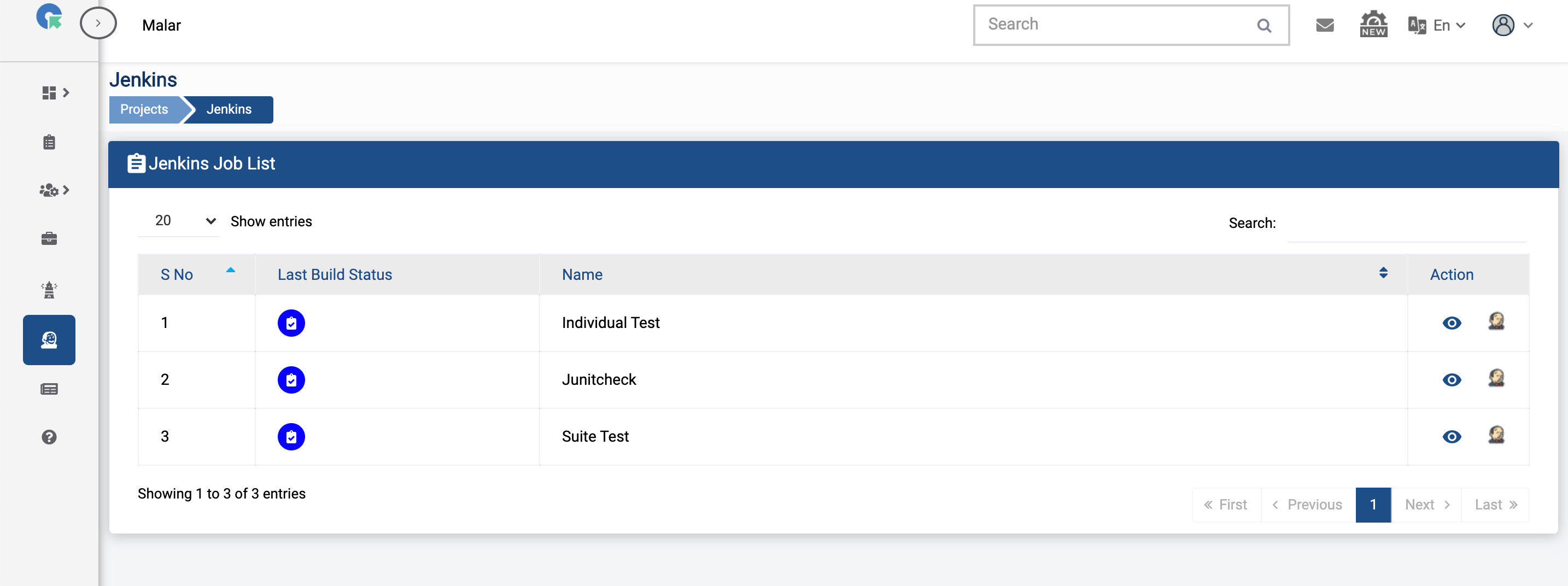
- It is time to map the Jenkins project and QA Touch project. Click the View icon.
- Click Map Project and select project name, test run, and select TestNG results. Click Save. The below snapshot shows the mapping test run.
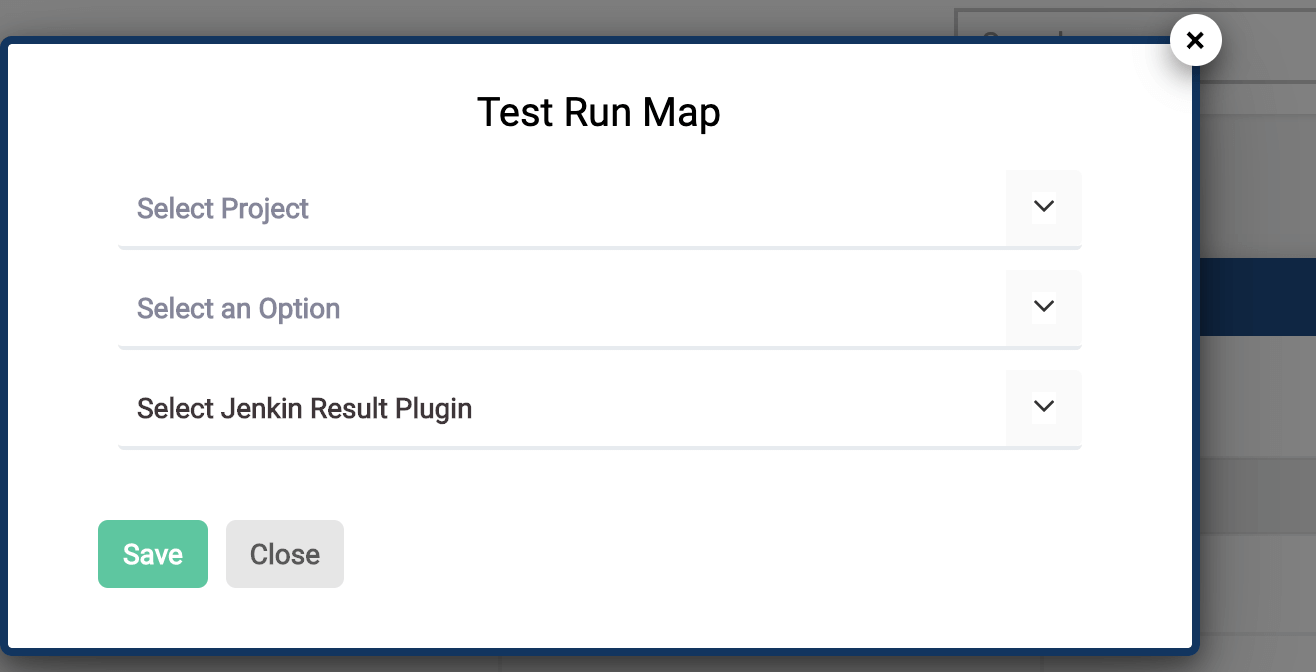
- Click the Jenkins project name in QA Touch.
- It shows the list of builds.
- Click Build Now in QA Touch.

- The automation build will be executed and the test results will be synchronized into the QA Touch project’s test run. The test result snapshot after the update.
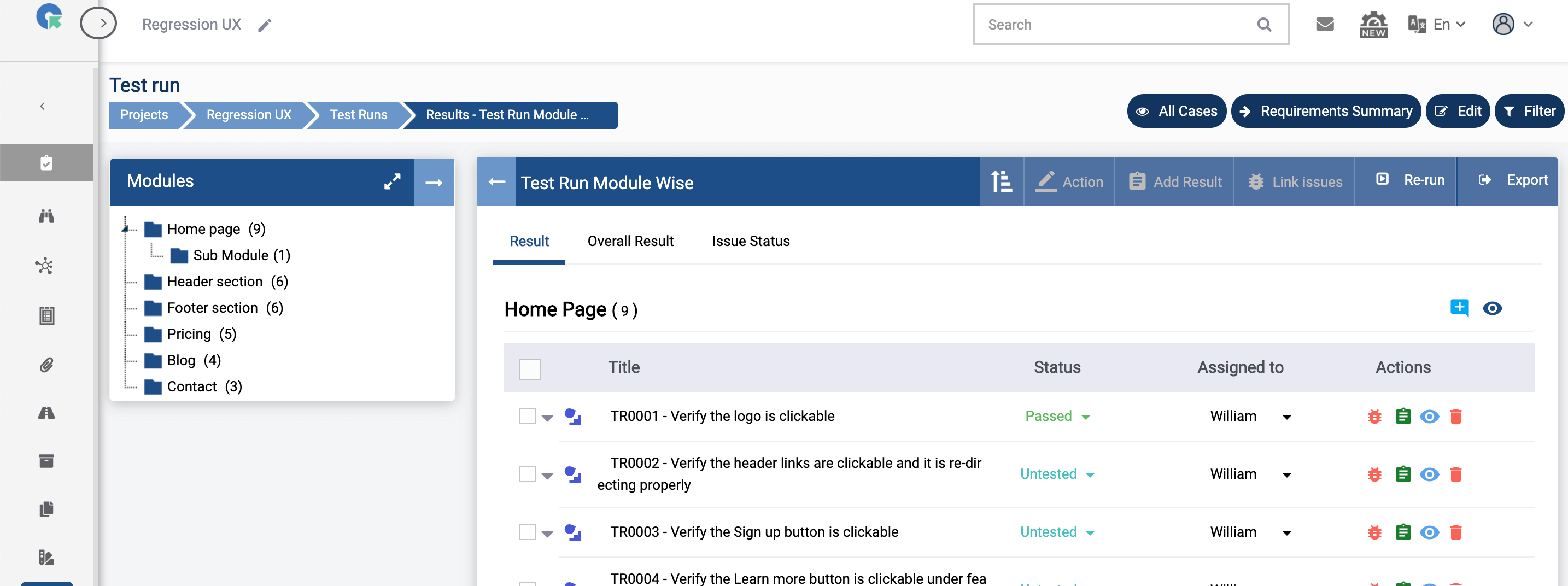
I hope this blog helps to understand how can we automate the test run result sync process without leveraging QA Touch API for TestNG results, Similarly you can set up the Junit results sync up. Feel free to reach out to us at support@qatouch.com for the new feature requests, if you need additional plugins integration.







