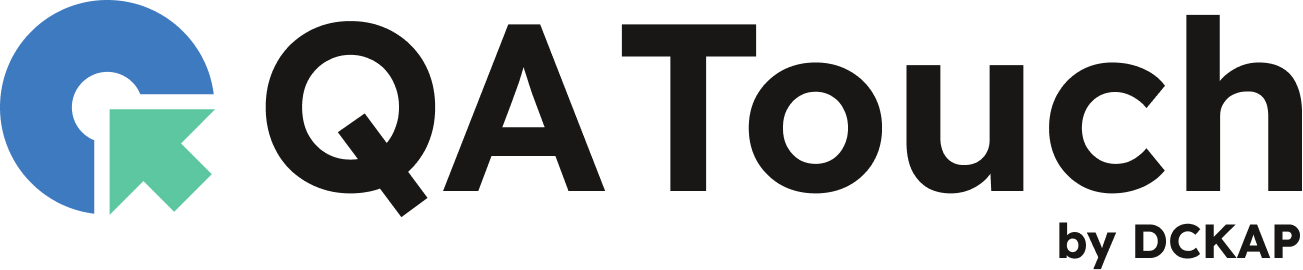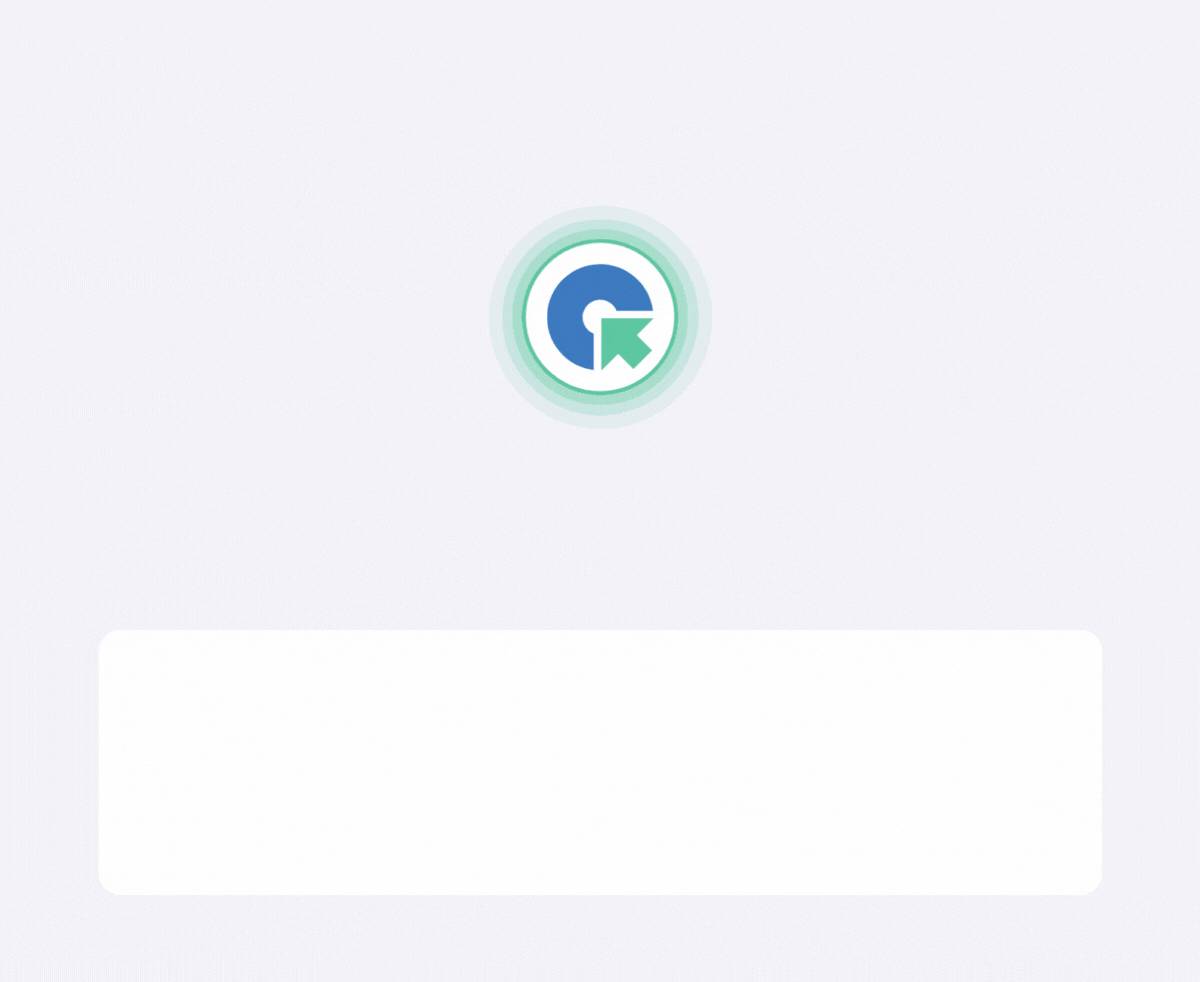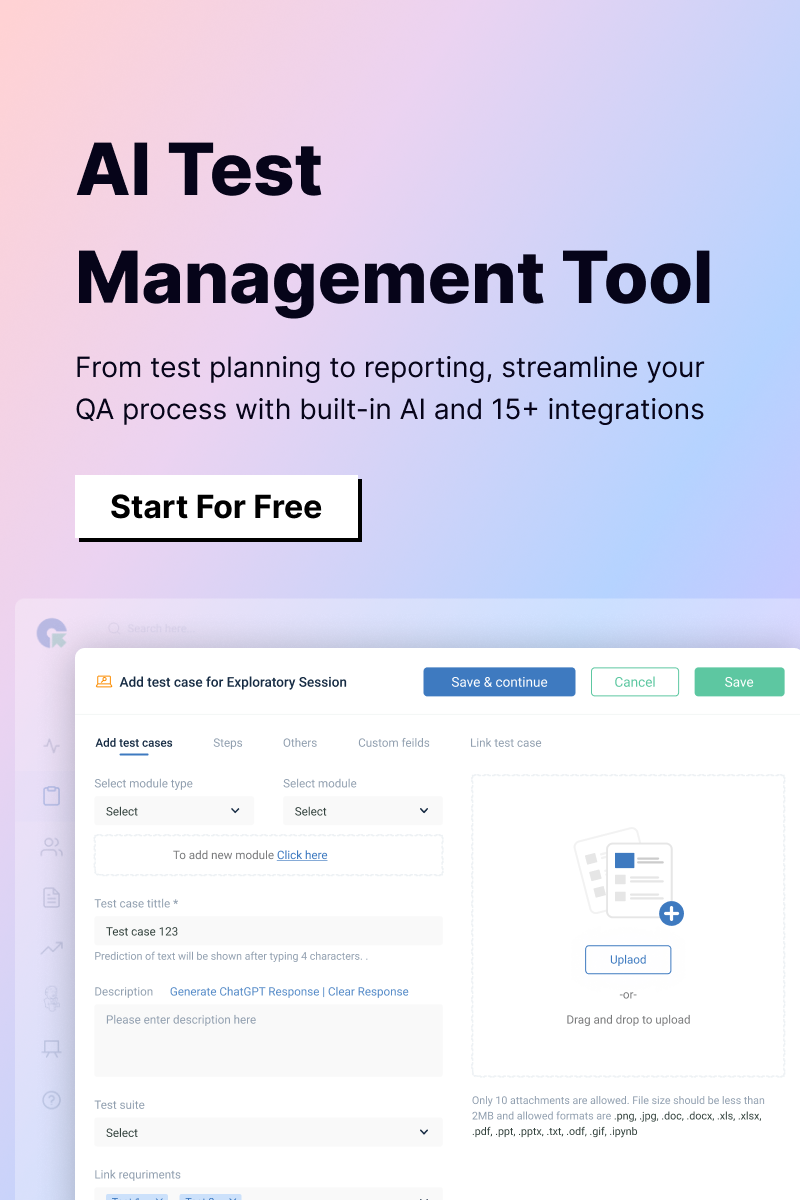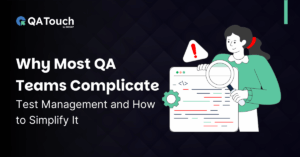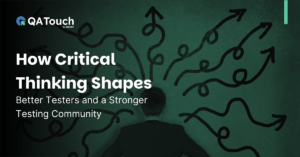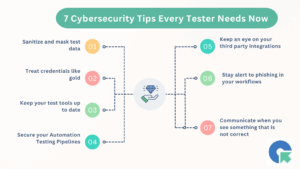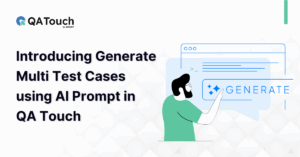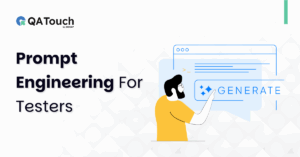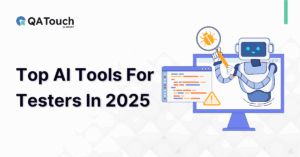Discover how our latest feature leverages AI to automatically generate test cases directly from JIRA Stories and Epics. Say goodbye to manual test writing and streamline your QA process with smarter, faster, and more consistent test coverage. This new approach streamlines QA workflows, enhances consistency, and speeds up the testing process in agile development.
Manual test case creation is time-consuming, repetitive, and often inconsistent especially in fast-paced agile environments. Our new AI-powered feature changes that by automatically generating test cases directly from JIRA Stories and Epics.
JIRA QA Touch Integration is a bi-directional connection between QA Touch (a test management platform) and JIRA (a popular issue and project tracking tool), designed to streamline collaboration between QA and development teams.
Key Features of the Integration:
Two-Way Sync: Automatically syncs issues, test cases, and execution results between JIRA and QA Touch in real time.
Requirement Mapping: Link JIRA Epics, Stories, or Bugs directly to test cases in QA Touch for complete requirement traceability.
Test Execution Tracking: Test results from QA Touch can update the status of linked JIRA issues, improving visibility.
Real-Time Reporting: Generate integration reports showing the relationship between test cases and JIRA issues.
Create/Link Issues: Raise JIRA bugs directly from a failed test case in QA Touch, with relevant context automatically attached.
Enhanced Traceability (RTM): View and track end-to-end coverage from requirement to test case to execution result.
QA Touch & Jira Cloud Integration
We are going to see the steps to integrate JIRA Cloud in detail as below.
- Login to QA Touch as an Administrator
- Click the Administration → Integration Settings.
- Click JIRA Settings a. Enter JIRA Cloud URL b. Enter Email
How To Generate JIRA API Key In JIRA?
- Log in to “https://id.atlassian.com” as Jira Administrator.
- Click API tokens, then Create an API token.
- Use Copy to the clipboard, and paste the token to your QA touch Jira Settings – API token.
- Enter API token generated from your Jira Administrator account
- Click Update
- After saving the settings, we have to configure the Jira project and map the QA Touch project
- After successful settings configuration, the screen looks like the screenshot shared below
Mapping Multi JIRA Cloud Project to QA Touch Project
It can be done by accessing left navigation menu projects → project name → Project Integration Mapping.
- Navigate to Projects → Project Integration Mapping.
- Under the Mapping JIRA Projects section, you’ll see a list of all available JIRA projects.
- Go to the JIRA Cloud tab to configure multiple JIRA projects within a single QA Touch project.
- To enable multi-project mapping, select the desired JIRA projects by checking the boxes, then click the “Update” button.
- In the Mapped JIRA Projects section, you’ll see a list of all mapped projects. You can remove any project from the mapping by clicking the Delete button.
Have a look at the below screenshot for your reference.
Navigate to the Mapped Test Cases page within the JIRA Project
Automating Test Case Generation from JIRA Stories and Epics with AI
- Click the three-dot action icon to open the mega menu, then select “Link JIRA Requirement.”
- In the pop-up, map the relevant JIRA requirements by selecting the corresponding checkboxes. This allows you to track coverage via RTM and Export → JIRA RTM on the Requirements page.
- From the dropdown, select the appropriate JIRA Project.
- The JIRA Bug Types will appear in the sidebar.
- Choose either the “Epic” or “Story” bug type to view a list of related JIRA requirements, displayed with three columns: JIRA Key, Summary, and AI Generate Test Case.
- Click the “AI Generate Test Case” button for the desired item.
- A new pop-up will appear. From the dropdown, select a template: either Exploratory Session or Test Case Steps.
- Choose the “Test Case Steps” template.
- Click the “Generate AI Test Cases” button.
- The Test Case Title and Description fields will be auto-populated.
- In the Steps tab, the step items will also be filled in automatically.
- Select the relevant Module from the dropdown.
- Finally, click the Save button to store the generated test case.
- Your test case will be saved successfully.
Have a look at the below screenshot for your reference.
Click the three-dot action icon
Click the Link JIRA Requirement Menu
Select the JIRA Project and click the Epic bug type
Click the AI Generate Test Case Button
Test Case Title and Description fields will be auto-populated.
Steps fields will be auto-populated.
Automating Test Case Generation from JIRA Stories and Epics with AI – Alternate Other option
- Click the Test Case link, popup will be open. Navigate to the JIRA Requirement Tab and Click the Edit button in the top right corner.
- From the dropdown, select the appropriate JIRA Project.
- The JIRA Bug Types will appear in the sidebar.
- Choose either the “Epic” or “Story” bug type to view a list of related JIRA requirements, displayed with three columns: JIRA Key, Summary, and AI Generate Test Case.
- Click the “AI Generate Test Case” button for the desired item.
- A new pop-up will appear. From the dropdown, select a template: either Exploratory Session or Test Case Steps.
- Choose the “Test Case Steps” template.
- Click the “Generate AI Test Cases” button.
- The Test Case Title and Description fields will be auto-populated.
- In the Steps tab, the step items will also be filled in automatically.
- Select the relevant Module from the dropdown.
- Finally, click the Save button to store the generated test case.
- Your test case will be saved successfully.
JIRA Requirements Traceability Matrix (RTM)
When test cases and requirements are mapped in QA Touch, the JIRA Requirements Traceability Matrix is generated automatically. This matrix provides a clear view of the relationship between JIRA issues (requirements) and the corresponding test cases in QA Touch.
The JIRA RTM can be exported in .xlsx format for further analysis, sharing, or reporting.
The exported file includes details such as:
- JIRA Issue Key
- Summary
- Linked Test Cases
- Test Run Execution Status (if available)
This helps ensure full traceability from requirement to validation, making audits and quality assurance more efficient.
QA Touch APP
QA Touch App for JIRA seamlessly integrates test management into your JIRA workflow, allowing you to link, manage, and track test cases directly from JIRA issues for a more efficient QA process.
QA Touch offers Two-way Integration with JIRA
QA Touch supports bi-directional integration with JIRA for efficient test and issue management
QA Touch and JIRA are continuously and automatically synced, allowing teams to manage issues and requirements effortlessly.
How to Sync JIRA Cloud Custom Fields in QA Touch?
You can sync your JIRA Cloud Custom fields to QA Touch Please see the screenshot below
Navigation Link : Project Menu -> Project Integration Mapping -> Custom Fields Settings
JIRA Cloud Integration Report
You can generate summary reports for JIRA tickets—whether they are linked to a QA Touch test run or not. Follow the steps below:
- From the left navigation menu, click on the Reports link of the mapped project.
- Select Integration Reports.
- Click Add Report.
- Choose the All Issues option and click Save.
This report will include all JIRA tickets both those associated with test runs and those that are not giving you a complete view of your integration data.
We hope this article helped you understand the process of AI powered Test Case Generation from JIRA.
This integration is just the beginning of a lot more platforms with which we plan to collaborate in the near future to make testing accessible for all. Register here and be the master of your application testing.