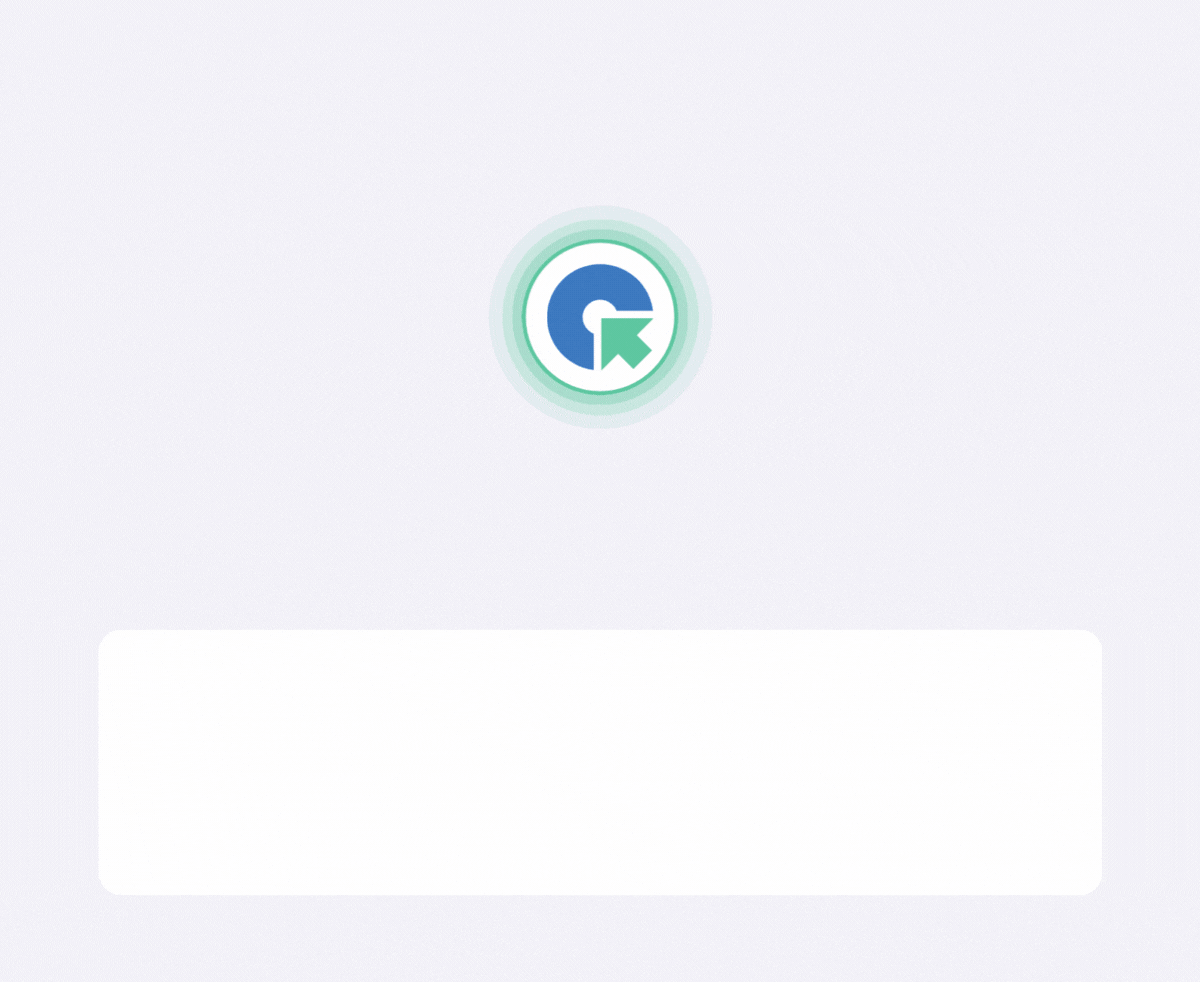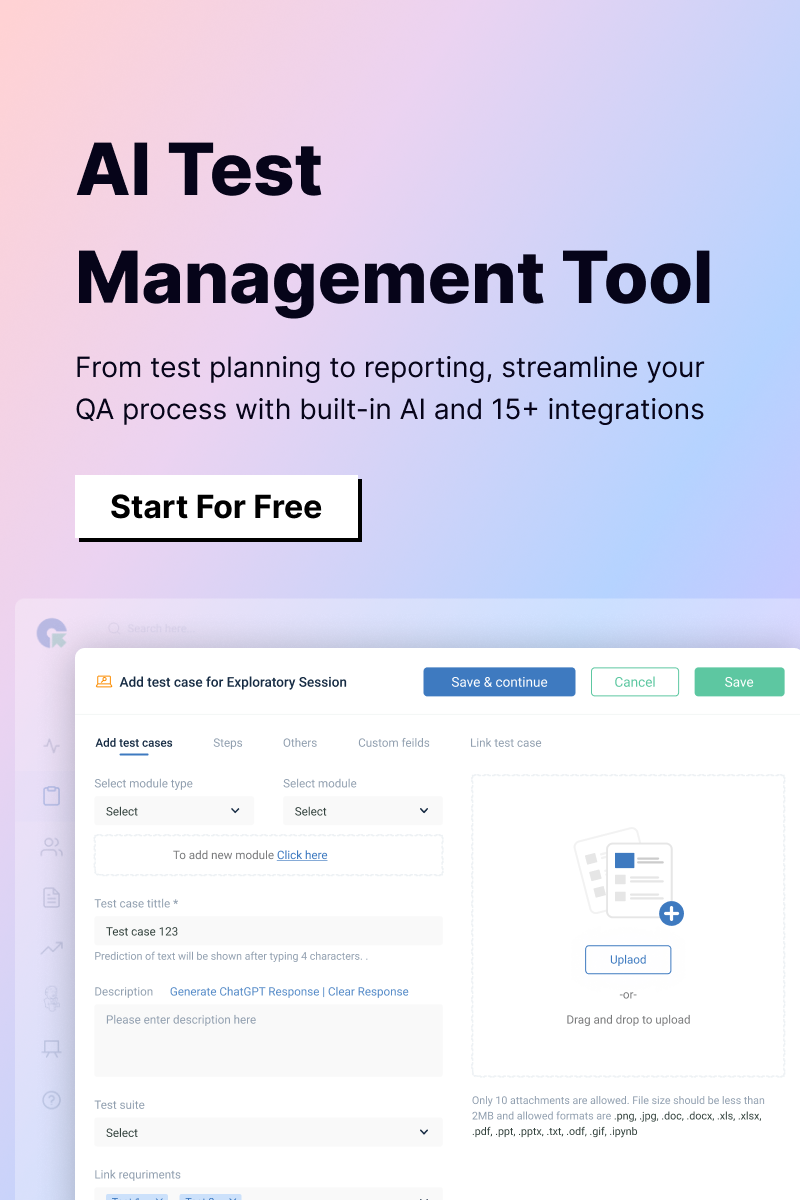UI tests are functional tests performed through the user interface of software, simulating real user actions like clicking buttons or entering data. Automating these tests consists of writing scripts with automation tools (e.g., Selenium, Cypress, or Appium). These scripts interact with on-screen controls by accessing their locators, such as IDs, class names, or CSS selectors, in the DOM (for web apps) or on the screen (for desktop apps). Automation ensures efficient testing of functionality by replicating user interactions, improving test accuracy, and saving time on repetitive tasks.
How to automate unit testing?
To automate unit testing, you write code to test individual components of your application, such as functions or methods, using software tools that automatically execute these tests. Typically, unit tests are written in frameworks such as JUnit (Java), PyTest (Python), or Jest (JavaScript), depending on your programming language. These tests isolate specific pieces of code and use mock objects or other techniques to simulate the behavior of other parts of the system, ensuring the unit functions as expected in isolation.
Automated unit tests are integrated into a continuous integration (CI) and continuous delivery (CD) pipeline, running automatically whenever code is committed to the version control system (e.g., Git). This process helps catch bugs early, reducing the cost and time spent on fixing them. By automating unit tests, you maintain code quality and accelerate the development process.
How to automate video streaming testing?
To automate video streaming testing, follow these steps:
- Define Scenarios: Focus on key areas such as playback (play, pause, seek), video quality (resolution, buffering), and performance (latency, bandwidth).
- Choose Automation Tools: Use Selenium or Cypress for web testing, Appium for mobile, and JMeter or Gatling for performance testing.
- Set Up Environment: Configure video sources, devices, and network conditions (using tools such as BrowserMob Proxy).
- Write Test Scripts: Automate functional tests (play/pause) and performance checks (buffering, quality).
- Validate Quality: Use tools to monitor resolution and playback smoothness.
- Monitor Results: Track test outcomes using reporting tools such as Allure or ExtentReports.
- Integrate with CI/CD: Automate testing in your CI/CD pipeline to run tests with each build.
How does QA Touch help in automating UI testing?
QA Touch helps automate UI testing by integrating with popular automation tools such as Selenium and Cypress, allowing you to manage test cases, track execution results, and generate detailed reports. It simplifies the process by syncing automated test outcomes with your CI/CD pipeline, offering centralized test management and collaboration features to ensure UI testing workflows. Additionally, QA Touch provides visibility into test progress, helping teams quickly identify and address issues for improved testing efficiency.