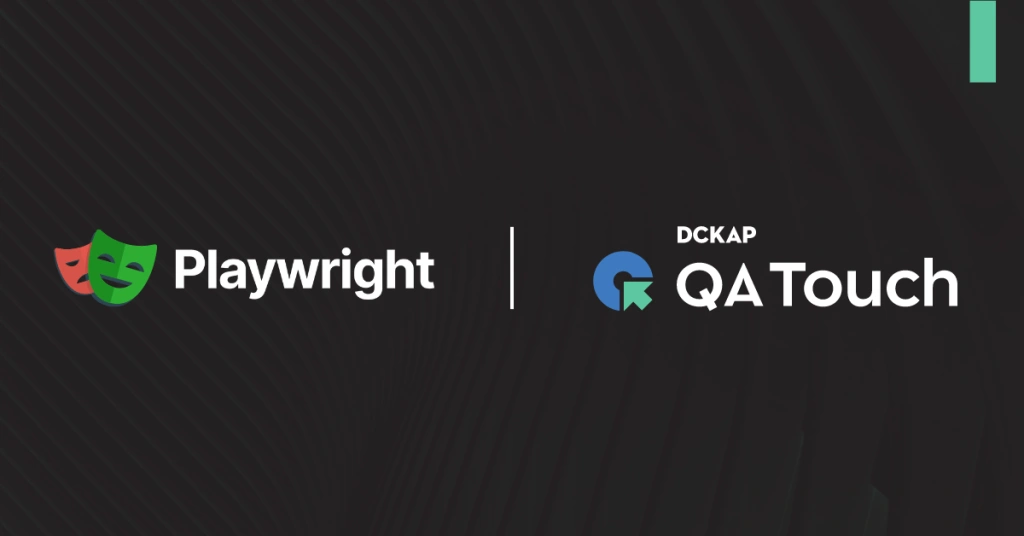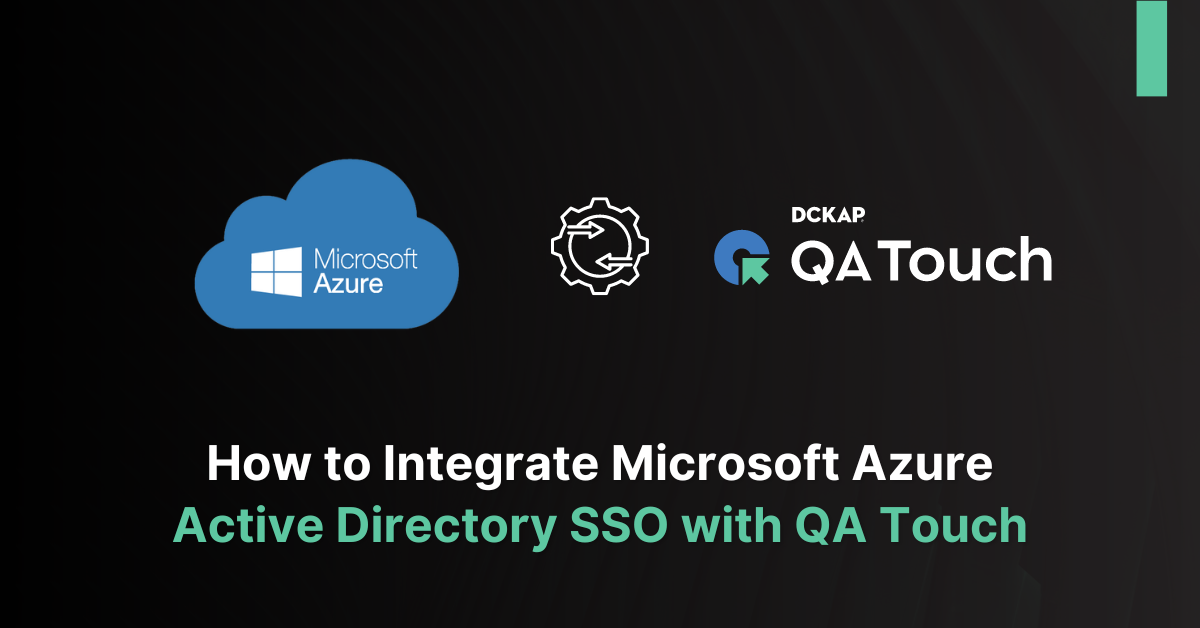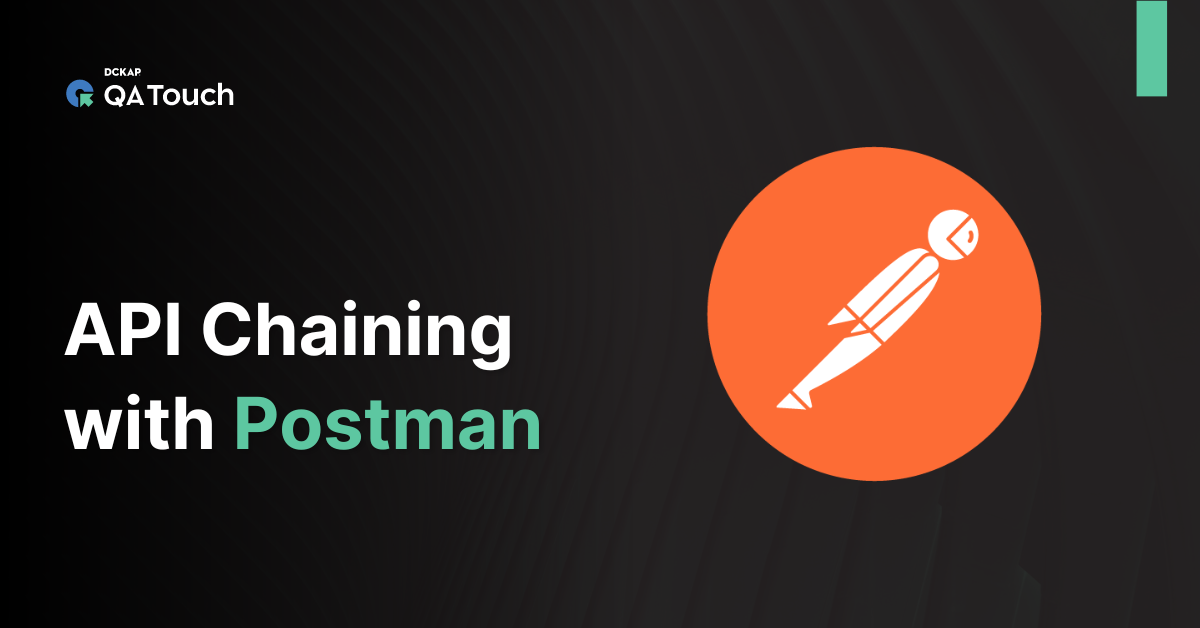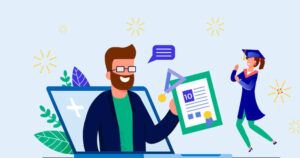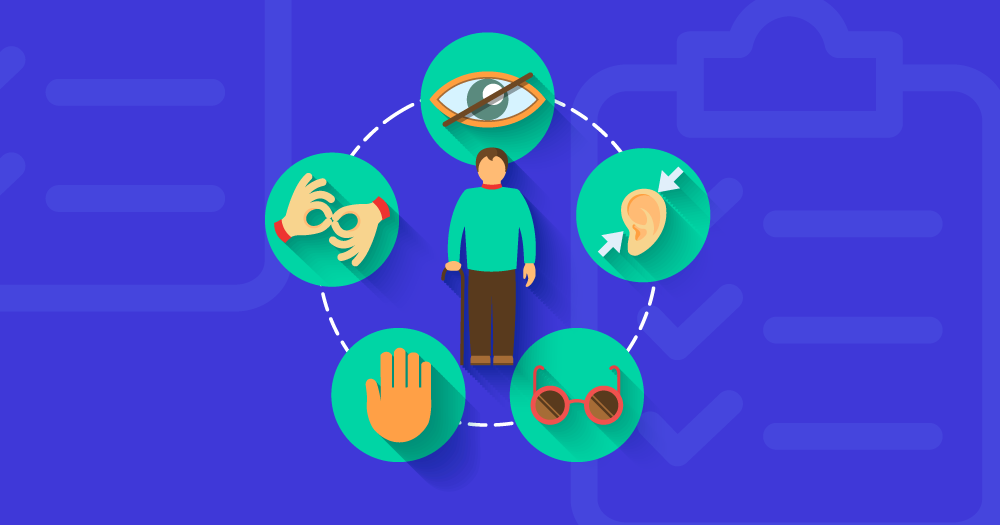The day is finally here. After months of undeterred work, we are pleased to announce to our community that QA Touch is now integrated with Trello and will be taking you through the complete steps for Trello Integration with QA Touch.
Trello’s boards, lists, and cards enable you to organize and prioritize your projects in a fun, flexible, and rewarding way.
Trello Integration with QA Touch is really seamless and easy. Trello can be blended with QA Touch in a short period of time by following the steps below:
- Generate the API Key in Trello.
- Configure the API Token.
The API Key and API Token are generated in Trello, https://trello.com/app-key/
How to Generate an API Token in Trello?
The below snapshots show the steps to access the avatar.
![]()
We need to click the acknowledge checkbox and then click the “Show API Key” button.
![]()
After clicking the “Show API Key” button, the key will be displayed. Please see the below screenshot for your reference.
![]()
Click the “Token” link, which redirects to the below screenshot. Please click the “Allow” button to generate the token.
![]()
![]()
Trello Global Configuration
Here’s the step-by-step guide one should be following for a successful and seamless Trello Integration with QA Touch:
- Login to QA Touch as an Administrator.
- Click Administration → Integration Settings → Trello Settings.
- Enter API Key and API Token.
- Click Update.
- After a successful configuration, the status becomes connected as shown in the below snapshot.



Mapping Trello to the Project
Map the respective repository to the QA touch Project with bugs which are added in the repository.
- Click on the Project Name from the projects list
- Click on Projects → Project Mapping.
- Select a Trello board and click ‘Submit’ to Map
Have a look at the below screenshot for your reference.



The issue in Trello by QA Touch
We have displayed the list of Trello boards, where you will select the list and post the issues. It automatically creates the bug in the selected Trello list.

I have selected a sample “Sanity Testing Result” Trello list in my card, filled in all the information, and clicked the ‘Save’ button, where the bug is stored in the Trello “Sanity Testing Result”.

The below screenshot shows the Bug posted in the Trello list.

To Sum Up
We hope this blog helped you to better understand the process of how integration should be done between QA Touch with Trello.
This integration is just the beginning, as we are planning to collaborate with a lot of different platforms in the near future, helping to make testing accessible for all.
Register here and be the master of your application testing. Get a chance to use Trello and many more options that we offer.