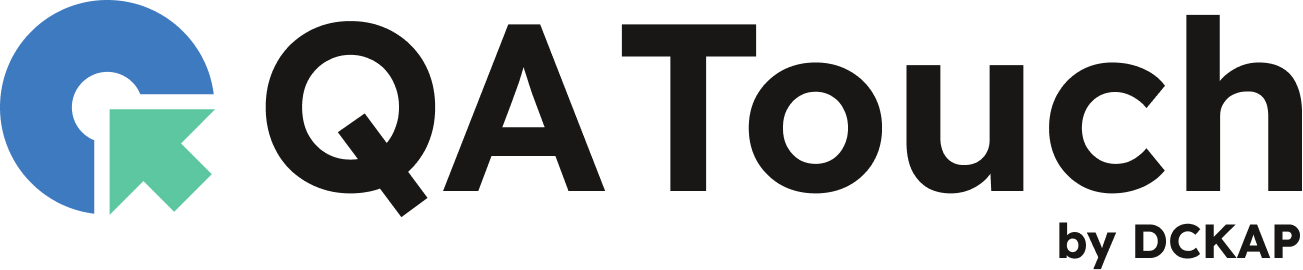QA Touch Blog
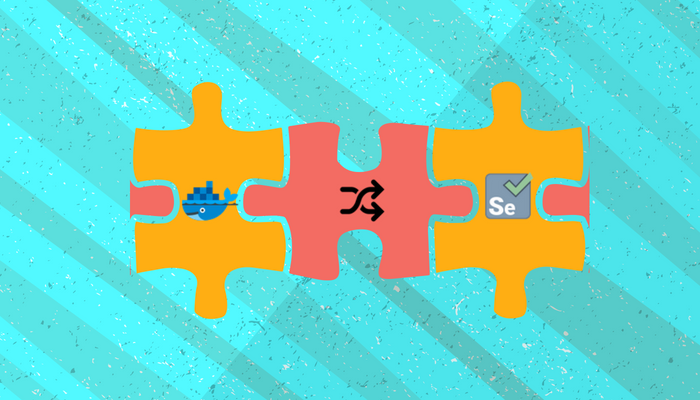
How to Run Selenium WebDriver with Docker
Selenium WebDriver is a powerful tool for automating web applications, and Docker is a popular platform for containerizing applications. Combining
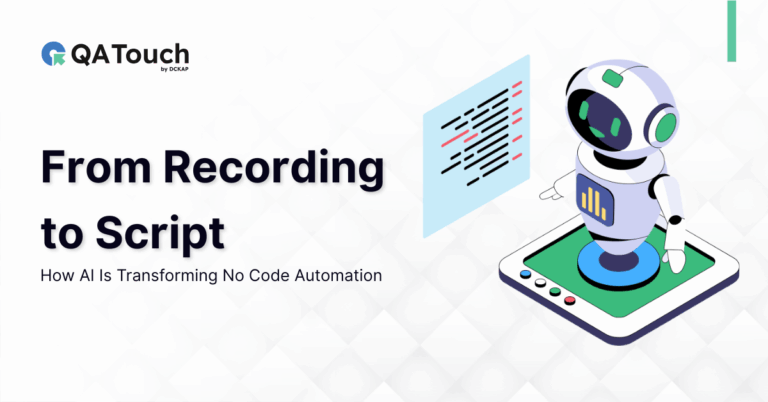
From Recording to Script: How AI Is Transforming No Code Automation
Anyone who has used a traditional “record and play” test automation tool knows the truth: recording is easy, but turning

Unlocking Efficiency The Rise of Free AI Test Case Management Tools
Testers, developers, and tech enthusiasts! If you’ve ever found yourself drowning in endless spreadsheets or juggling scattered test cases, I
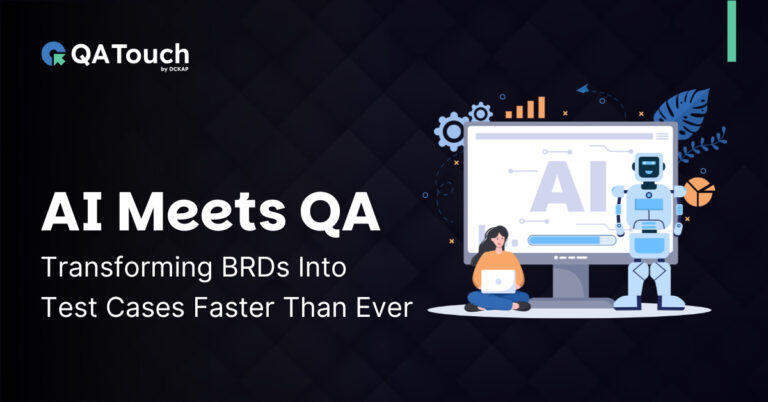
QA Touch’s New AI Test Case Generator Transforming BRDs Into Test Cases in Seconds
In the world of software development, speed, accuracy, and collaboration matter more than ever. QA teams face constant pressure to
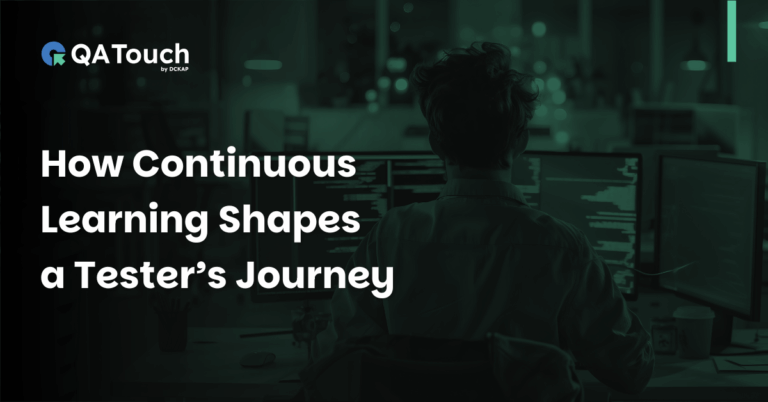
How Continuous Learning Shapes a Tester’s Journey
Henry Ford Quotes about learning is Anyone who stops learning is old, whether at twenty or eighty. Anyone who keeps
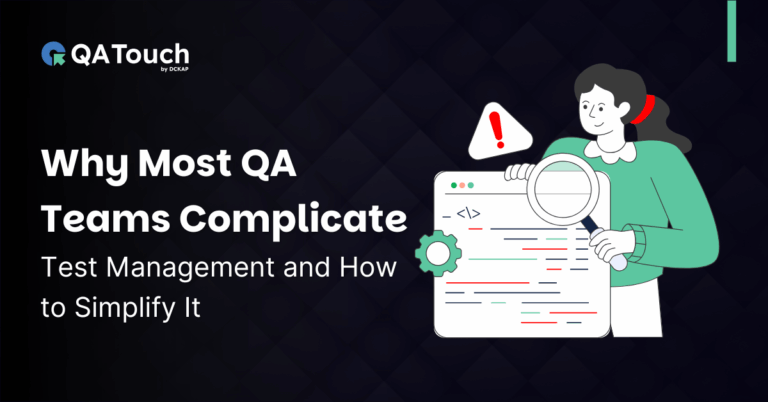
Why Most QA Teams Complicate Test Management and How to Simplify It
In testing, simplicity is not about doing less; it is about focusing on what truly drives quality. Let us be
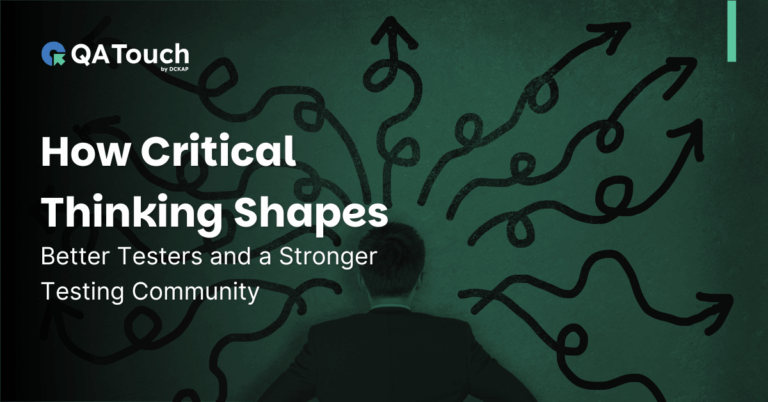
How Critical Thinking Shapes Better Testers and a Stronger Testing Community
Critical thinking is not about being skeptical or negative, it is about being intentional in how we think, question, and
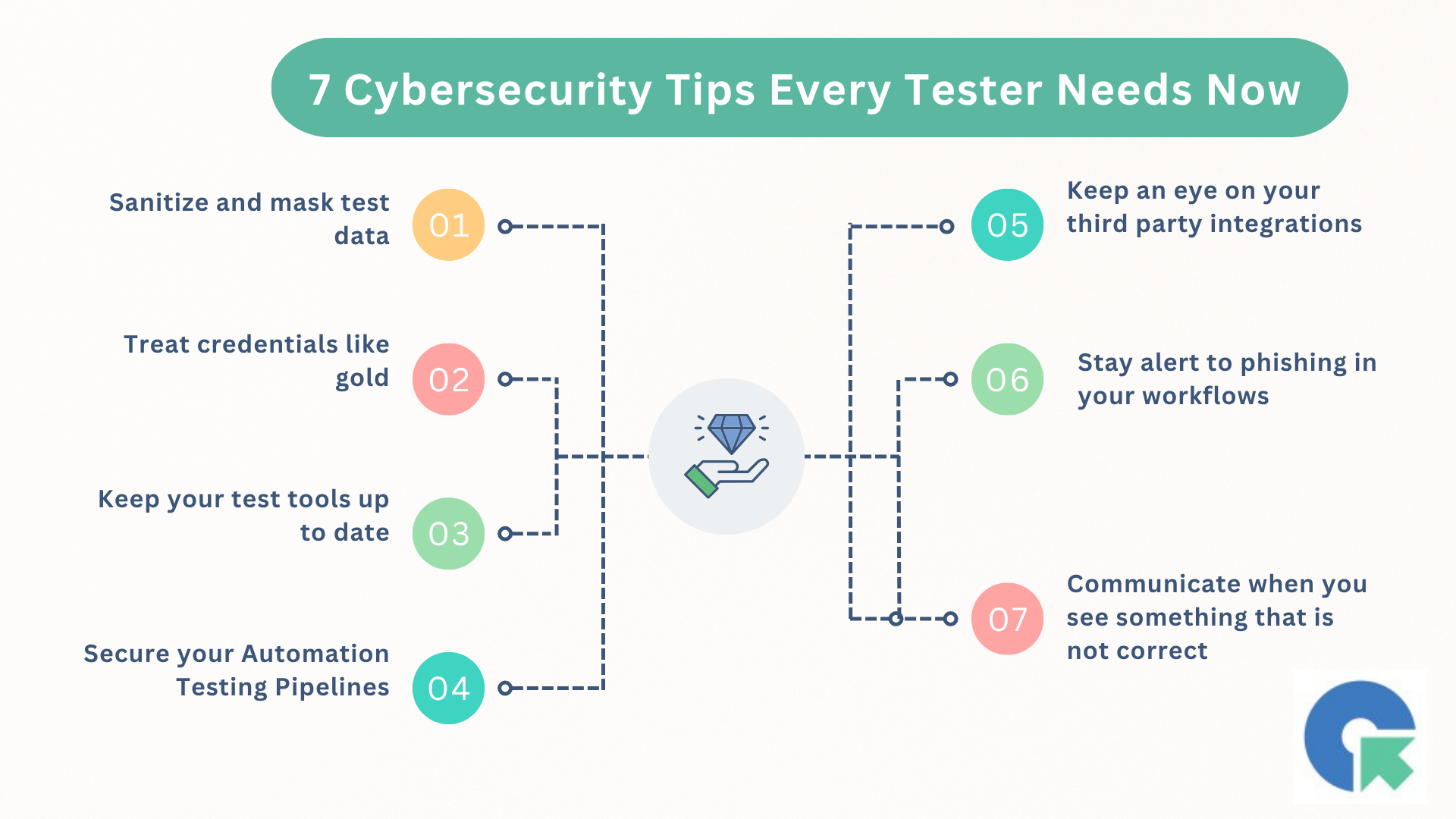
Cybersecurity Tips Every Tester Needs Now
Every October, we celebrate Cybersecurity Awareness Month, a reminder that in our daily lives, safety is not just the security
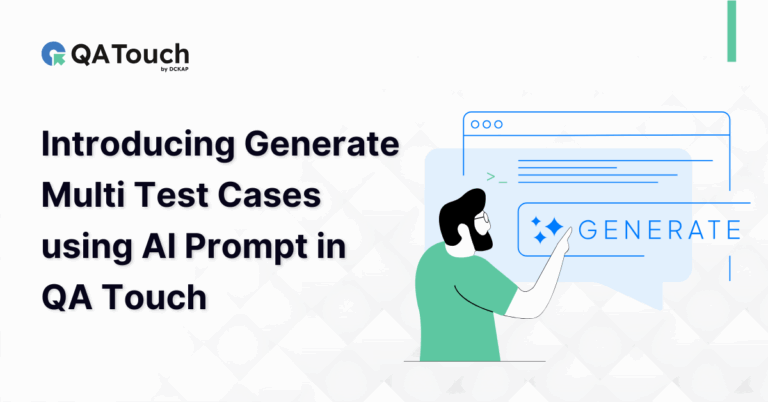
Introducing Generate Multi Test Cases using AI Prompt in QA Touch
The future of software testing is here. At QA Touch, we constantly want to improve the test management to be
Real people with life changing results

QA Touch offers a lot of great functionalities to manage the testing life cycle of the products. It is simple to use and really powerful.
Nicolas Bruna
Product Manager at Smartfense

Streamline Your Testing Lifecycle

QA Touch has greatly improved our testing efficiency. Its intuitive interface simplifies test case management, and seamless integration with bug-tracking tools streamlines communication between teams.
Emmanuel Njoroge
QA Manager, SkillCat, Kenya

Streamline Your Testing Lifecycle

QA Touch is a user-friendly product that is currently changing the way we test. The QA Touch Team is always willing to assist with issues and requests are dealt with very quickly.
Magda Harmse
SQA Manager at Lexis Nexis

Streamline Your Testing Lifecycle
Frequently asked questions
Everything you need to know about the product and billing
Why QA Touch?
QA Touch is an AI-driven test management platform built by testers for testers. It simplifies collaboration between developers and QA engineers while helping to manage, track, and organize test cases efficiently. Streamline your testing processes, enhance QA visibility, and deliver high-quality software with ease.
What feature does QA Touch offer for software testing?
QA Touch offers comprehensive features to manage the entire test management process. From easy migration with CSV files to audio-visual recording of issues and activity logs and a shareable dashboard for real-time reporting to stakeholders, we ensure the testing teams are always on top of things.
Our focus is on providing complete visibility and control over testing workflows and fostering collaboration between testers and other stakeholders (both internal and external). You can have a look at all the features here.
How long will it take my team to set up QA Touch?
Once you sign up, it takes only 30 minutes to get your QA Touch account up and running. After registration, you will receive an account activation email with all the details. Log in with your account details and create your first test project on QA Touch—it’s that simple. You are now ready to start inviting your team and assigning them roles.
If you are finding it difficult to log in or facing any difficulty, feel free to reach our support team at info@qatouch.com
Do you provide tech support for test management?
Why is QA Touch the best test management tool for me?
Why is QA Touch the best test management tool for me?
QA Touch is an AI-driven test management platform that simplifies collaboration between your developers and testers. Beyond creating, organizing, and executing test cases, QA Touch enables you to manage projects, track bugs, and monitor time—all in one platform.
With an intuitive UI and seamless two-way integrations, QA Touch adapts to your workflow, making test management, project oversight, and bug tracking smarter and more efficient.
Does QA Touch Support SSO Integrations?
With secure OKTA, Microsoft Azure SSO, and Google SSO enterprise features, you can stay connected in every app.
How many integrations do you provide?
We have integrations with dozens of major apps like Slack, Jira, Monday.com, Cypress, and many more. Explore the whole list of integrations now supported here: Explore integrations
What is a test management tool?
The test management tool is a modern software application that helps QA teams and developers manage their testing process efficiently. It provides a structured approach to creating, organizing, executing, and tracking tests to ensure software applications meet specified requirements and function properly before release.
Don’t just take our word for it.