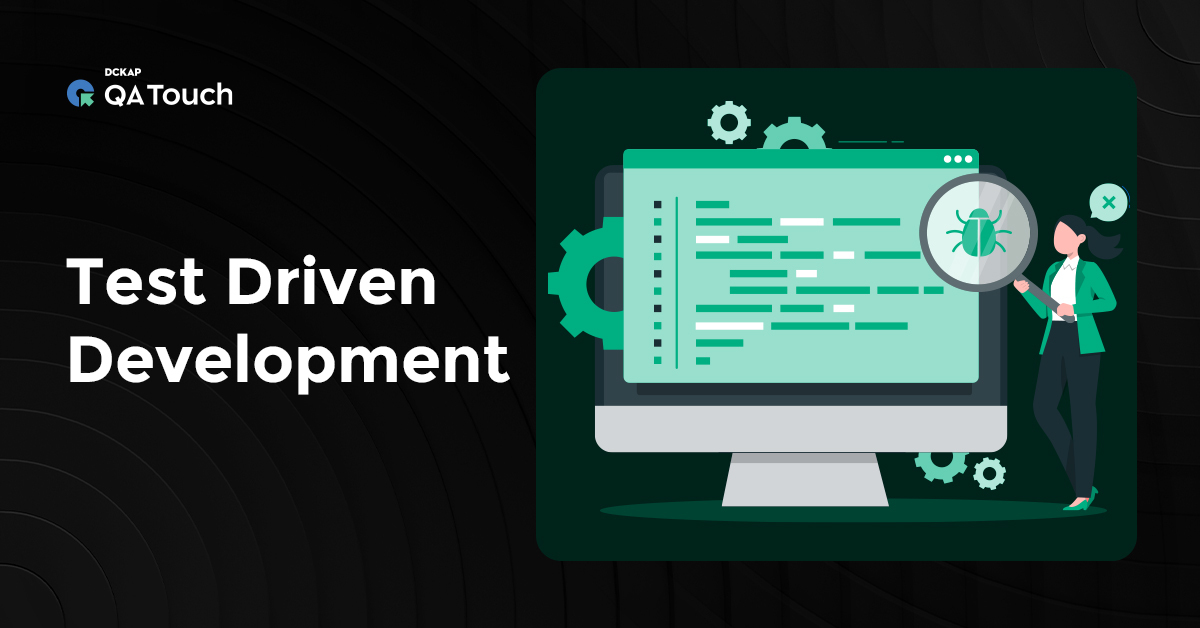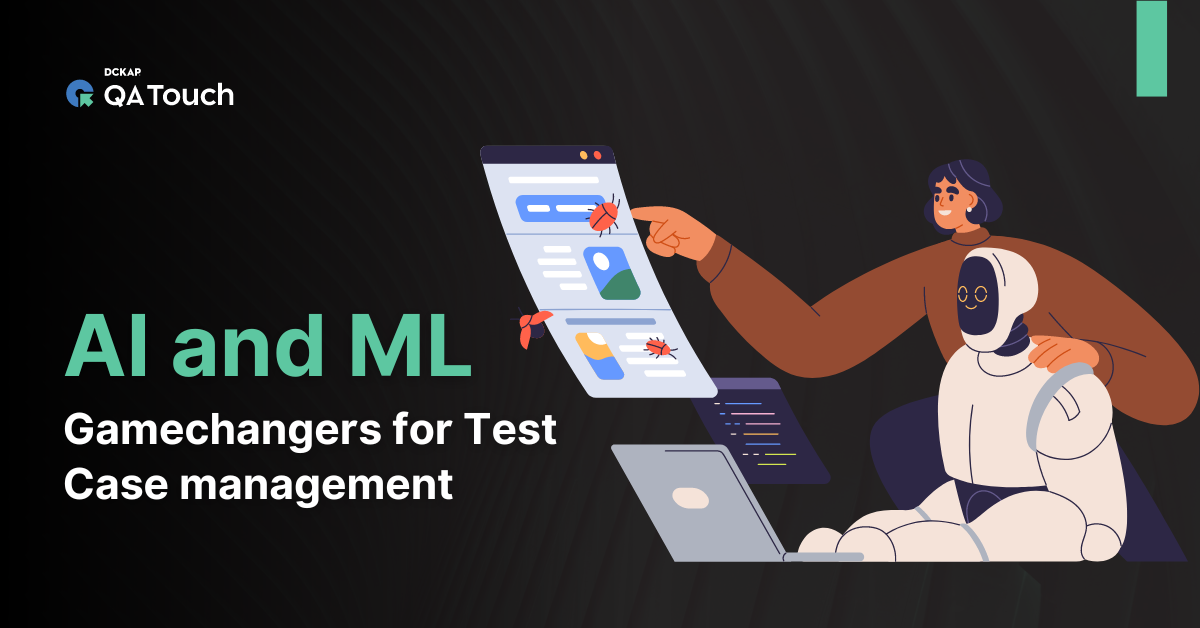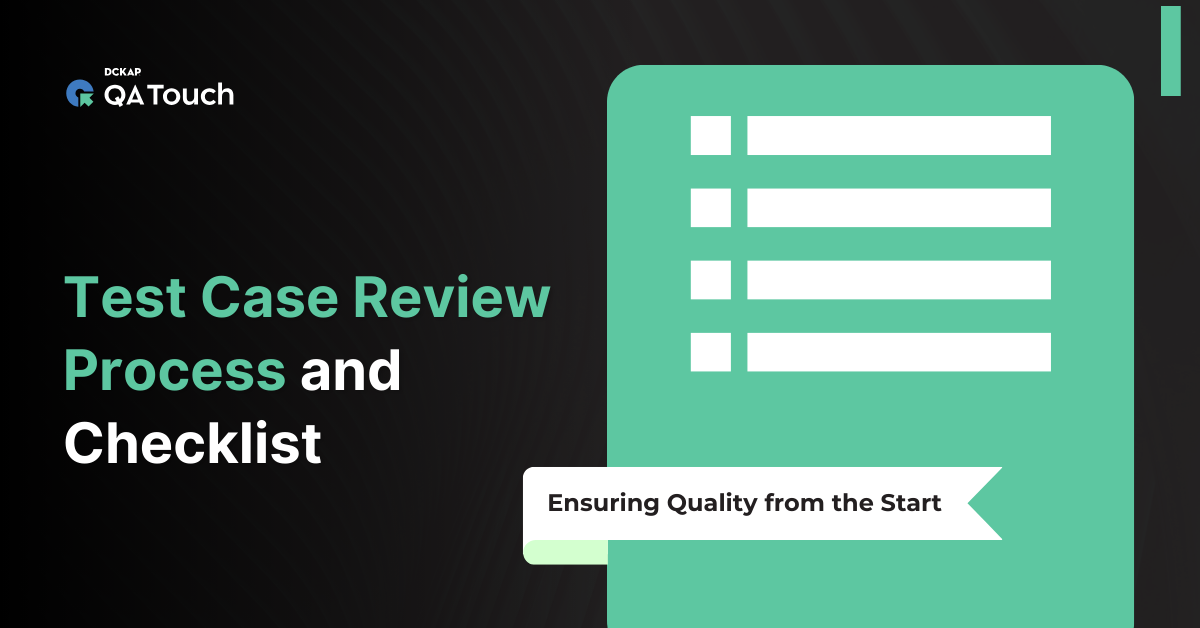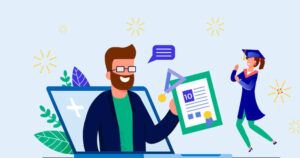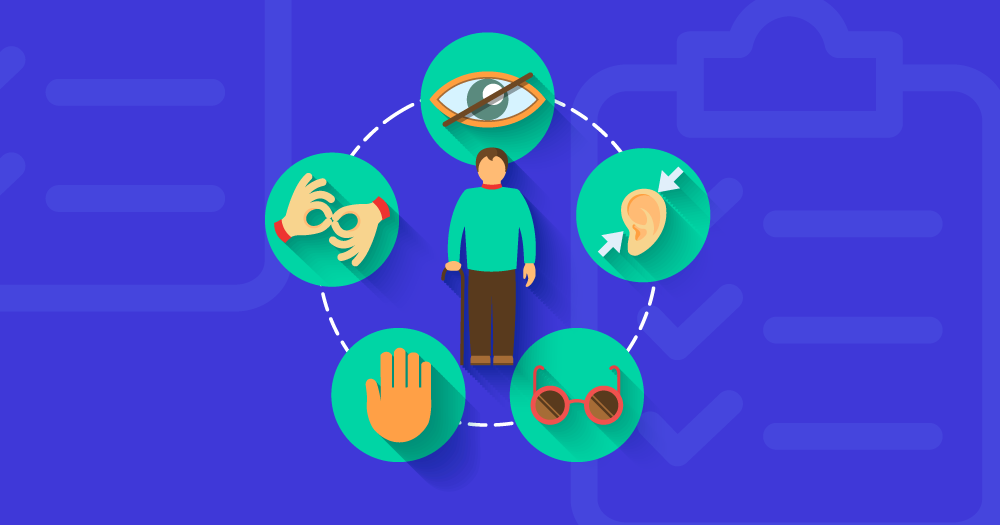Are you a testing enthusiast who is keenly googling on the internet to learn about testing? Or, some of you might also have come to revise your basics. Well for the beginners there is nothing better than the basics to start with. Basics like the test cases, test cases execution, and so on. We are delighted that you’ve started to learn about testing and in this blog, we are going to see how to execute the test cases. A very simplified definition and explanation are provided for you below content. Let’s get into it without any late.
What is Test Case Execution?
In simple words, the test execution runs the tests to confirm the application’s behavior under testing based on the test cases or test scripts. We have already seen how to write test cases from here.
How to Conduct Test Execution?
In the test report, all the fields in test cases will be included, and an additional column, Actual Result, will appear. When all the steps are passed and met the test case’s expected result, the test case is passed. If any one of the steps is failed in the test cases, then the test case is failed. Bug needs to be posted for the failed test cases.

In general, a Test case execution report consists of the below components:
- Test Case ID
- Test Case Title
- Description of the test case
- Precondition
- Test Steps
- Expected Result
- Actual Result
The simple test execution report will look like this below:
| Test Case ID | Test Case Title | Description | Preconditions | Test Steps | Expected Result | Actual Result |
| TC0001 | Verify with the valid email address | Verify the blog subscription functionality with a valid email address. | 1. Enter the valid email address.
2. Click Subscribe. |
The email id should be subscribed to the mailing list. | Passed | |
| TC0002 | Verify with the invalid email address | Verify the blog subscription functionality with an invalid email address. | 1. Enter the invalid email address.
2. Click Subscribe. |
The system should show the alert message as “Enter a valid email address.”. | Passed | |
| TC0003 | Verify with the already subscribed email id. | Verify the blog subscription functionality with the already subscribed mail id. | The input mail id should be subscribed earlier. | 1. Enter the email id john@test.com.
2. Click Subscribe. 3. Again, enter the same mail id john@test.com. 4. Click Subscribe. |
The system should show the alert message as The email id “john@test.com” is already subscribed. | Failed |
| TC0004 | Verify without entering any values | Verify the blog subscription functionality without entering any value. | 1. Without entering any values.
2. Click Subscribe |
The system should show the alert message as “Enter a valid email address.”. | Passed | |
| TC0005 | Verify with the special characters | Verify the blog subscription functionality with the various special characters. | 1. Enter the values with the special characters.
2. Click Subscribe. |
The system should show the alert message as “Enter a valid email address.”. | Passed |
By using QA Touch, you can manage and organize your test cases and the test executions effectively with high reusability and save your time. We regularly post some untangled content on the basics of testing, sure to check them out. Also, we cover a wide range of topics on the trends in software testing, quality, and more addressing the pain points of testers and developers all around the world.
To get some non-noisy alerts and updates do subscribe to our blog subscription. You can also follow us on social media where we create the most noise entertaining and educating the people in the testing community. Hit us a like there and we’ll understand that you are thrilled about what we are doing and building in the testing world. We’ll see you soon with more content soon.